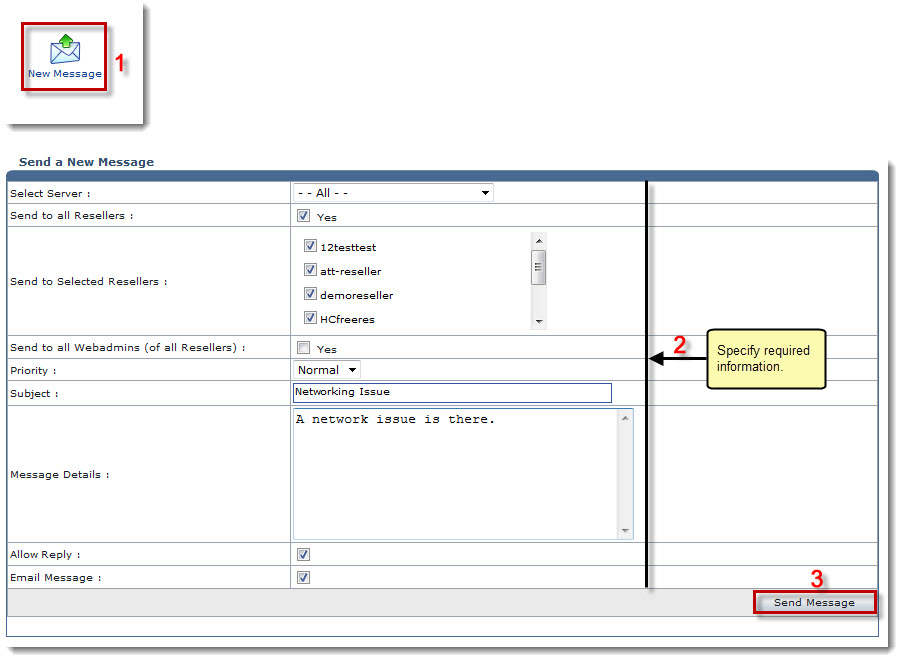The Received Messages page is displayed.
The New Message page is displayed.
- Select Server: Select server from the drop-down list box.
- Send to all Resellers: Select Yes check box to send email to all the resellers.
- Send to Selected Resellers: Select required check boxes to send email to the selected resellers.
- Send to all Webadmins (of all Resellers): Select Yes check box to send email to all the webadmins as well.
- Priority: Select priority from the drop-down list box.
Available options for Priority are: 
High 
Normal 
Low - Subject: Type subject of the message.
- Message Details: Type the message.
- Allow Reply: Select the check box to enable response to this message.
- Email Message: Select the check box to email this message to you.
The Message is sent.