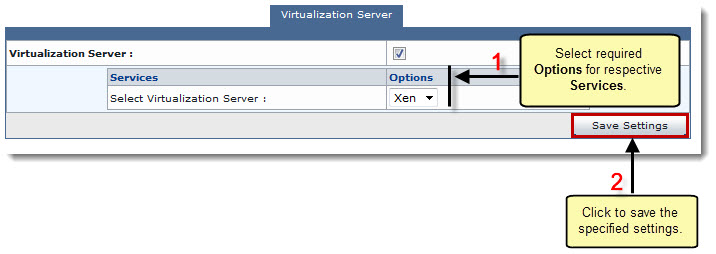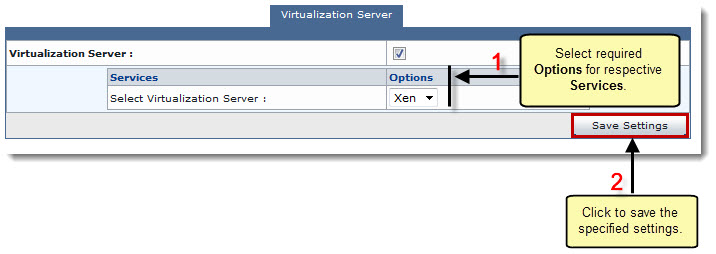Home > Host Manual > General > Server Manager > Configuring Global Settings > Linux Family > Settings for Linux Virtualization Server
Settings for Linux Virtualization Server
To configure global settings for a linux virtualization server:
- Log on to HC panel.
- From the left menu click General, and then Server Manager.
The Server Manager page is displayed.
- Click Global Settings.
The Global Settings page is displayed.
- Select Linux Family tab.
The available Linux server tabs are displayed.
- Select Virtualization Server tab.
The Virtualization Server configurations page is displayed.
- Select the checkbox in the right column.
Services and options for the Virtualization Server are displayed.
- Under Options column, select the required server from the drop-down list box.
- Click Save Settings to apply the specified configurations.
The Linux Virtualization Server is configured.
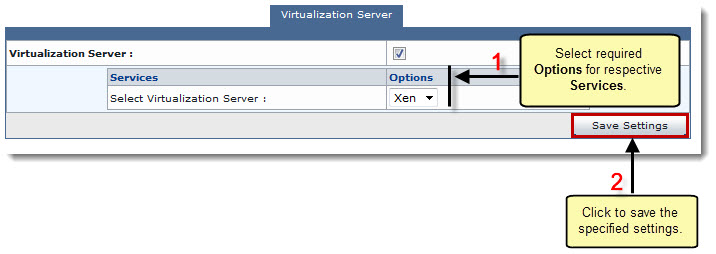
See also