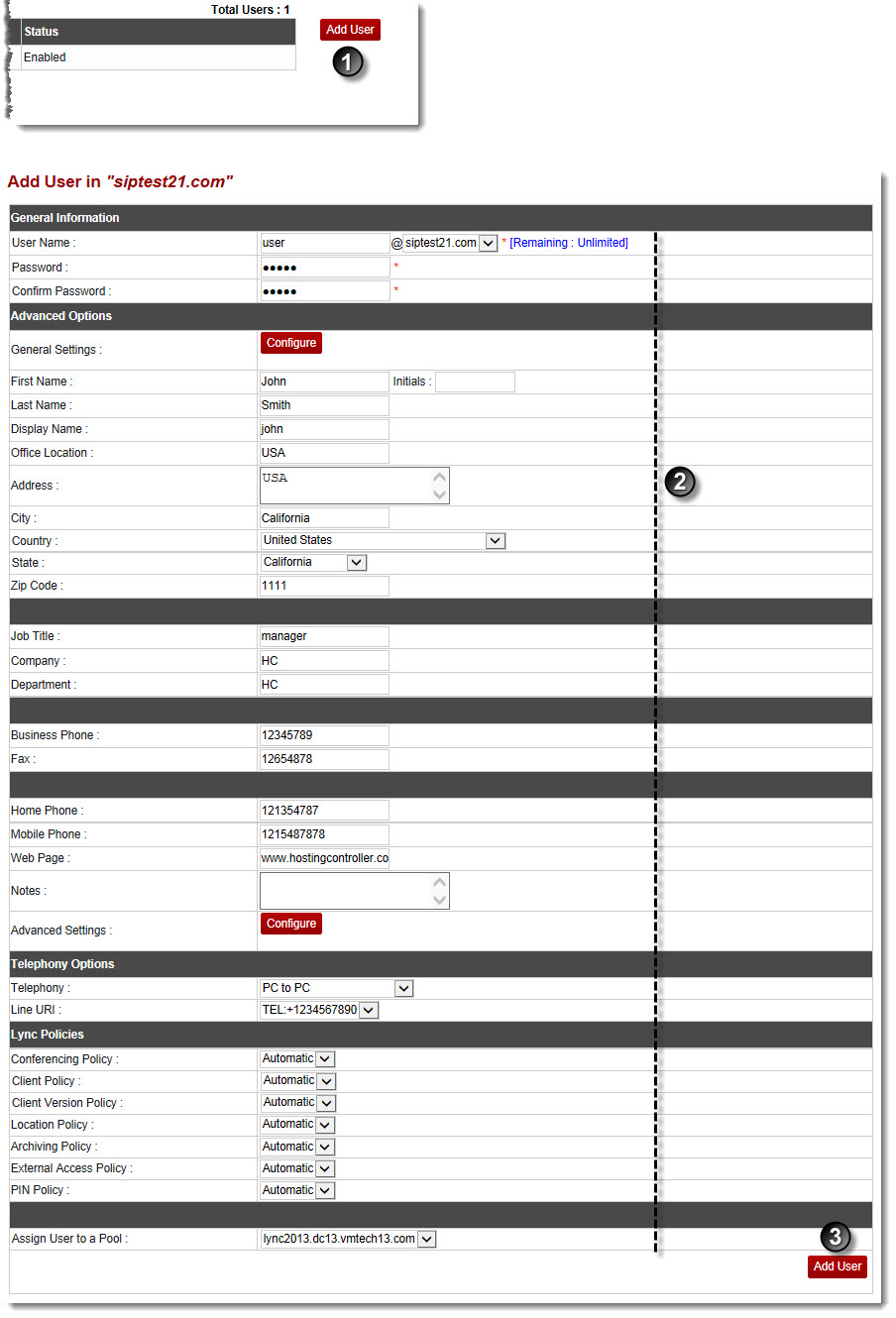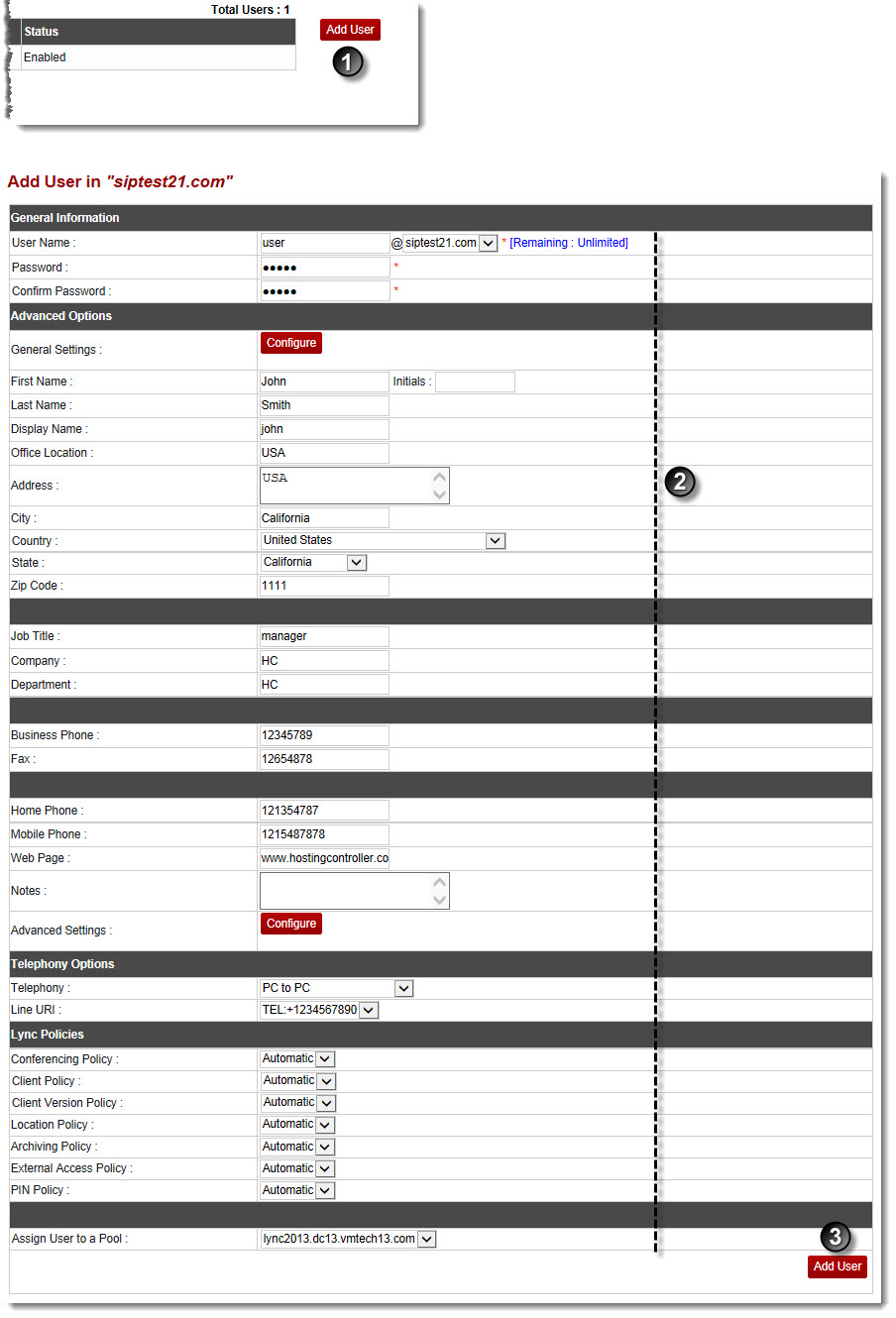Home > Webadmin Manual > Hosting Services > Manage Communication Server > Adding a Lync User
Adding a Lync User
To add a lync user:
- Log on to hc9 panel.
- From the left menu click Hosting Services, and then Manage Communication Server.
A drop-down displays.
- Click Lync Organizations.
The Lync Enabled Organizations page displays.
- Under the Organization Name column, select organization and click Lync Users.
The Lync Users page displays.
- Click Add User.
The Add User page displays.
- Specify General Information:
- User Name: Type name of the user and select the organization from the drop-down list box.
- Password: Type password of the user.
- Confirm Password: Re-type password.
- Specify Advanced Options:
- General Settings: Click Configure.
- First Name: Type first name of the user.
- Last Name: Type second name of the user.
- Display Name: Type user name of the user.
- Office Location: Type office location of the user.
- Address: Type address of the user.
- City: Type name of the city.
- Country: Type name of the country.
- State: Type name of the state.
- Zip Code: Type zip code.
- Job Title: Type title of the job.
- Company: Type name of the company.
- Department: Type name of the department.
- Business Phone: Type official phone number.
- Fax: Type fax number.
- Home Phone: Type personal phone number.
- Mobile Phone: Type cell phone number.
- Web Page: Type web page address if any.
- Notes: Type brief notes.
- Click Configure to specify Advanced Settings:
- Telephony: Select type of telephony from the drop-down list box.
- Line URI: Select URI line from the drop-down list box.
- Conferencing Policy: Select conferencing policy from the drop-down list box.
- Client Policy: Select client policy from the drop-down list box.
- Client Version Policy: Select version of the client policy from the drop-down list box.
- Location Policy: Select location policy from the drop-down list box.
- Archiving Policy: Select archiving policy from the drop-down list box.
- External Access Policy: Select external access policy from the drop-down list box.
- PIN Policy: Select PIN policy from the drop-down list box.
- Assign User to a Pool: Select the user to assign pool from the drop-down list box.
- Click Add User.
The Lync user is added.
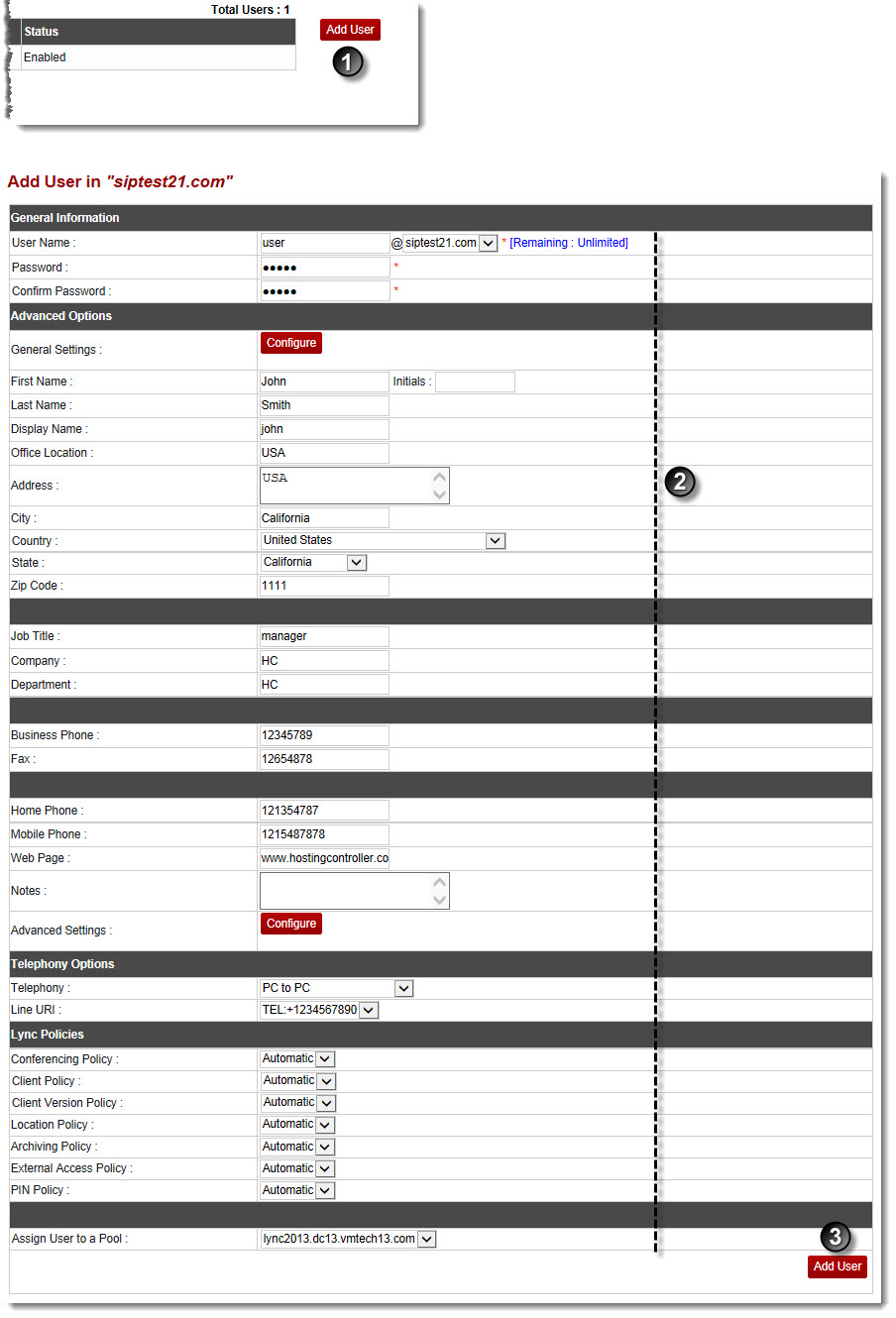
See also