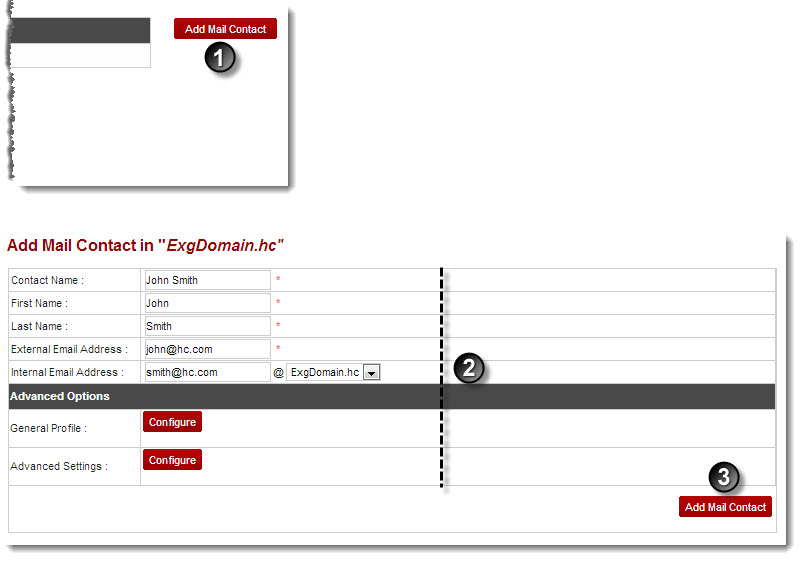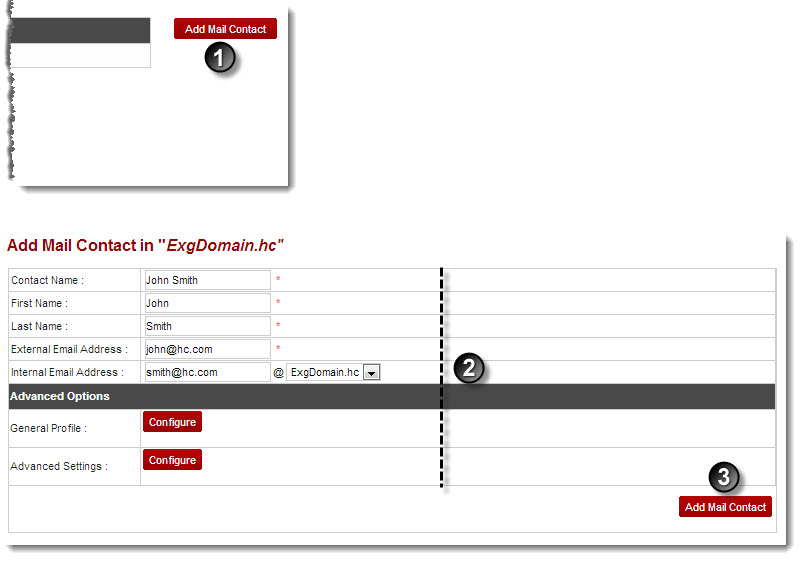Home > Webadmin Manual > Hosting Services > Manage Exchange > Mail Contacts > Adding a Mail Contact
Adding a Mail Contact
To add a mail contact:
- Log on to hc9 panel.
- From the left menu click Hosting Services, and then Manage Exchange.
A drop-down displays.
- Click Exchange Organizations.
The Exchange Enabled Organizations page displays.
- Under Organization Name column, select organization and click Mail Contacts.
The Mail Contacts page displays.
- Click Add Mail Contact.
The Add Mail Contact page displays.
- Specify following information:
- Contact Name: Type name of the contact to be added.
- First Name: Type first name of the contact.
- Last Name: Type last name of the contact.
- External Email Address: Type external email address of the contact.
- Internal Email Address: Type internal email address of the contact.
- General Profile: Click Configure to specify general settings.
- Advance Settings: Click Configure to specify advance level settings.
- Hidden From Address List: Select the check box to hide the mail contact in the address book.
- Maximum Recipients: Type the number of recipients at maximum. Otherwise, select the Unlimited check box to make it an indefinite count.
- Maximum Receive Size: Type the size of receivables at maximum. Otherwise, select the Unlimited check box to make it an indefinite count.
- Click Add Mail Contact.
The Contact is added.
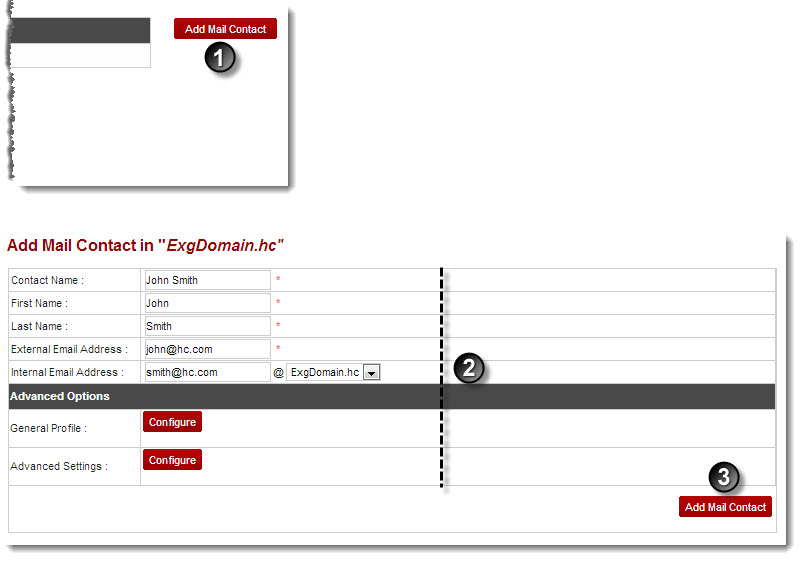
See also