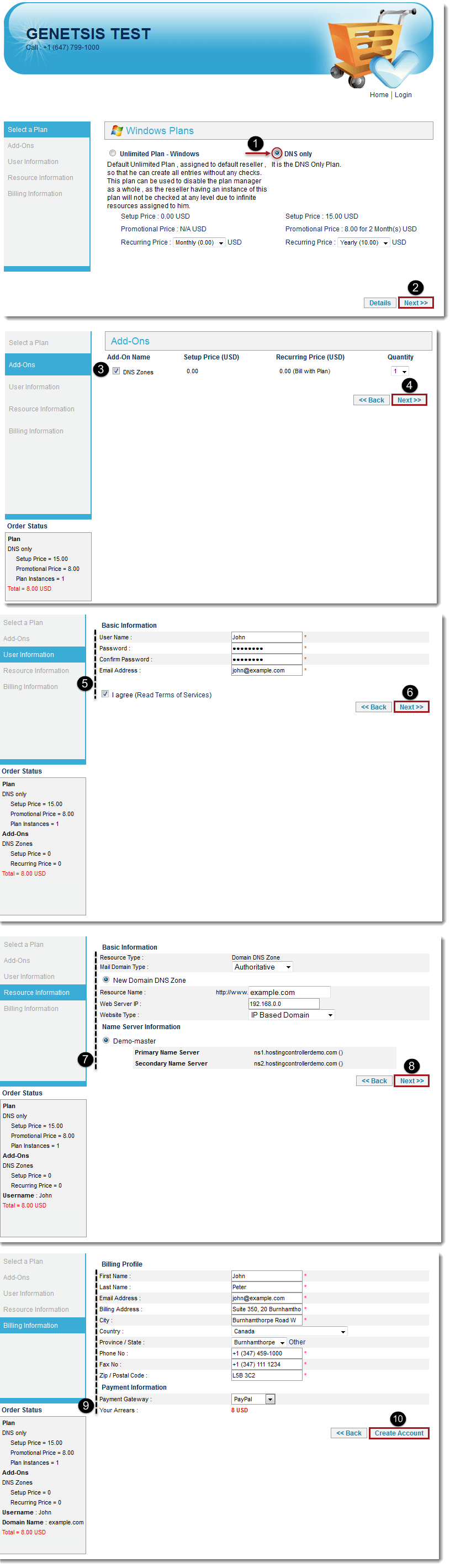Home > Reseller Manual > Panel Configuration > Auto Signup Configuration > Specific Signup Configurations > DNS Only Signup
DNS Only Signup
Configuring DNS Only Signup is a quick and few steps process.
You need to follow the instructions as stated and that's it. For your
convenience a flow diagram is also added in this section to illustrate
the entire procedure in a simple way.

To configure DNS only plans:
- Log on to HC9 panel.
- From the left menu click Panel Configuration, and then Auto Signup Configuration.
A drop-down displays.
- Click Launch Auto Signup.
The Auto Signup configuration page displays.
- Select DNS Only Plan from the existing windows plans and click Next.
The Add-ons page displays.
- Select required Add-Ons and their quantity as required.Click Next.
The Basic Information page displays.
- Specify Basic Information:
- User Name: Type name of the user.
- Password: Type password.
- Confirm Password: Re-type password for confirmation.
- Email Address: Type email address of the user.
- I agree: Select the check box to proceed.
 |
Prior selecting the check box, please read the Terms of Services.
|
- Click Next.
The Resource Information page displays.
- Specify Mail Domain information:
- Basic Information: Type mail domain information

|
The Resource Type shows type of the resource. In this case it is Mail Domain. |
- Mail Domain Type: Select type of the domain.
- Resource Name: Type domain name.
- Web Server IP: Type IP address of the domain.
- Website Type: Select type of the website i.e. either IP Based or Name Based.
- Name Server Information: Select required server from the list of existing servers.
- Click Next.
The Billing Information page displays.
- Specify Billing Information:
- Billing Profile:
- First Name: Type your first name.
- Last Name: Type your last name.
- Email Address: Type your email address.
- Billing Address: Type your address.
- City: Type your city name.
- Country: Select your country from the drop-down list box.
- Province/State: Select your province or state from the drop-down list box.
 |
Click Other to type name of the province/state that is not in the drop-down list. |
- Phone No: Type your phone number.
- Fax No: Type your fax number.
- Zip/Postal Code: Type your zip or postal code.
- Payment Information:
- Payment Gateway: Select Gateway from the drop-down list box.

|
Your Arrears is the amount you are liable to pay. |
- Click Create Account.
The Auto Signup account for DNS Only is created.
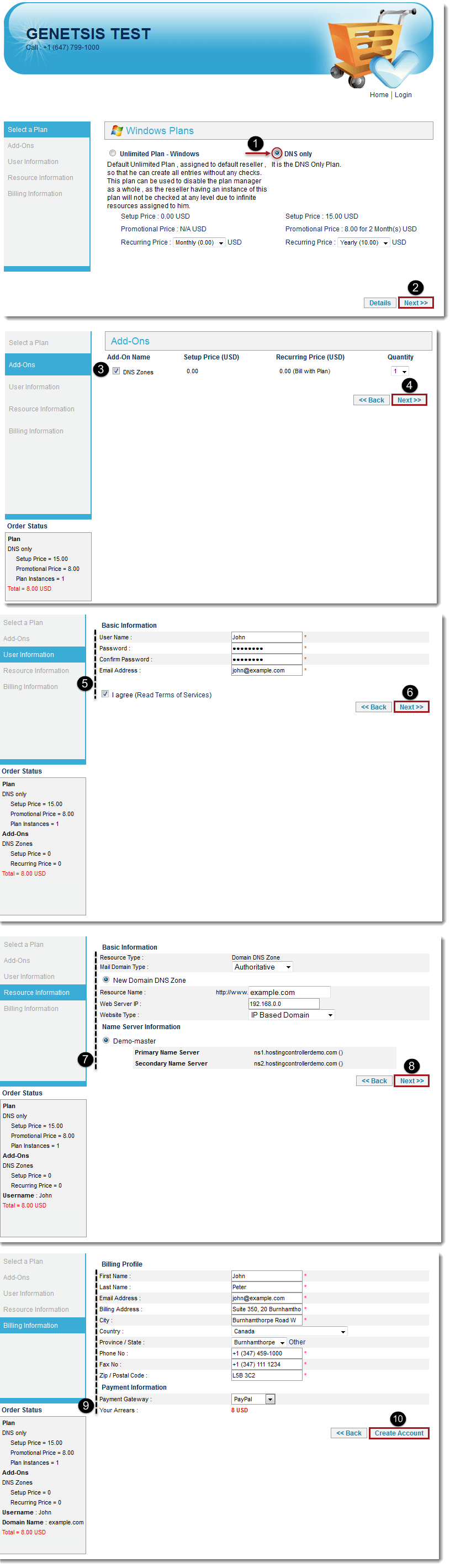
See also