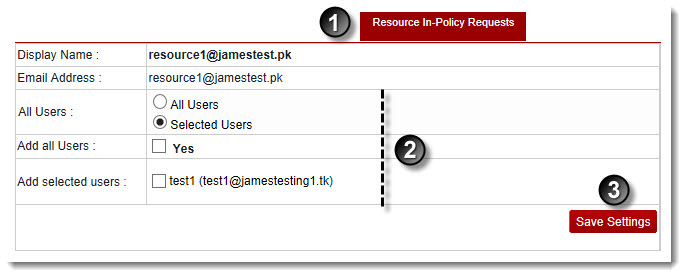Home > Webadmin Manual > Hosting Services > Manage Exchange > Resource Mailboxes > Configuring Resource Settings > Editing Resource In-Policy Requests Settings
Editing Resource In-Policy Requests Settings
To configure resource in-policy requests settings:
- Log on to HC9 panel.
- From the left menu click Hosting Services, and then Manage Exchange.
A drop-down displays.
- Click Exchange Organizations.
The Exchange Enabled Organizations page displays.
- Under Organization Name column, select organization and click Resource Mailboxes.
The Resource Mailboxes page displays.
- Under Display Name column, select resource mailbox and click Resource Settings.
The Edit General Properties page displays.
- Click Resource In-Policy Requests tab.
The In-Policy Requests page displays.
- Specify following information:
 |
The Display Name shows the name of the user. |
 |
The Email Address shows the email ID of the user. |
- All users: Select All Users to include everyone otherwise select Selected Users.
- Add all users: Select the Yes check box to include all the users.
- Add selected users: Select the user(s) as required.
- Click Save Settings.
The Resource Out-Policy Requests Settings are modified.
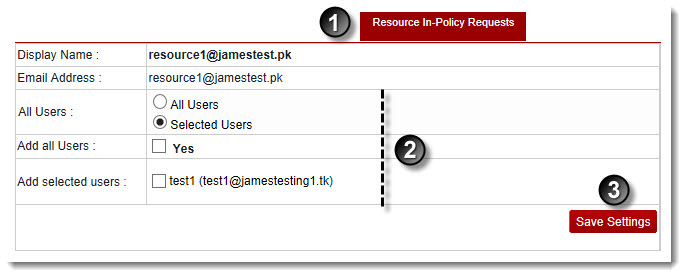
See also