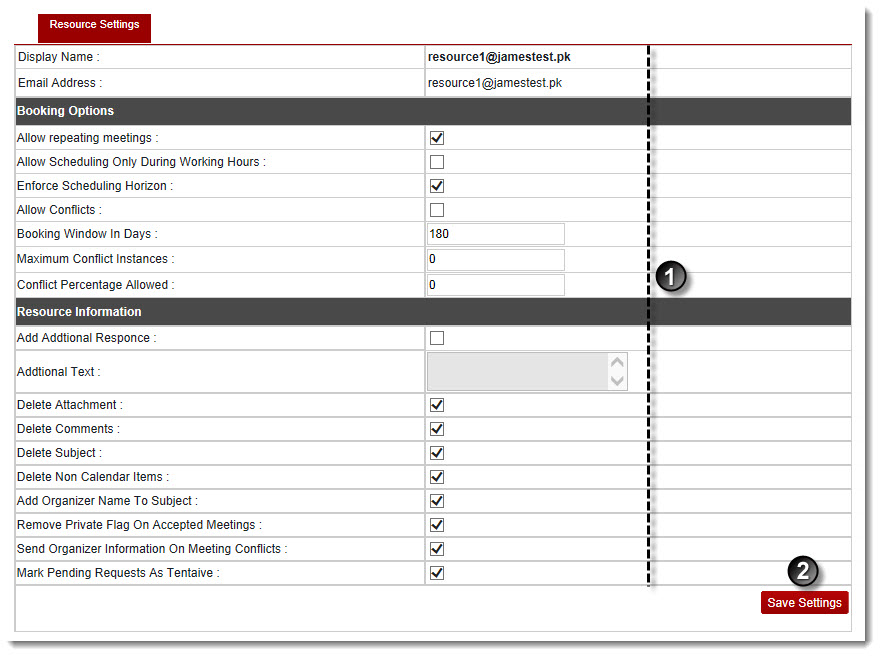A drop-down displays.
The Exchange Enabled Organizations page displays.
The Resource Mailboxes page displays.
The Edit General Properties page displays.
 |
The Display Name shows the name of the user. |
 |
The Email Address shows the email ID of the user. |
- Allow repeating meetings: Select the check box to allow repetitive meetings.
- Allow scheduling only during working hours: Select the check box to allow scheduling to be done only during working hours.
- Enforce scheduling horizon: Select the check box to implement the scheduling horizon.
- Allow conflicts: Select the check box to allow conflicts.
- Booking window in days: Type number of days for booking window.
- Maximum conflict instances: Type number of conflicts that are allowed at maximum.
- Conflict percentage allowed: Type the percentage that is allowed for conflicts.
- Add additional response: Select the check box to add additional response.
- Additional text: Type text for the additional response.
- Delete attachment: Select the check box to delete the attachment.
- Delete comments: Select the check box to delete the comment.
- Delete subject: Select the check box to delete the subject.
- Delete non calendar items: Select the check box to delete the non calendar items.
- Add organizer name to subject: Select the check box to add the organizer name to the subject field.
- Remove private flag on accepted meetings: Select the check box to remove the private flag from the accepted meetings.
- Send organizer information on meeting conflicts: Select the check box to send the organizer's information in case of meeting conflicts.
- Mark pending requests as tentative: Select the check box to mark the pending requests as tentative.
The Resource Settings are modified.