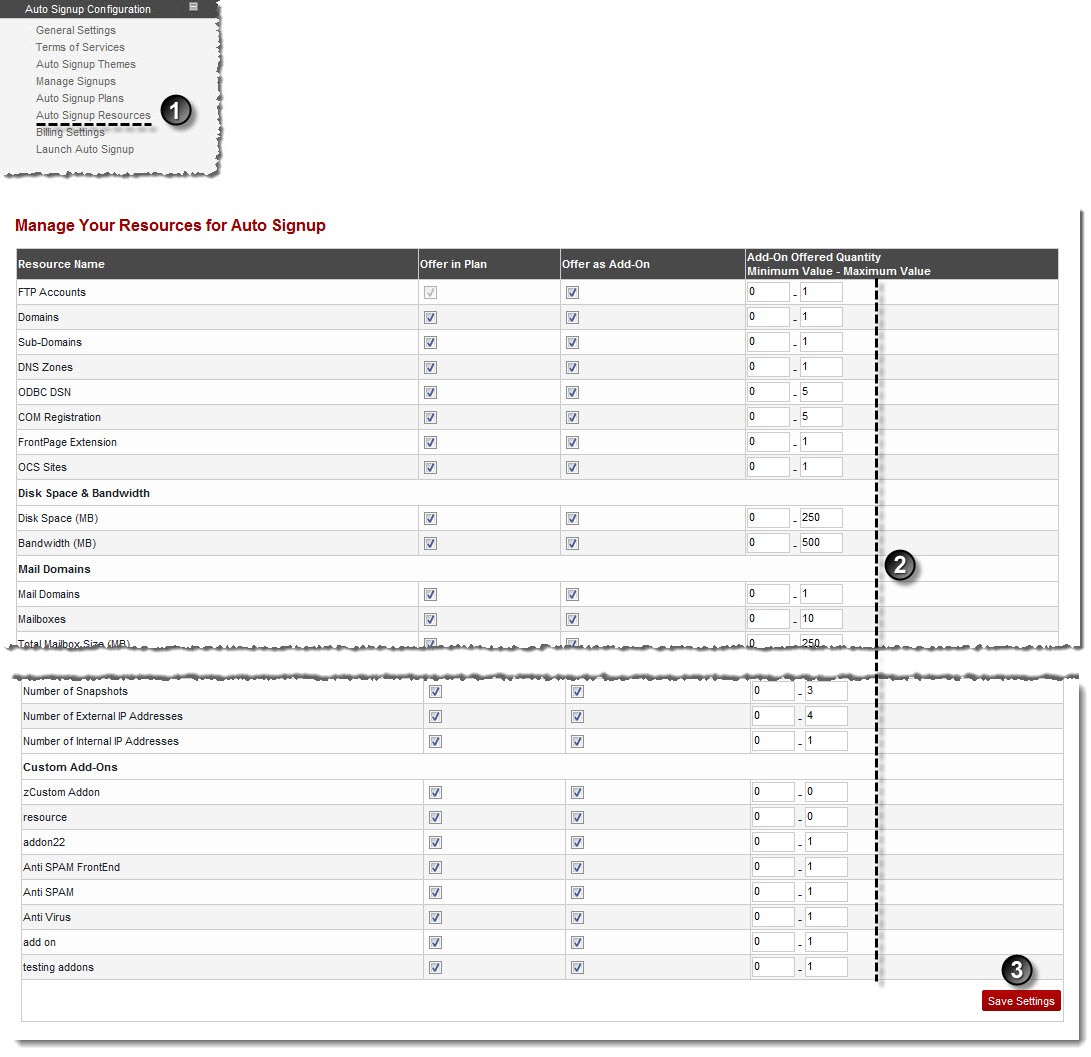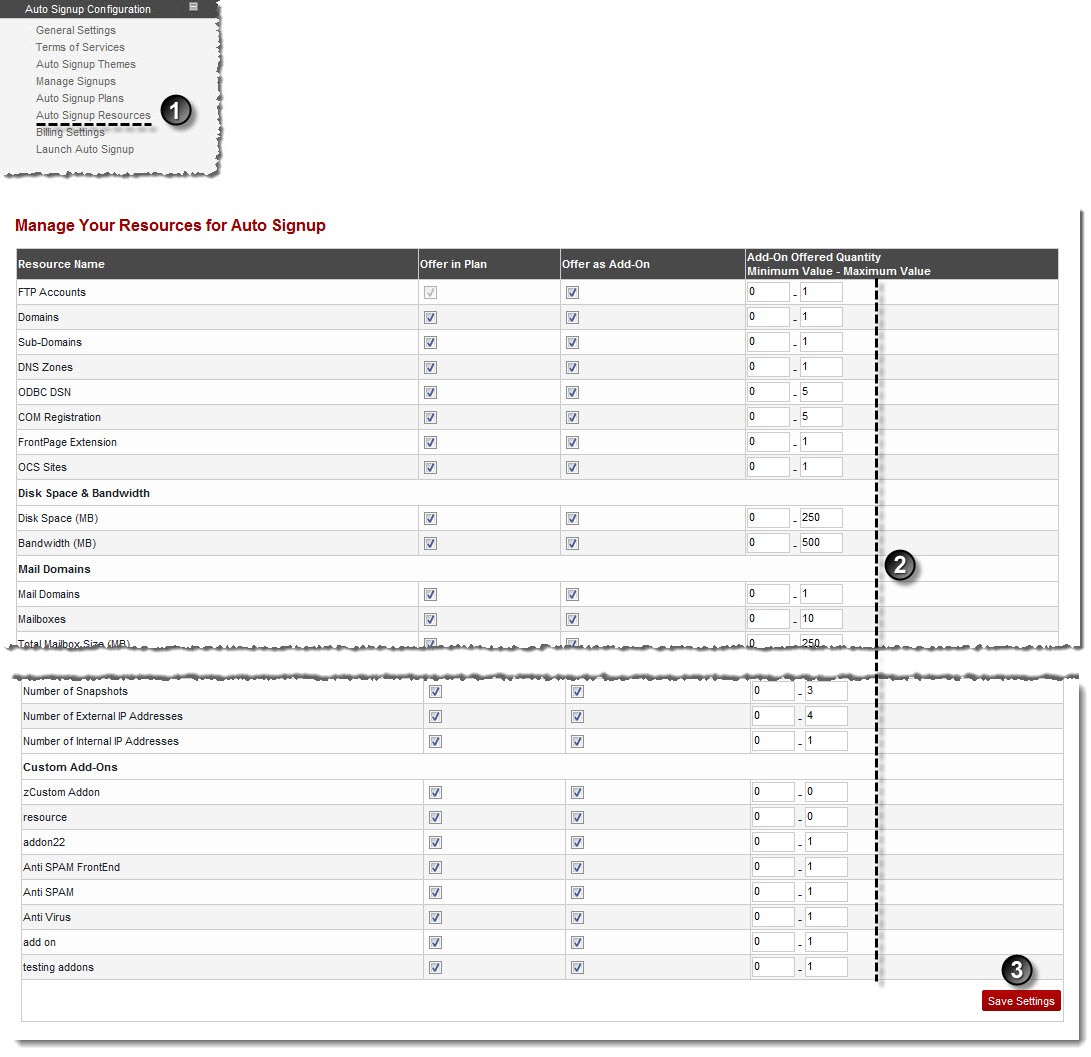Home > Host Manual > Panel Configuration > Auto Signup Configuration > Managing Auto Signup Resources
Managing Auto Signup Resources
To manage auto signup resources:
- Log on to hc9 panel.
- From the left menu click Panel Configuration, and then Auto Signup Configuration.
A drop-down displays.
- Click Auto Signup Resources.
The Auto Signup Resources page displays.
- Under Offer in Plan column, select check box for the resource that you want to include in the plan.
- Under Offer as Add-On column, select check box for the resource that you want to include as an add-on in the plan.
- Under Add-On Offered Quantity Minimum Value - Maximum Value column, type the least and most amount of the add-on to be added in the plan.
-
Click Save Settings.
The Auto Signup resources are managed.
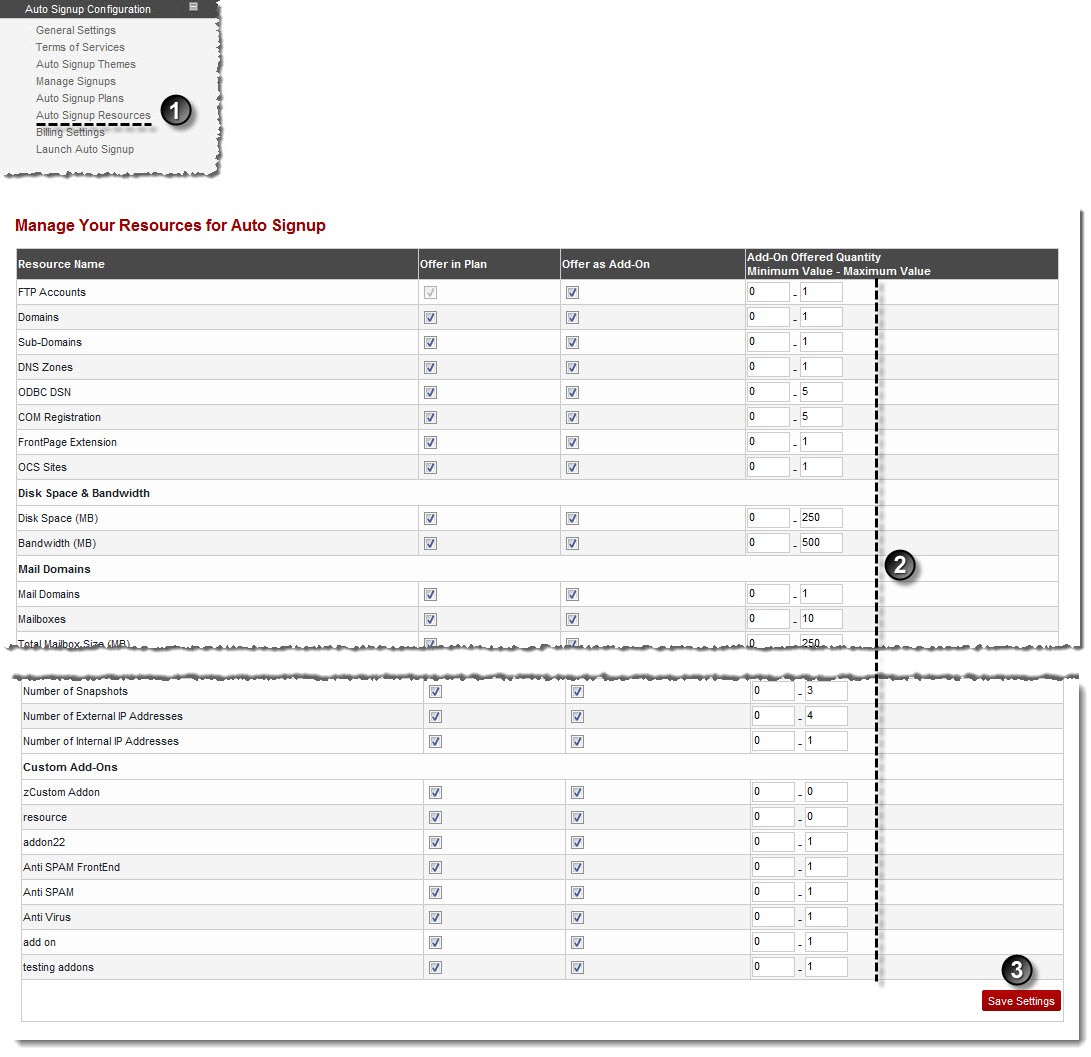
See also