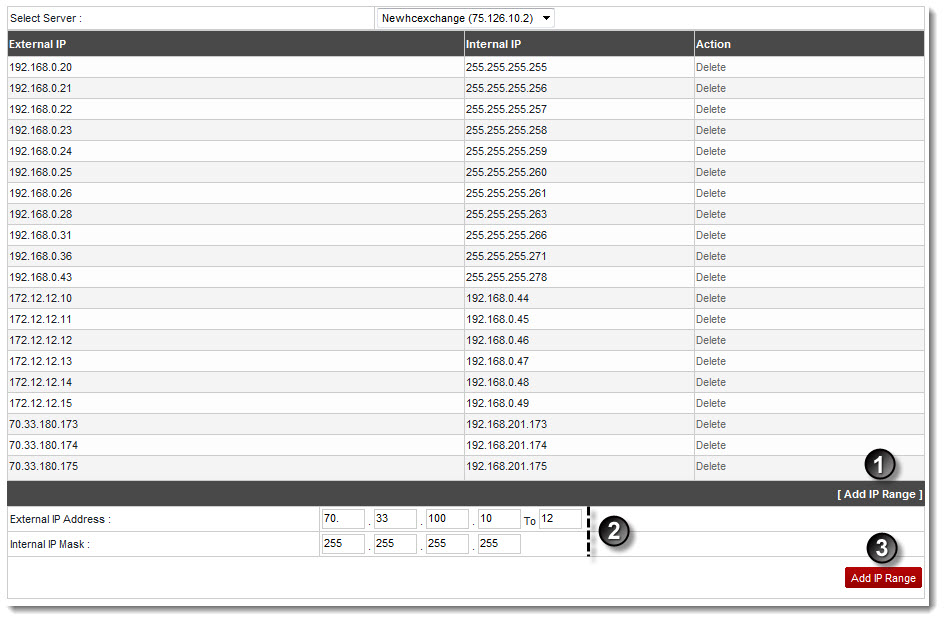Home > Host Manual > Administrative Tools > Manage System > Managing NAT Manager
Managing NAT Manager
To manage NAT manager:
- Log on to hc9 panel.
- From the left menu click Administrative Tools, and then Manage System.
A drop-down displays.
- Click NAT Manager.
The NAT Manager page displays.
- Under NAT Manager, click the Select Server arrow and select server from the drop-down list box.
The IP range for the selected server is displayed.
| The following information is displayed: |

|
External IP: It shows the external IP range for the selected server. |
 |
Internal IP: It shows the internal IP range for the selected server. |
 |
Action: It allows you to remove the respective IP range. Click Delete to remove the IP range. |

|
The NAT (Network Address Translator/Translation) takes a computer’s internal IP and converts it to the external IP when the data is sent to the internet. Also, when data is received from the internet for computer, it replaces the external IP to the internal IP so that it can be routed to the correct computer. |

|
To add an IP range:
- Click Add IP Range.
The add options are displayed.
- Type External IP Address range i.e. starting and ending IP addresses.
- Type Internal IP Mask.
- Click Add IP Range.
The specified IP range is added.
|
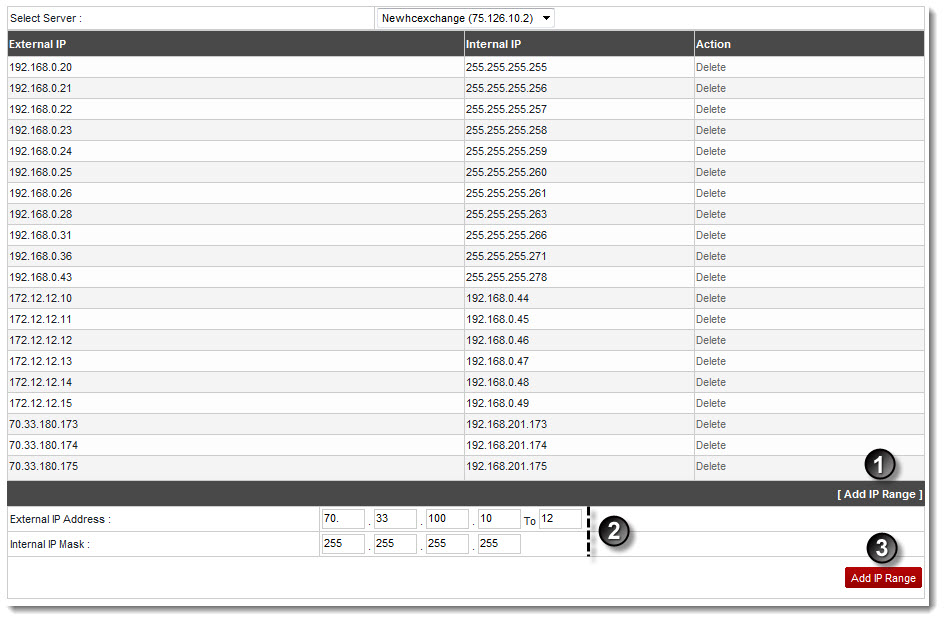
See also