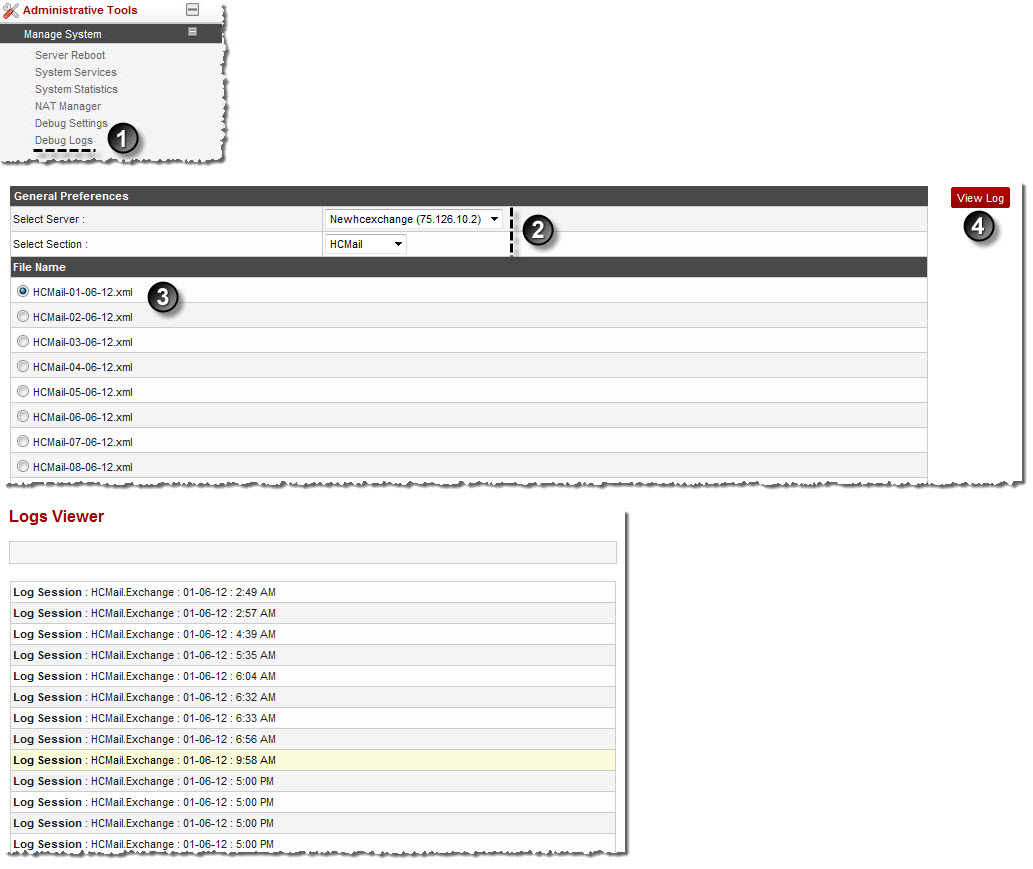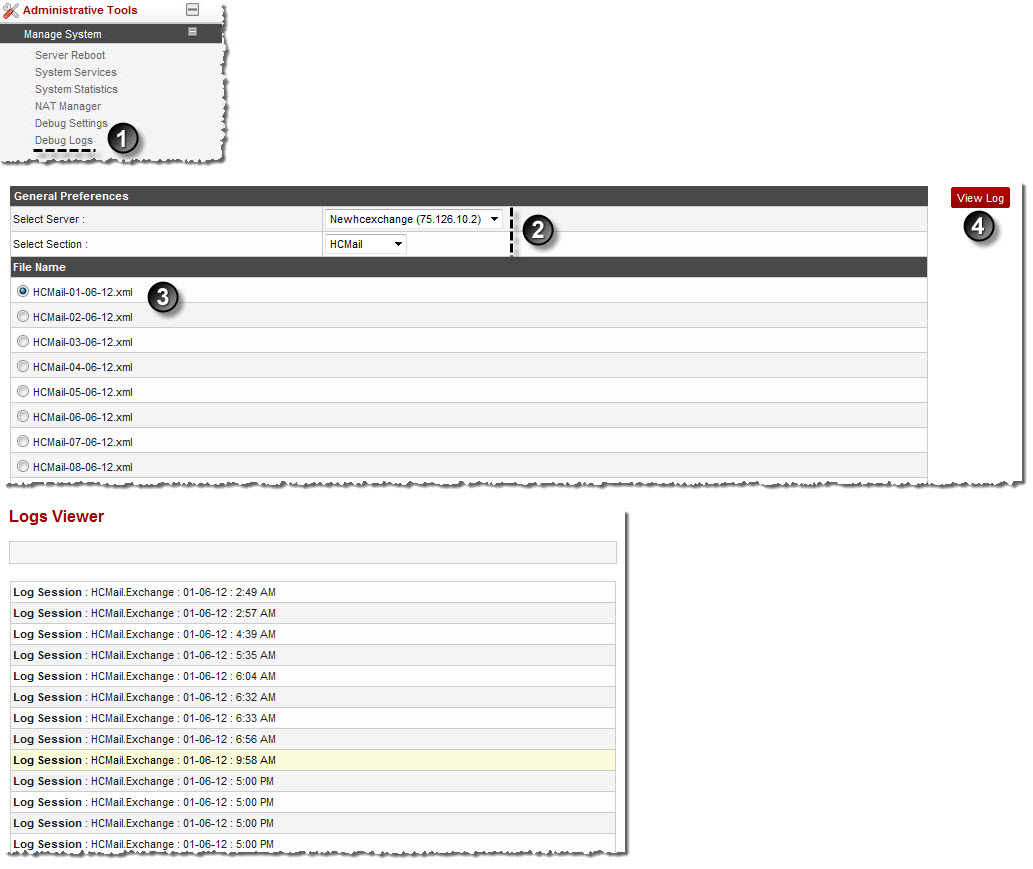Home > Host Manual > Administrative Tools > Manage System > Viewing System Logs
Viewing System Logs
To view system logs:
- Log on to hc9 panel.
- From the left menu click Administrative Tools, and then Manage System.
A drop-down displays.
- Click Debug Logs.
The Logs Manager page displays.
- Under General Preferences, click the Select Server arrow and select server from the drop-down list box.
- Click the Select Section arrow and select the required section to view its log from the drop-down list box.
- Under File Name, click the name of the file and click View Log.
The Log Session is displayed for the selected server, section and file.
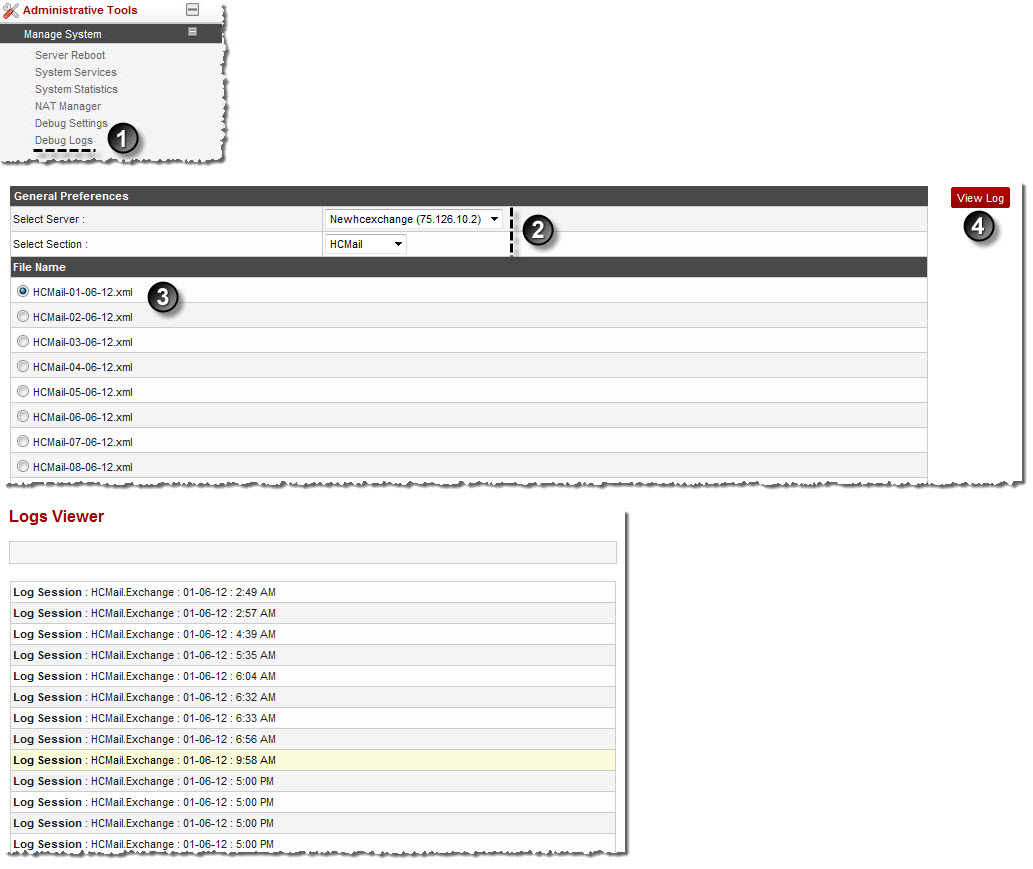
See also