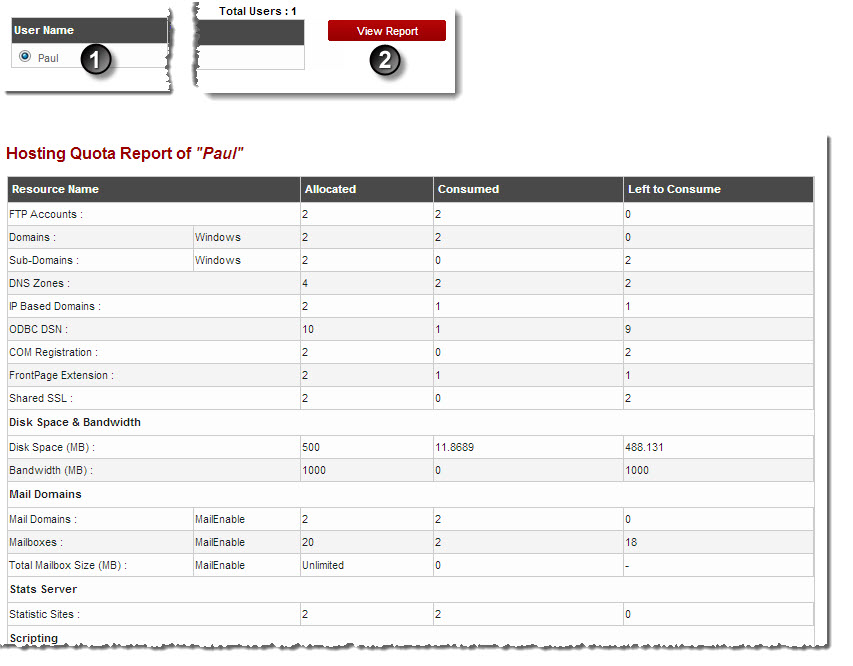Home > Reseller Manual > Reports > Usage Summary > Viewing Hosting Quota Report
Viewing Hosting Quota Report
To view hosting quota report:
- Log on to hc9 panel.
- From the left menu click Reports and then Usage Summary.
A drop-down displays.
- Click Hosting Quota Report.
The Hosting Quota Report page displays.
- Under User Name column, select user and click View Report.
The Hosting Quota Report of the selected user is displayed.
| The Hosting Quota Report provides following information. |
 |
Resource Name: It is name of the resource. |
 |
Allocated: It is the quantity of resources in plans sold to reseller. |
 |
Sold: It is the quantity of resources that reseller has sold to webadmin. |
 |
Consumed: It is the total quantity of the resources consumed so far. |
 |
Left to Consume: It is the remaining quantity of resources. |
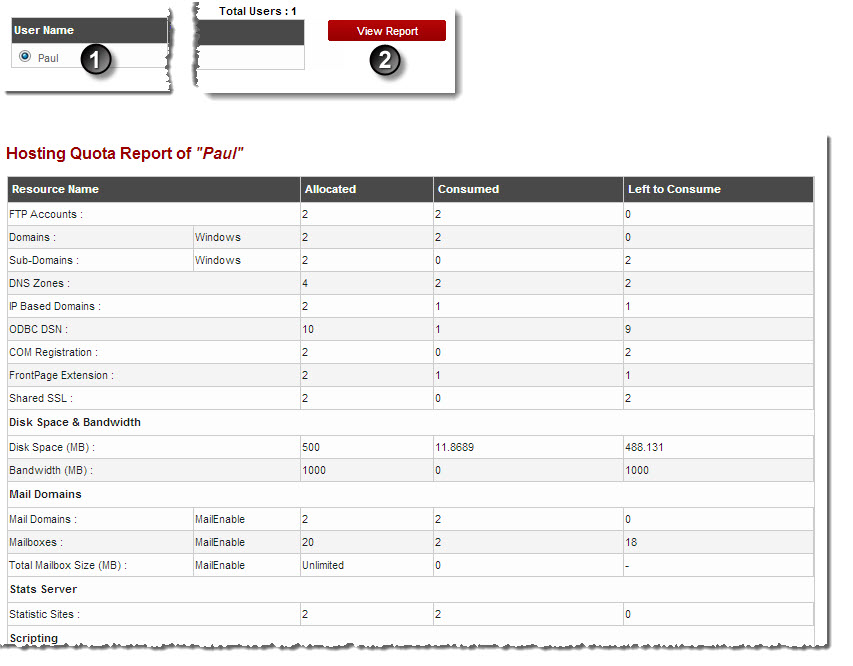
See also