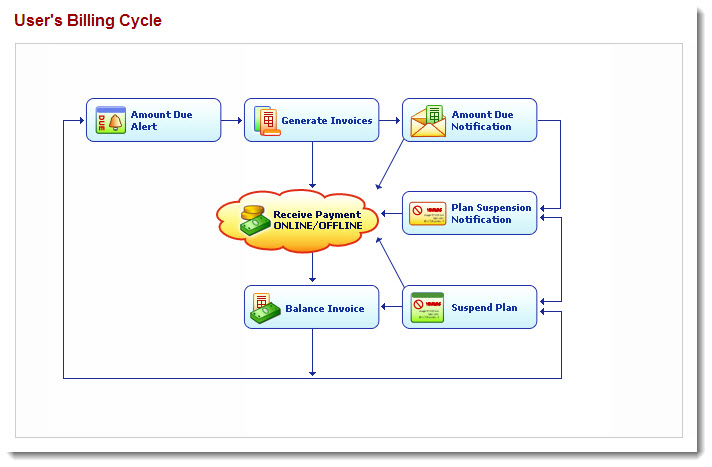Home > Reseller Manual > Reports > Billing Reports > Viewing Miscellaneous Reports
Viewing Miscellaneous Reports
To view miscellaneous reports:
- Log on to hc9 panel.
- From the left menu click Reports and then Billing Reports.
A drop-down displays.
- Click Miscellaneous Reports.
The User's Billing Cycle page displays.
| User's Billing Cycle page provides following information: |
 |
Amount Due Alert: Select to view today's users for sending alerts for due amount. |
 |
Generate Invoices: Select to generate invoices as required. |
 |
Amount Due Notification: Select to view today's users for sending notifications for due amount. |
 |
Plan Suspension Notification: Select to view today's users for sending notifications for suspension of plan. |
 |
Suspend Plan: Select to view today's users for suspension of plan. |
 |
Balance Invoice: Select to view invoice balance. |
 |
Receive Payment Online/Offline: Select to view Online or Offline payments. |
 |
Click required box to view its details. |
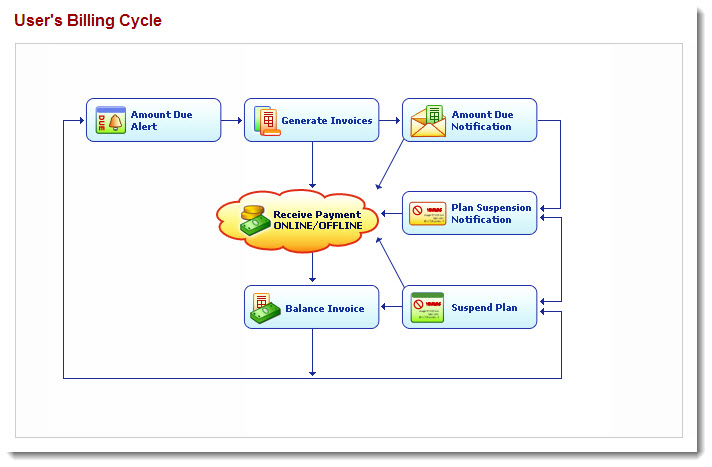
See also