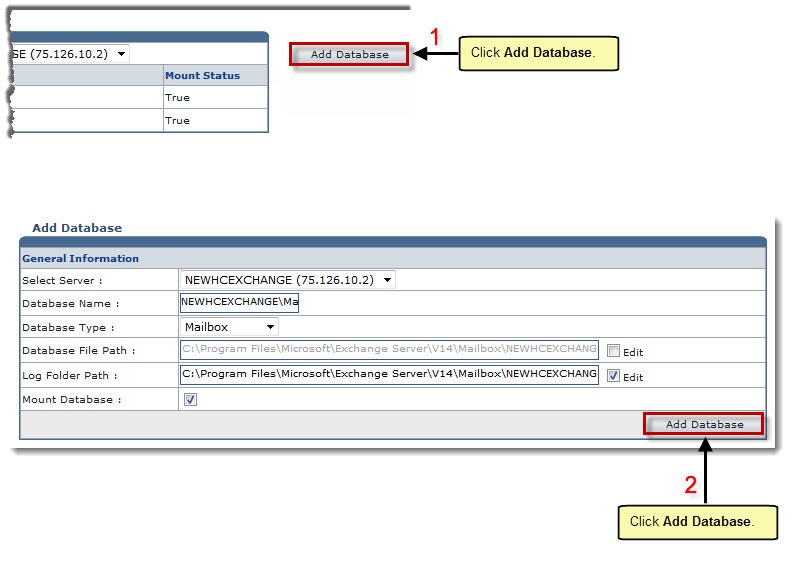The My Server Options page is displayed.
The Databases page is displayed.
The Add Database page is displayed.
- Select Server: Select the server from the drop-down list box.
- Database Name: Type name of the database.
- Database Type: Select the type of database from the drop-down list box.
Available options for Database Type are: 
Mailbox 
Public Folder - Database File Path: Select the Edit check box to modify the path for database file.
- Log Folder Path: Select the Edit check box to modify the path for log folder.
- Mount Database: Select the check box to mount the databases.
The Databases is added.