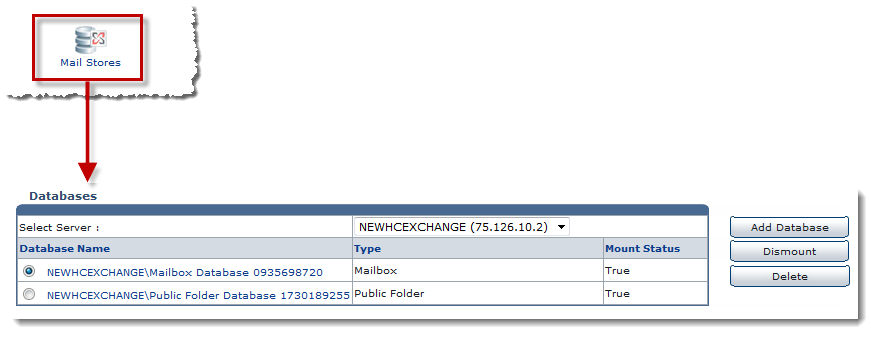Home > Host Manual > System > My Server > Exchange Server Settings > Managing Mail Stores
Managing Mail Stores
 |
The Mail Stores are the groups under which databases are created to hold data of mailboxes and public folders. Manage databases for the selected stores as required. |
To manage mail stores:
- Log on to HC panel.
- From the left menu click System, and then My Server.
The My Server Options page is displayed.
- Under Exchange Server Settings section, click Mail Stores.
The Databases page is displayed.
- Under Databases, click the Select Server arrow and select server from the drop-down list box.
The Mail Stores for the selected server are displayed.
| The following information is displayed: |
 |
Database Name: It shows all the databases on the selected server. |
 |
Type: It shows the type of database i.e. mailbox/public folder. |
 |
Mount Status: It shows the mount status of the database i.e. True/False. |
 |
Only mounted databases can be used for any kind of operation. Dismounted database cannot be used. Dismount option is to make any database non-functional as per requirements. |
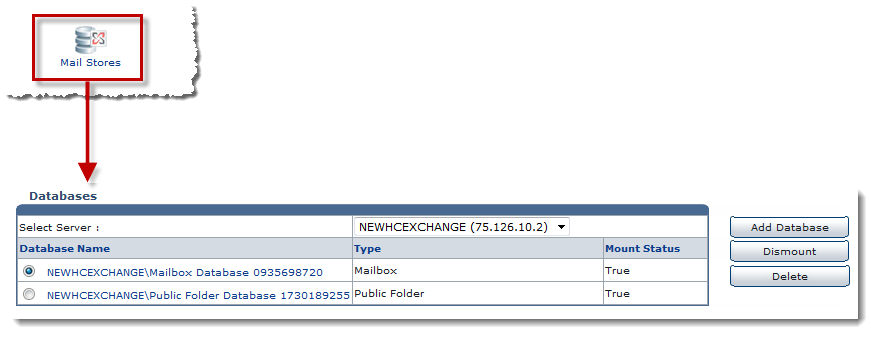
 |
The Managing Mail Stores section allows you to perform various operations. |