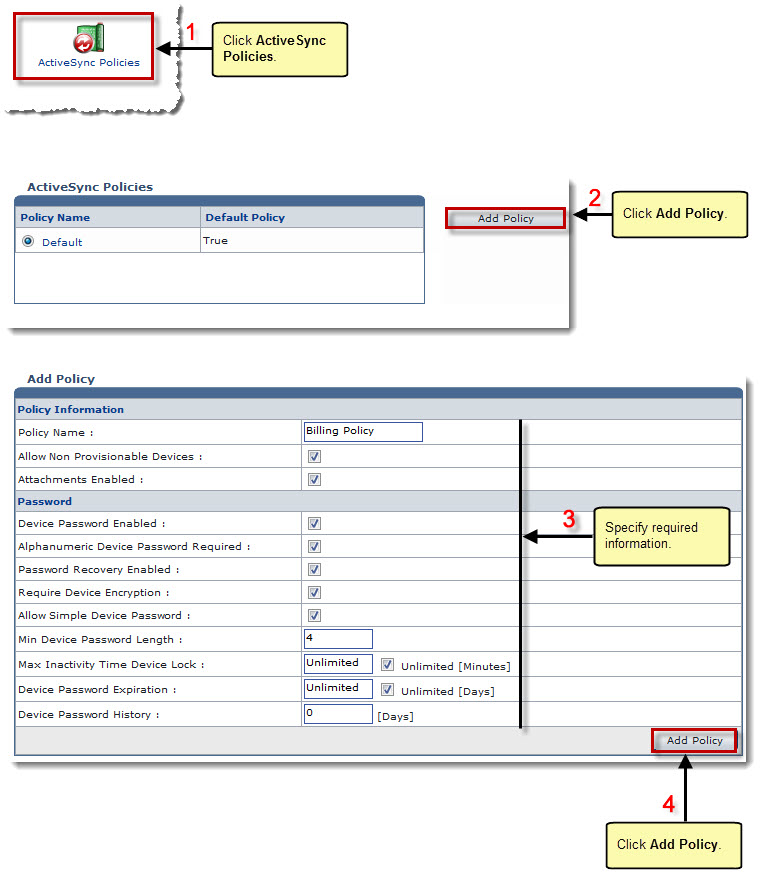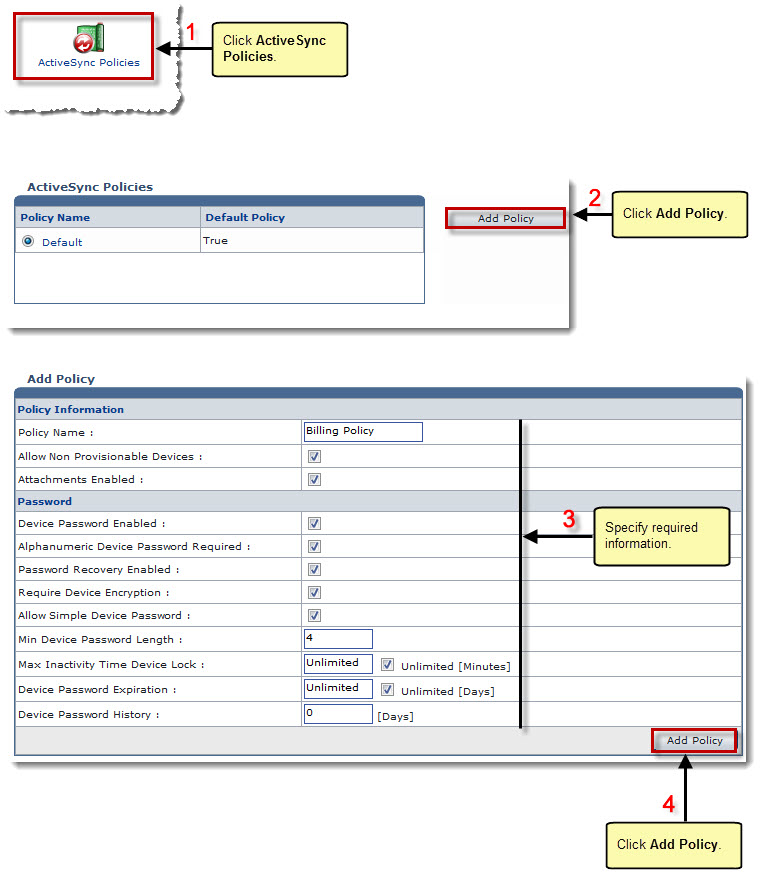Home > Host Manual > System > My Server > Exchange Server Settings > Managing ActiveSync Policies > Adding a Policy
Adding a Policy
To add a policy:
- Log on to HC panel.
- From the left menu click System, and then My Server.
The My Server Options page is displayed.
- Under Exchange Server Settings section, click ActiveSync Policies.
The ActiveSync Policies page is displayed.
- Click Add Policy.
The Add Policy page is displayed.
- Specify Policy Information:
- Policy Name: Type name of the policy.
- Allow Non Provisionable Devices: Select the check box to give access to non provisionable devices.
- Attachments Enabled: Select the check box to allow attachments.
- Specify Password information:
- Device Password Enabled: Select the check box to activate password for the device.
- Alphanumeric Device Password Required: Select the check box to set condition that password must be alphanumeric.
- Password Recovery Enabled: Select the check box to allow password recovery.
- Require Device Encryption: Select the check box to activate password for the device.
- Allow Simple Device Password: Select the check box to enable simple password for the device.
- Min Device Password Length: Type minimum length of the device password.
- Max Inactivity Time Device Lock: Type maximum number of minutes that once completed, the device is locked automatically. Select Unlimited [Minutes] check box to allow indefinite minutes.
- Device Password Expiration: Type maximum number of days that once completed, the device password gets expired. Select the Unlimited [Days] check box to allow indefinite days.
- Device Password History: Type number of days to store history of the device password.
- Click Add Policy.
The Policy is added.
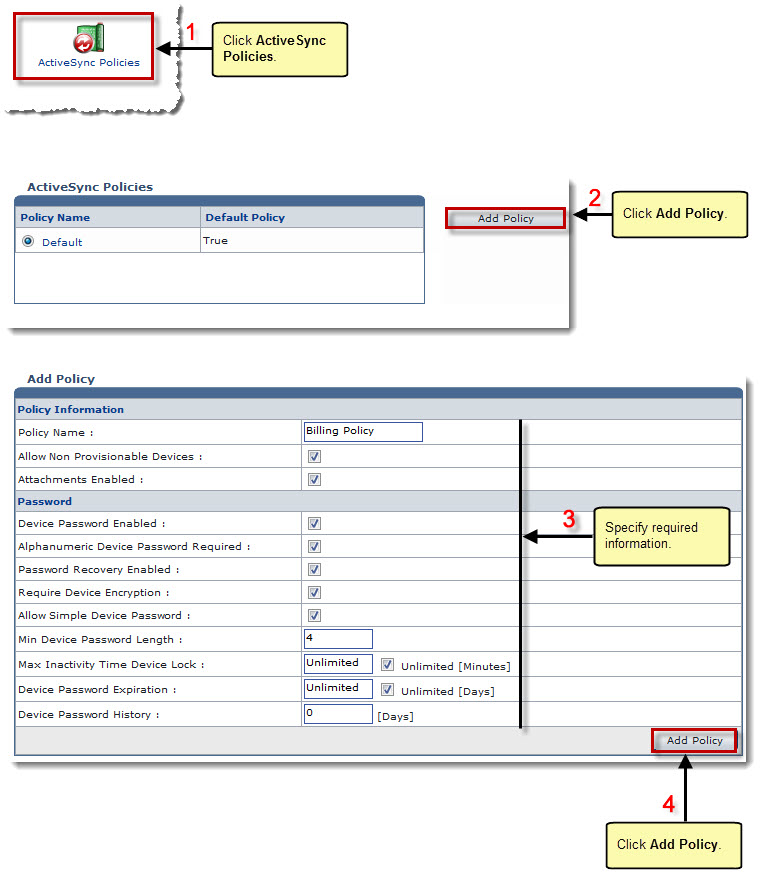
See also