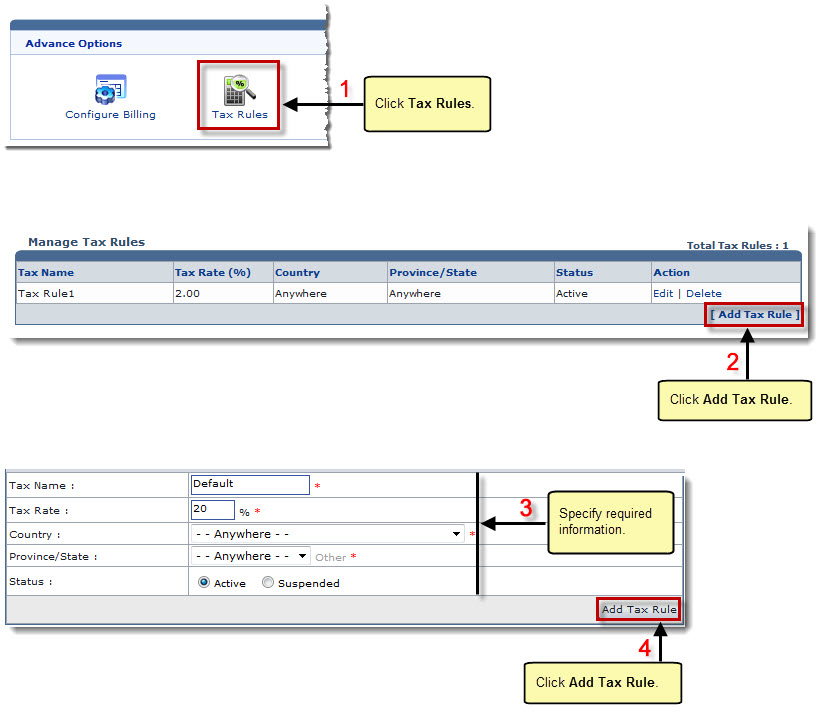The Billing System Options page is displayed.
The Tax Rule page is displayed.
Few options are displayed.
- Tax Name: Type name of the tax rule.
- Tax Rate: Type amount for rate of the tax in percentage.
- Country: Select country from the drop-down list box.
- Province/State: Select province or state from the drop-down list box.

If the required Province or State is not in the list, click Other and type your required Province/State. - Status: Click the required status for the tax rate being added.
The tax is added.