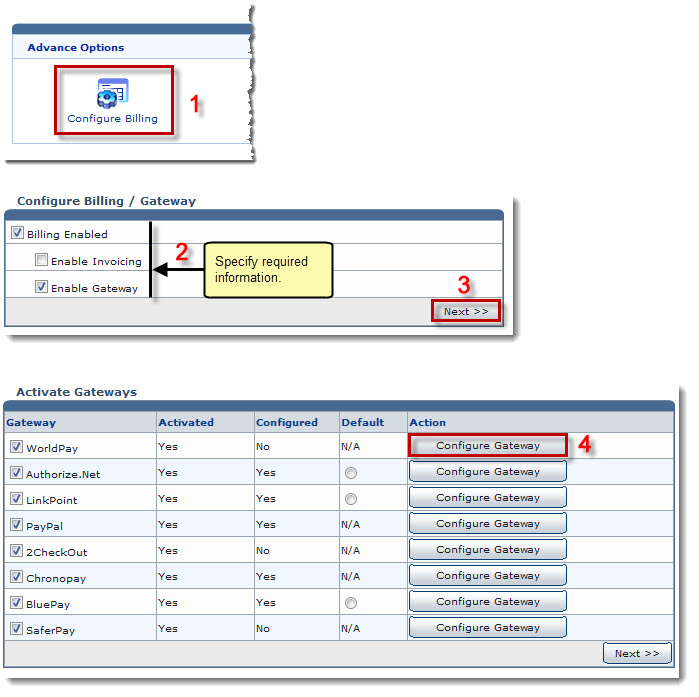Home > Reseller Manual > Hosting Manager > Billing System > Advance Options > Configuring Payment Gateways
Configuring Payment Gateways
 |
To configure a Payment Gateway, you must Activate the required Payment Gateway(s). For further information refer to Configuring Payment Gateways . |
To configure payment gateways:
- Log on to HC panel.
- From the left menu click Hosting Manager, and then Billing System.
The Options page is displayed.
- Under Advanced Options section, click Configure Billing.
The Configure Billing page is displayed.
- Select the check box Billing Enabled, and then Enable Gateway.
- Click Next.
The Configure Billing page is displayed.
- Under Gateway column, select the check boxes and then click Configure Gateway.
The selected gateway configurtaions page is displayed.
- Specify required information and click Save Settings.
The selected gateway is configured.
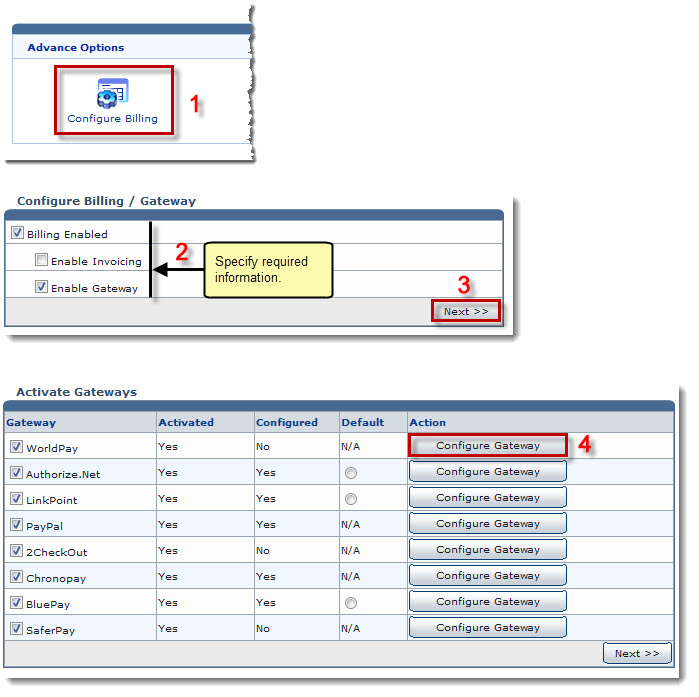
 |
The Configure Billing section allows you to configure the supported Payment Gateways. |