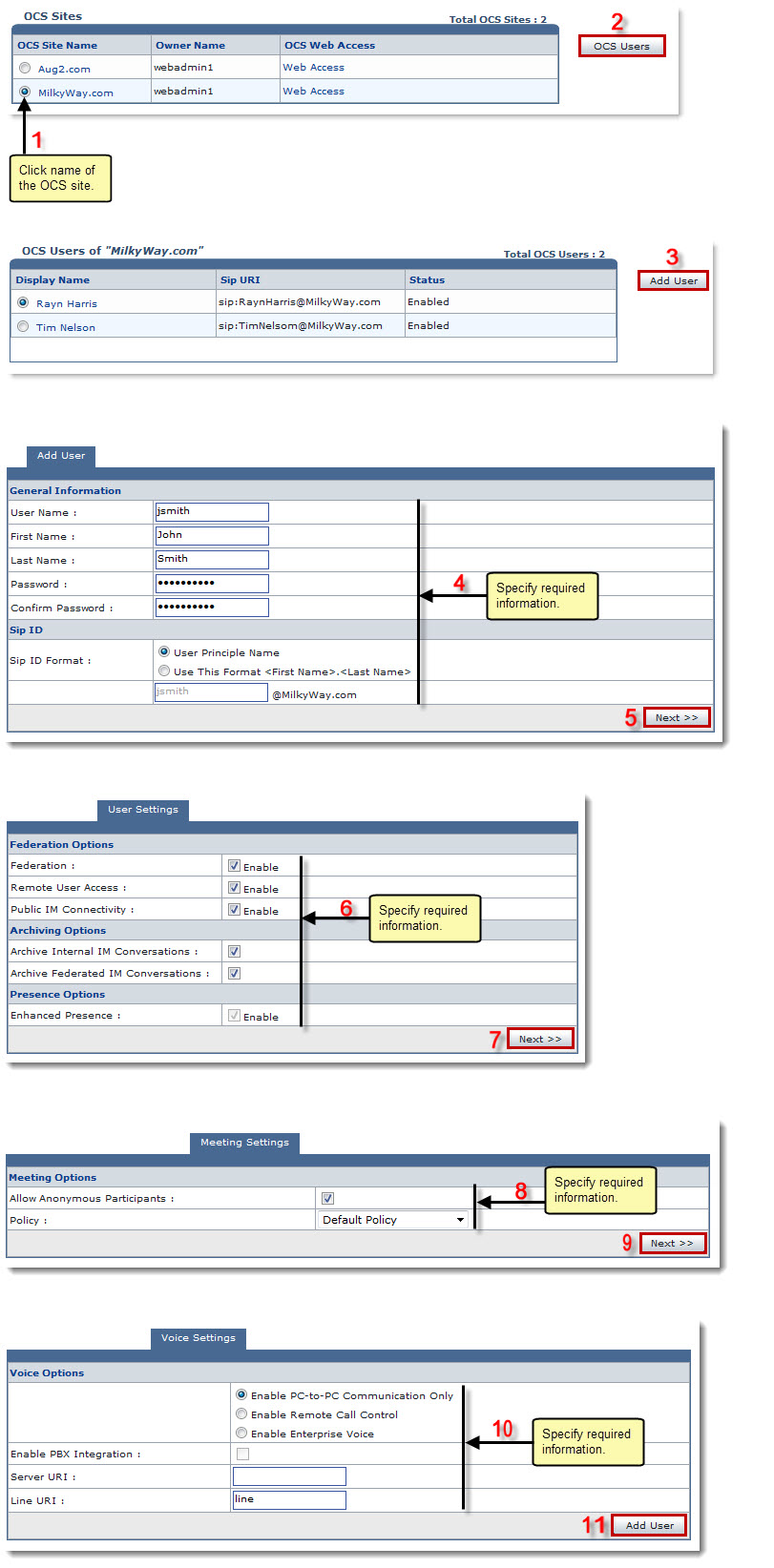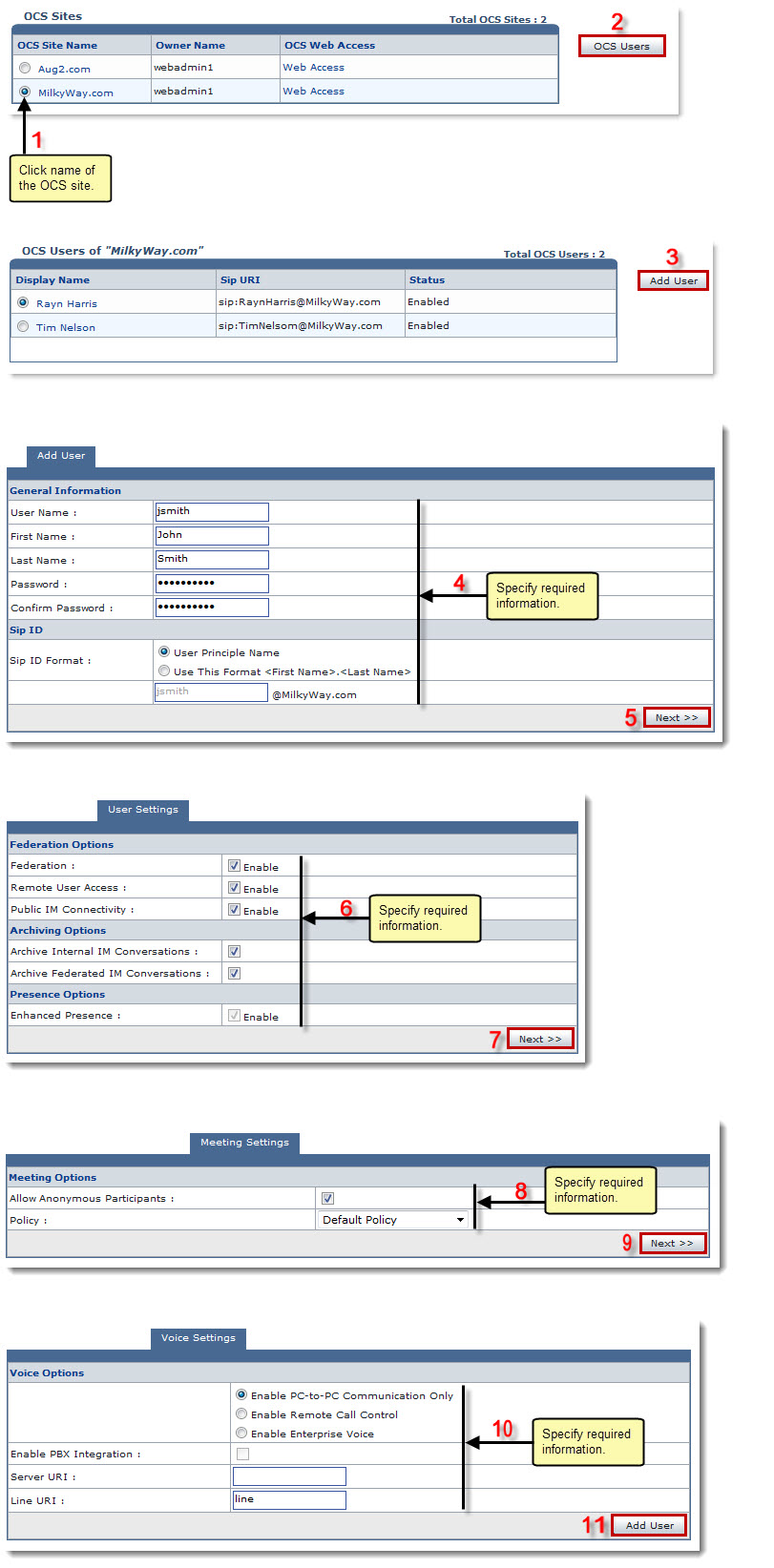Home > Reseller Manual > Toolbox > Tools > System Services > OCS Manager > Adding an OCS User
Adding an OCS User
To add an OCS user:
- Log on to HC panel.
- From the left menu click Toolbox, and then Tools.
The Tools Options page is displayed.
- Under System Services section, click OCS Manager.
The OCS Sites page is displayed.
- Under the OCS Site Name column, click name of the site, and then OCS Users.
The OCS Users page is displayed.
- Click Add User.
The Add User page is displayed.
- Under the Add User tab, specify General Information:
- User Name: Type name of the user.
- First Name: Type first name of the user.
- Last Name: Type last name of the user.
- Password: Type password of the user.
- Confirm Password: Re-type password.
- Specify SIP ID:
- SIP ID Format: Click required format for the SIP ID.
- Click Next.
The Add User Page is displayed.
- Under the User Settings tab, specify Federation Options:
- Federation: Select to enable Federation option.
- Remote User Access: Select to enable remote access for the user.
- Public IM Connectivity: Select to enable Public IM Connectivity.
- Specify Archiving Options:
- Archive Internal IM Conversations: Select to enable internal archive IM conversations.
- Archive Federated IM Conversations: Select to enable federated archive IM conversations.
- Specify Presence Options:
- Enhanced Presence: Select to enable enhanced presence option.
- Click Next.
The Add User page is displayed.
- Under the Meeting Settings tab, specify Meeting Options:
- Allow Anonymous Participants: Select to allow anonymous participants access.
- Policy: Select required policy from the drop-down list box.
- Click Next.
The Add User page is displayed.
- Under the Voice Settings tab, specify Voice Options:
- Enable PC-to-PC Communication Only: Click to enable only PC to PC communications.
- Enable Remote Call Control: Click to enable control for remote call.
- Enable Enterprise Voice: Click to enable Enterprise Voice.
- Enable PBX Integration: Select to enable integration of the PBX.
- Server URI: Type value for the server URI.
- Line URI: Type value for the line URI.
- Click Add User.
The OCS user is added.
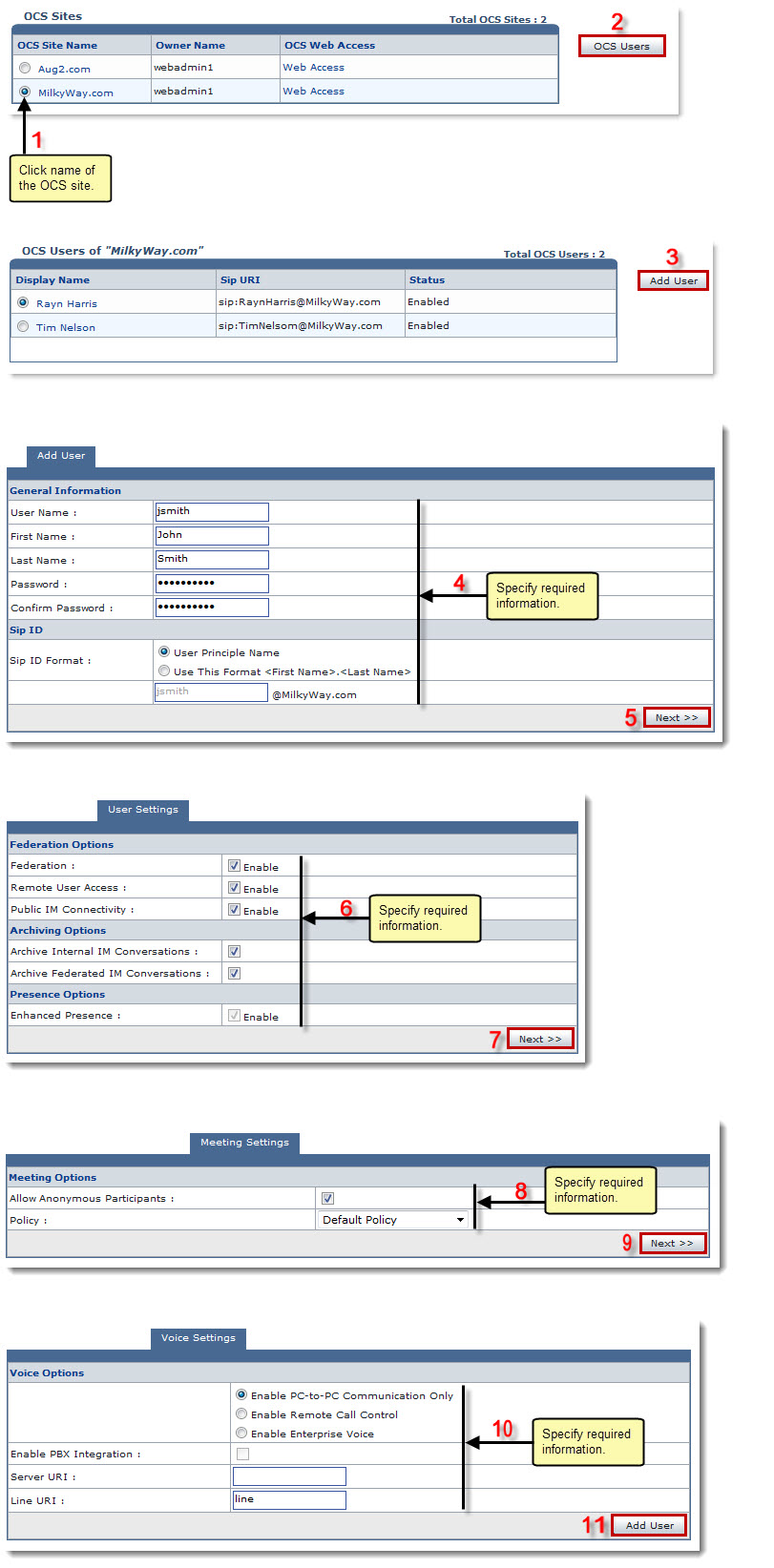
See also