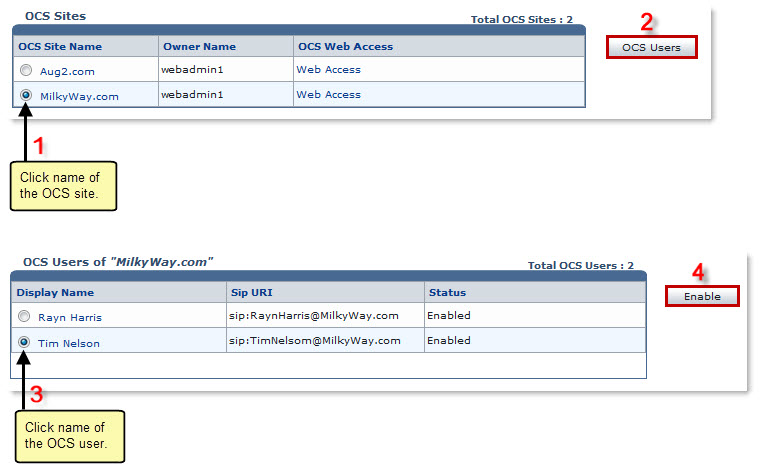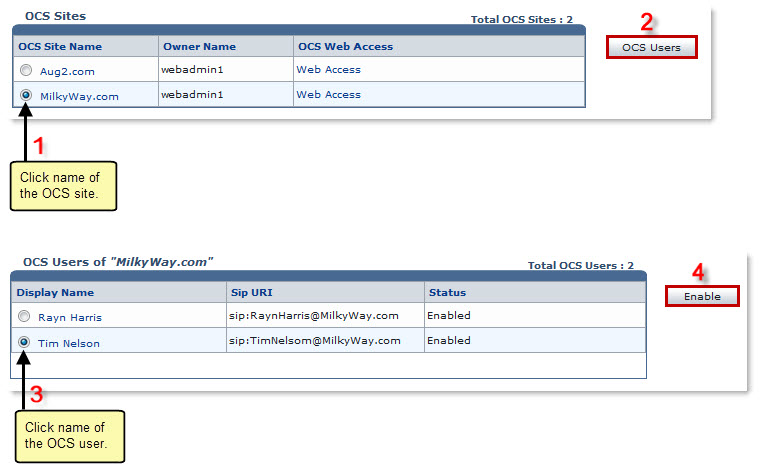Home > Reseller Manual > Toolbox > Tools > System Services > OCS Manager > Enabling an OCS User
Enabling an OCS User
To enable an OCS user:
- Log on to HC panel.
- From the left menu click Toolbox, and then Tools.
The Tools Options page is displayed.
- Under System Services section, click OCS Manager.
The OCS Sites page is displayed.
- Under the OCS Site Name column, click name of the site, and then OCS Users.
The OCS Users page is displayed.
- Under the Display Name column, click name of the user, and then Enable.
The OCS user is enabled.
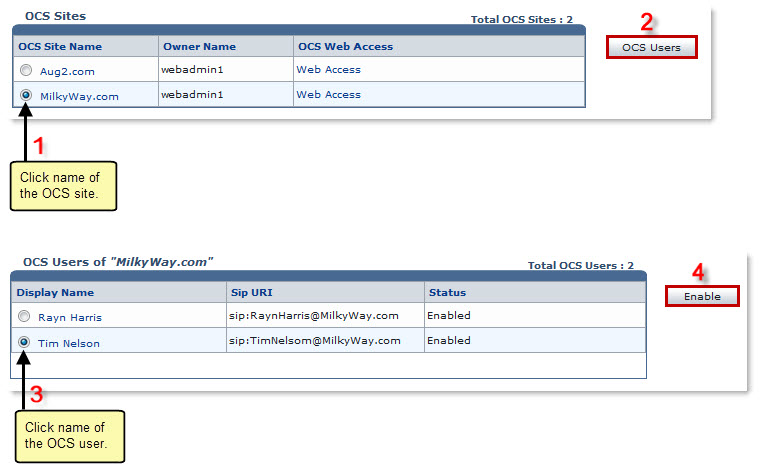
See also