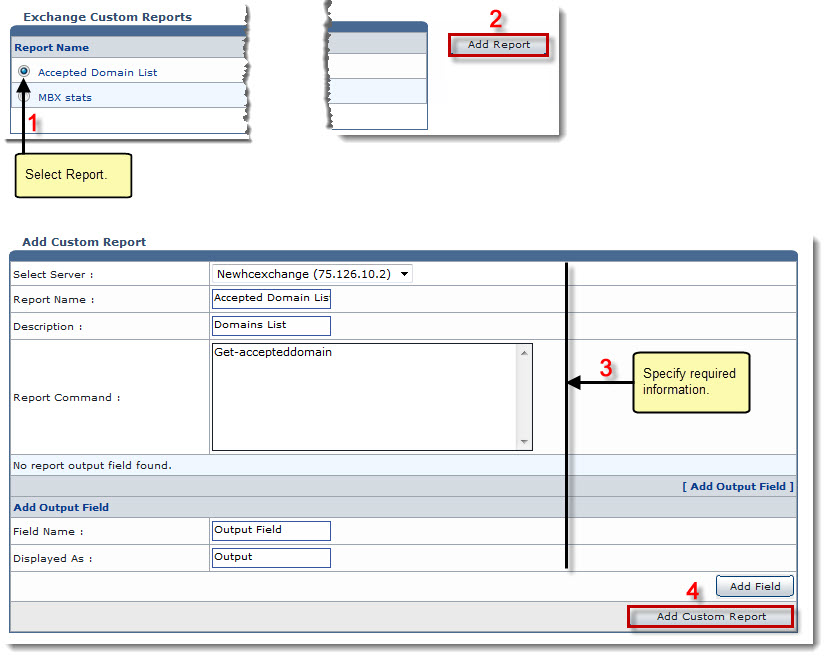The My Server Options page is displayed.
The Exchange Custom Reports page is displayed.
The Add Custom Report page is displayed.
- Select Server: Select server from the drop-down list box.
- Report Name: Type name of the report.
- Description: Type description of the report.
- Report Command: Type command of the report.

To add an output field:
- Click [Add Output Field].
Further fields are displayed. - Specify following information:
- Field Name: Type name of the field.
- Displayed As: Type field name the way you want it to be displayed.
- Click Add Field.
The Output Field is displayed.
- Click [Add Output Field].
The Custom Report is added.