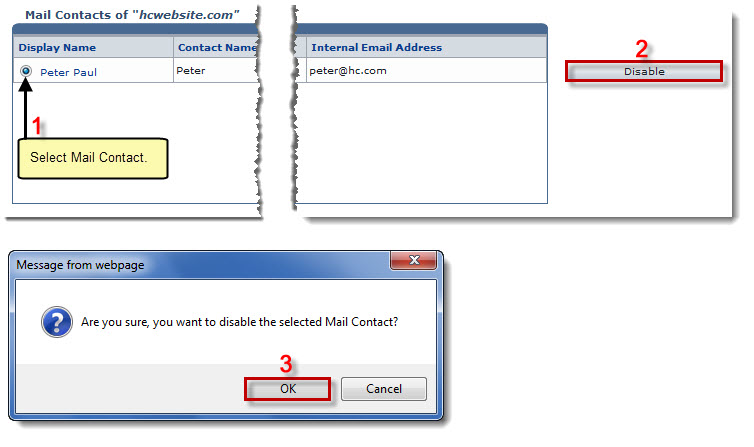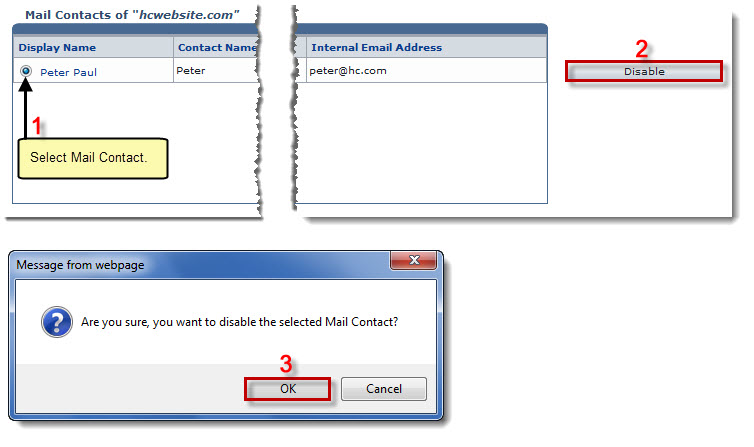Home > Reseller Manual > Toolbox > Tools > System Services > Exchange Manager > Mail Contacts > Disabling a Mail Contact
Disabling a Mail Contact
To disable a mail contact:
- Log on to HC panel.
- From the left menu click Toolbox, and then Tools.
The Tools Options page is displayed.
- Under System Services section, click Exchange Manager.
The Exchange Enabled Organizations page is displayed.
- Under the Organization Name column, click name of the organization, and then Mail Contacts.
The Mail Contacts page is displayed.
- Under the Display Name column, click name of the contact, and then Disable.
The Mail Contact is disabled.
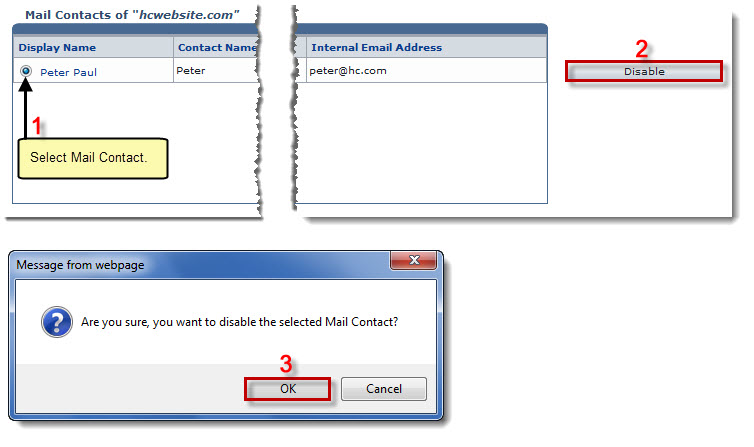
See also