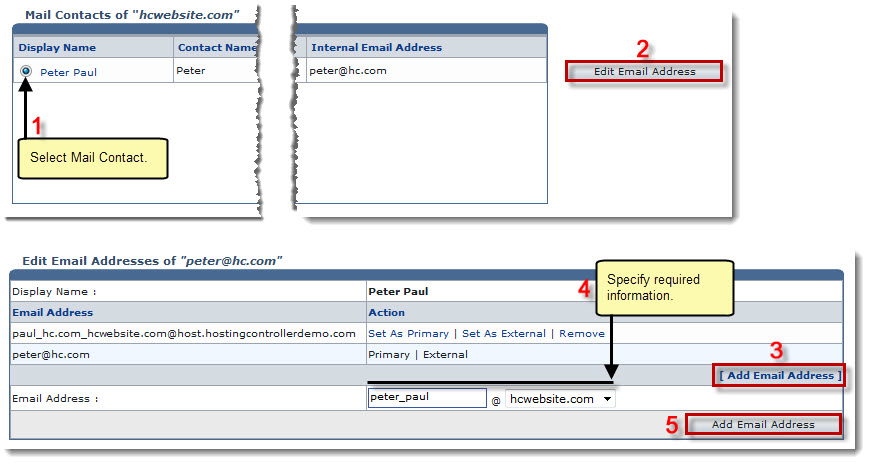Home > Reseller Manual > Toolbox > Tools > System Services > Exchange Manager > Mail Contacts > Editing an Email Address
Editing an Email Address
To edit an email address:
- Log on to HC panel.
- From the left menu click Toolbox, and then Tools.
The Tools Options page is displayed.
- Under System Services section, click Exchange Manager.
The Exchange Enabled Organizations page is displayed.
- Under the Organization Name column, click name of the organization, and then Mail Contacts.
The Mail Contacts page is displayed.
- Under the Display Name column, click name of the contact, and then Edit Email Address.
The Edit Email Address page is displayed.
 |
- To define an email address as primary address, click Set As Primary.
- To define an email address as external, click Set As External.
- To delete an email address, click Delete.
|
- Click Add Email Address.
A new field is displayed.
- Type Email Address to be added for the selected contact.
- Select domain from the drop-down list box.
- Click Add Email Address.
The Email Address is added.
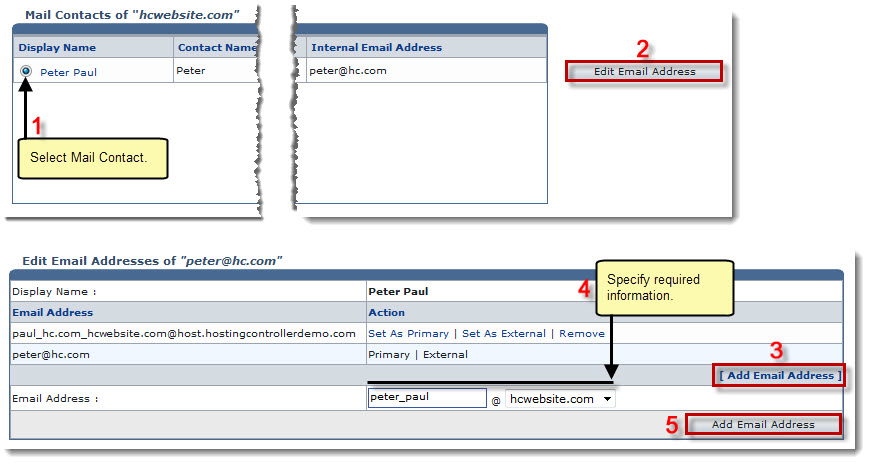
See also