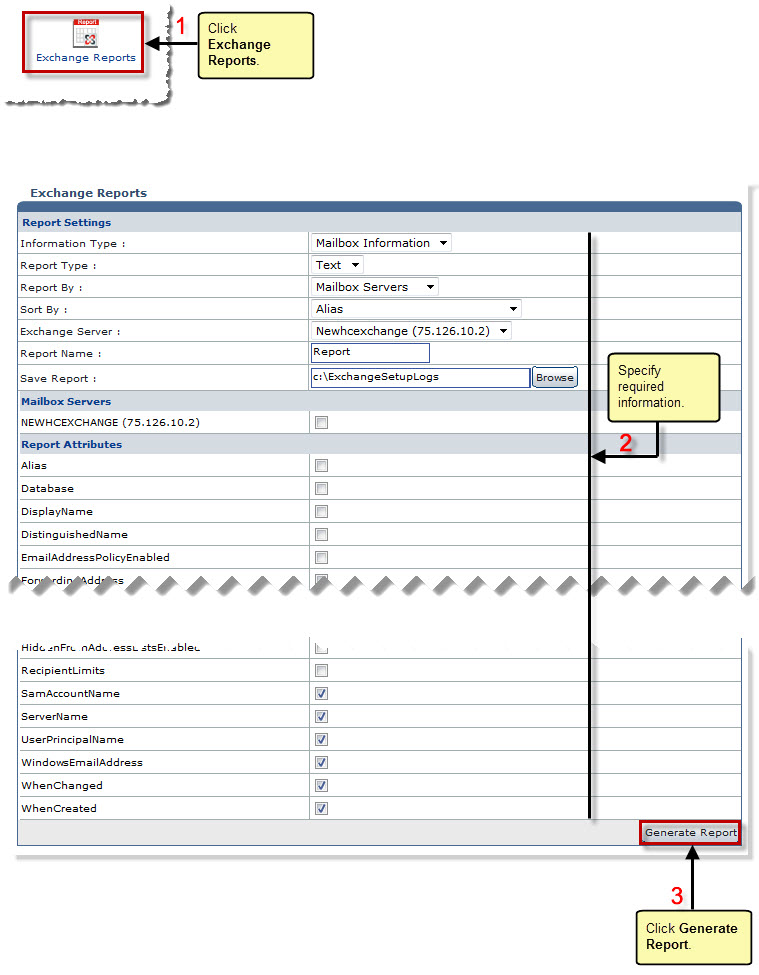The My Server Options page is displayed.
The Exchange Reports page is displayed.
- Information Type: Select type of information from the drop-down list box.
Available options for Information Type are: 
Mailbox Information: It shows general information of the mailbox. 
Mailbox Stats: It shows statistical information of the mailbox. - Report Type: Select type of information from the drop-down list box.
Available options for Report Type are: 
Text: It generates the report in simple text format. 
HTML: It generates the report in rich HTML format. 
CSV: It generates report in CSV (Comma Separated Values) format. - Report By: Select report section from the drop-down list box.
Available options for Report By are: 
All: It shows all the sections in the report. 
Mailbox Servers: It shows information of mailbox servers only. 
Mailbox Database: It shows information of mailbox database only. 
Mail Domains: It shows information of mailbox domains only.

In case of Mail Domains, one more option is visible i.e. Show Report By. - Show Report By: Select required mail domains or select All from the drop-down list box.
- Sort By: Select sorting criteria from the drop-down list box.
- Report Name: Type name of report.
- Save Report: Enter path to save the generated report.
The Exchange Report is generated.