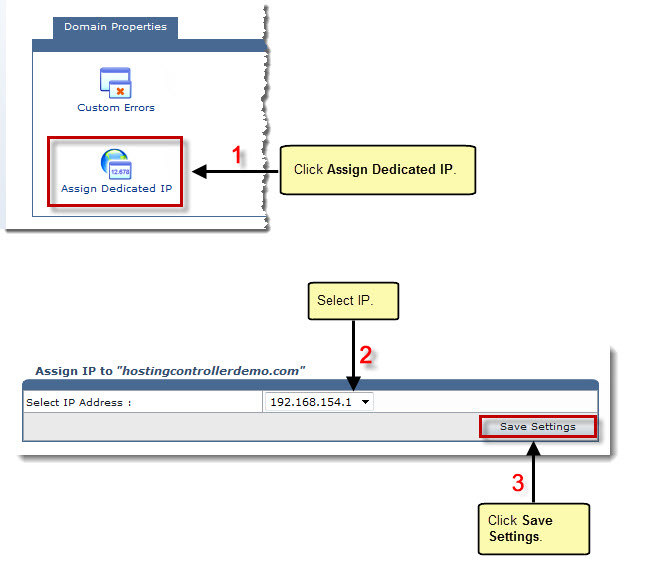Home > Reseller Manual > General > Domains > Properties > Website Properties > Domain Properties > Managing Dedicated IPs
Managing Dedicated IPs
 |
When IP is assigned, it is automatically changed in the Web Server, DNS Server, Mail Server as well as in the HC database. |
To assign/change dedicated IP:
- Log on to HC panel.
- From the left menu click General, and then Domains.
My Websites page is displayed.
- Under column Website Name, click name of website, and then Properties.
The Properties page is displayed.
- Click
 to assign/change dedicated IP address of the selected website.
to assign/change dedicated IP address of the selected website.
The Assign Dedicated IP page is displayed.
- Select IP Address from the drop-down list box.
- Click Save Settings.
The selected IP is assigned.
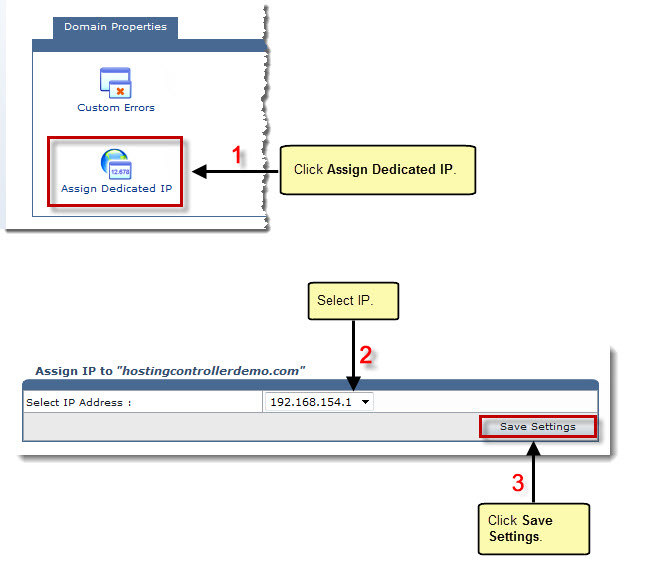
See also


 to assign/change dedicated IP address of the selected website.
to assign/change dedicated IP address of the selected website.