Home > Reseller Manual > General > Domains > Properties > Website Properties > Domain Properties > Managing Private Folders
Managing Private Folders
 |
Managing Private Folders includes:
- Viewing Private Folders
- Adding Private Folders
- Editing Private Folders
- Deleting Private Folders
|
To view private folders:
- Log on to HCnix panel.
- From the left menu click General, and then Domains.
My Websites page is displayed.
- Under column Website Name, click name of website, and then Properties.
The Properties page is displayed.
- Click
 to create secure folders on the selected website.
to create secure folders on the selected website.
The Private Folders page is displayed.

To add a private folder:
- Log on to HCnix panel.
- From the left menu click General, and then Domains.
My Websites page is displayed.
- Under column Website Name, click name of website, and then Properties.
The Properties page is displayed.
- Click
 to create secure folders on the selected website.
to create secure folders on the selected website.
The Private Folders page is displayed.
- Under the Private Folder column, click name of the folder, and then Add Private Folder.
The Add Private Folder page is displayed.
- Specify the following information:
- Website Name: Select website from the drop-down list box.
- Folder Path: Enter the path of the private folder.
- User Name: Type name of the user.
- User Password: Type password of the user.
- Confirm Password: Re-type password.
- Click Add Private Folder.
The Private Folder is added.
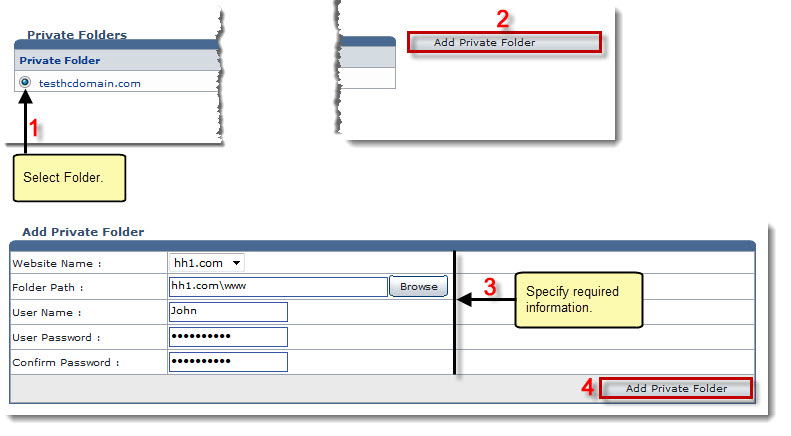
To edit a private folder:
- Log on to HCnix panel.
- From the left menu click General, and then Domains.
My Websites page is displayed.
- Under column Website Name, click name of website, and then Properties.
The Properties page is displayed.
- Click
 to create secure folders on the selected website.
to create secure folders on the selected website.
The Private Folders page is displayed.
- Under the Private Folder column, click name of the folder, and then Edit Private Folder.
The Edit Private Folder page is displayed.
- Modify information as required and click Edit Private Folder.
The Private Folder is modified.
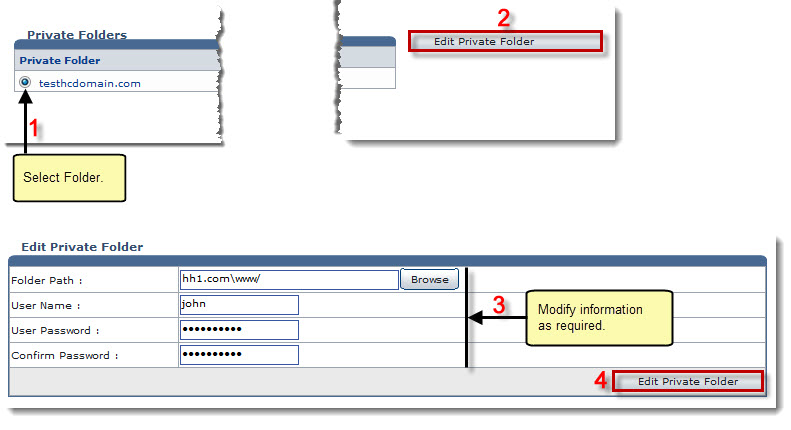
To delete a private folder:
- Log on to HCnix panel.
- From the left menu click General, and then Domains.
My Websites page is displayed.
- Under column Website Name, click name of website, and then Properties.
The Properties page is displayed.
- Click
 to create secure folders on the selected website.
to create secure folders on the selected website.
The Private Folders page is displayed.
- Under the Private Folder column, click name of the folder, and then Delete.
A dialogue box is displayed.
- Click OK.
The Private Folder is deleted.

See also


 to create secure folders on the selected website.
to create secure folders on the selected website. 
 to create secure folders on the selected website.
to create secure folders on the selected website. 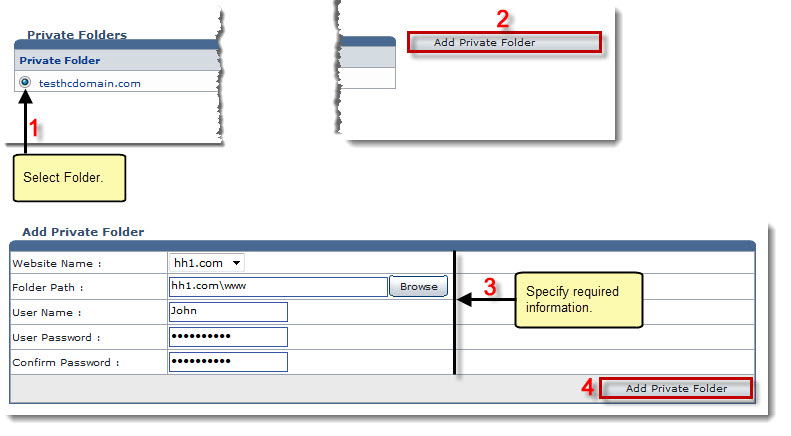
 to create secure folders on the selected website.
to create secure folders on the selected website. 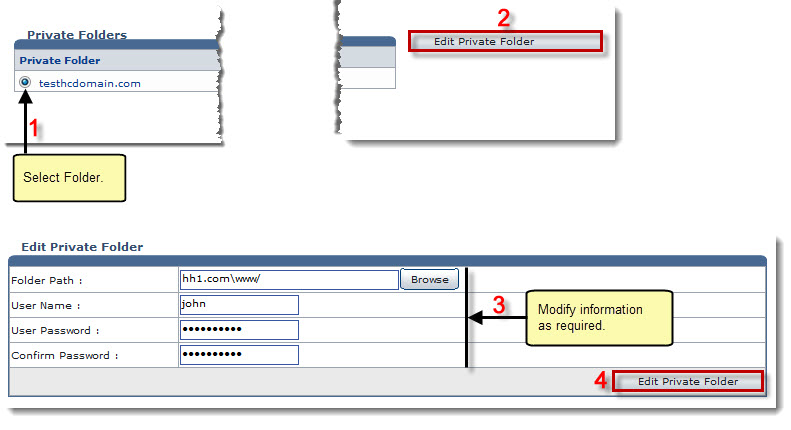
 to create secure folders on the selected website.
to create secure folders on the selected website. 