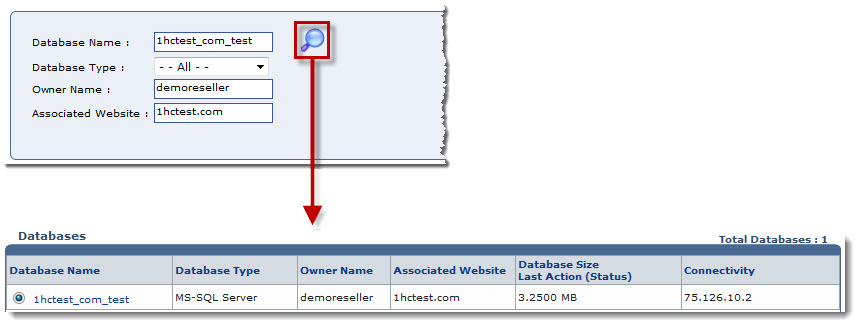Home > Reseller Manual > Toolbox > Tools > System Services > Database Manager > Searching a Database
Searching a Database
 |
To search a Database, there are two options i.e. Advance Search and Basic Search. By default Basic Search is performed.
|
To perform basic search:
- Log on to HC panel.
- From the left menu click Toolbox, and then Tools.
The Tools Options page is displayed.
- Under System Services section, click Database Manager.
The Databases page is displayed.
- In the search area, type the Database Name and click
 .
.
The filtered list is displayed.
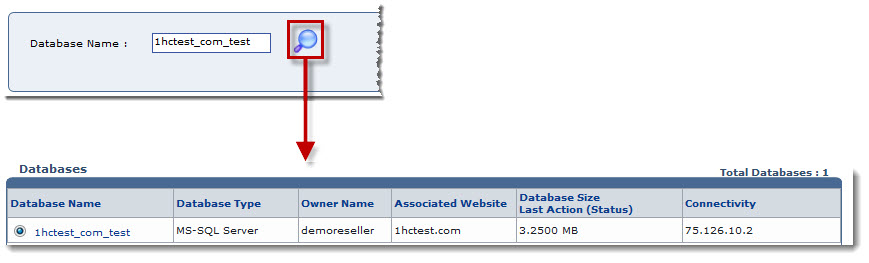
To perform advance search:
- Log on to HC panel.
- From the left menu click Toolbox, and then Tools.
The Tools Options page is displayed.
- Under System Services section, click Database Manager.
The Databases page is displayed.
- In the search area, specify the following information and click
 .
.
- Database Name: Type name of the database.
- Database Type: Select type of the database from the drop-down list box.
- Owner Name: Type name of the owner.
- Associated Website: Type name of the website, associated with the database.
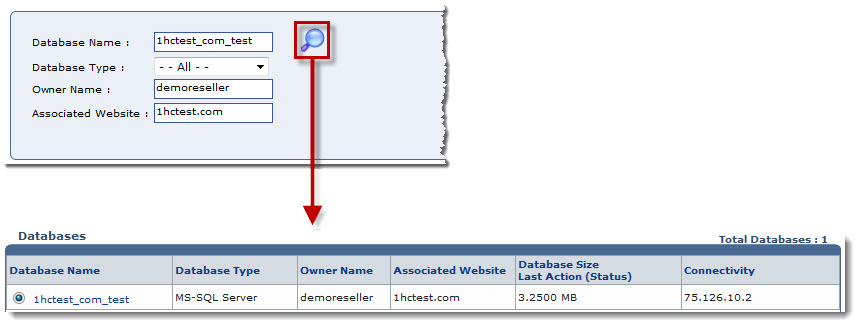
See also


 .
.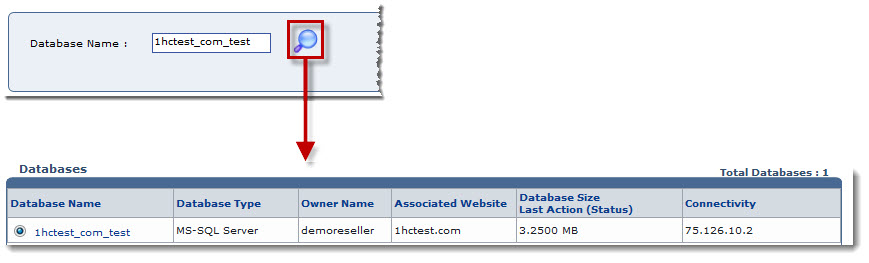
 .
.