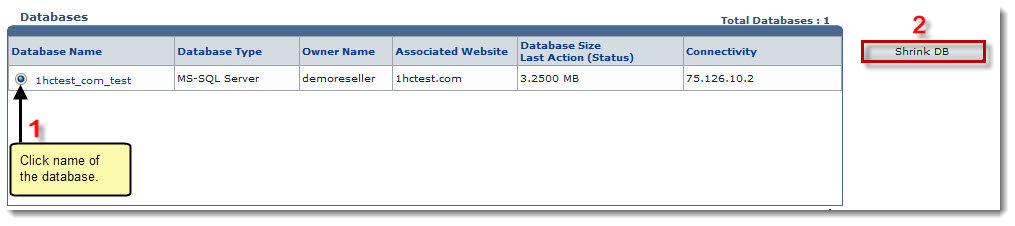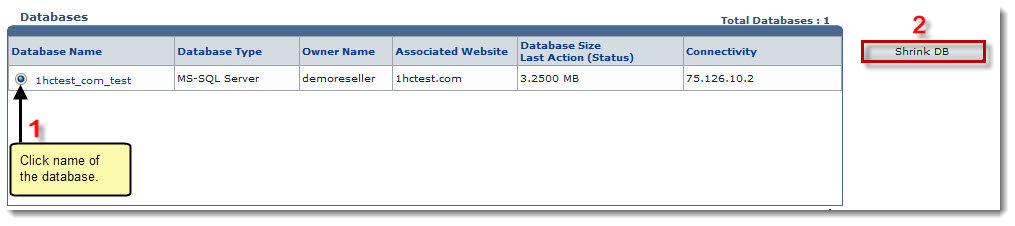Home > Reseller Manual > Toolbox > Tools > System Services > Database Manager > Shrinking a Database
Shrinking a Database
To shrink a database:
- Log on to HC panel.
- From the left menu click Toolbox, and then Tools.
The Tools Options page is displayed.
- Under System Services section, click Database Manager.
The Databases page is displayed.
- Under the Database Name column, click name of the database, and then Shrink DB.
The Database is shrunk.
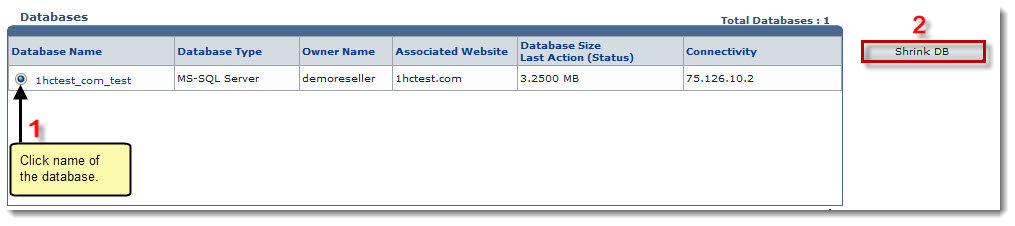
See also