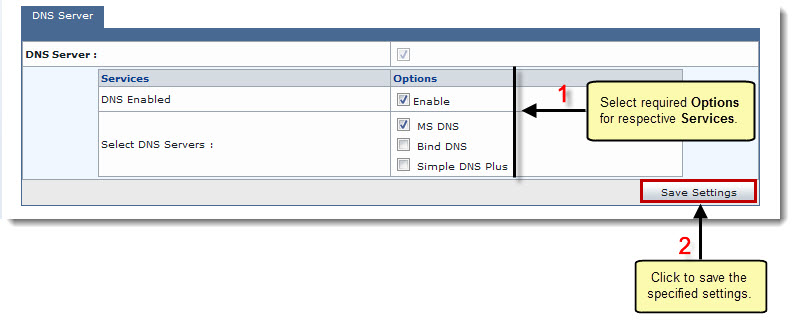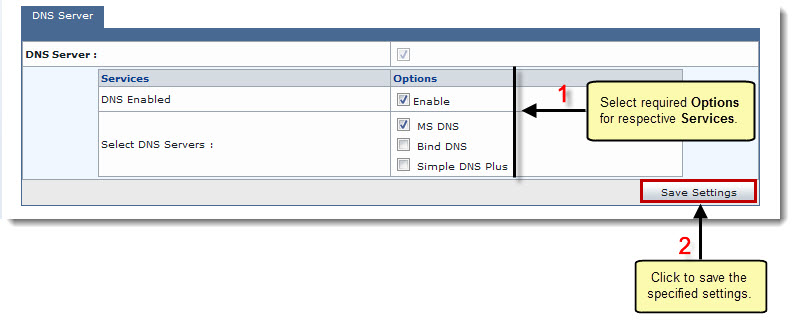Home > Host Manual > General > Server Manager > Configuring Global Settings > Windows Family > Settings for Windows DNS Server
Settings for Windows DNS Server
To configure global settings for a windows DNS server:
- Log on to HC panel.
- From the left menu click General, and then Server Manager.
The Server Manager page is displayed.
- Click Global Settings.
The Global Settings page is displayed.
- Select DNS Server tab.
The DNS Server configurations page is displayed.
- Select Enable checkbox to enable the respective service.
- Click Save Settings to apply the specified configurations.
The Windows DNS Server is configured.
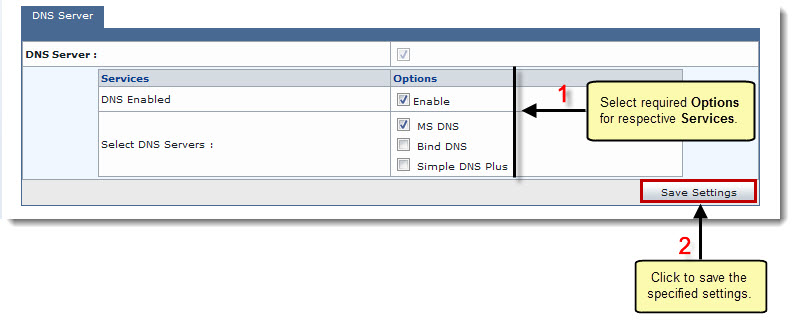
See also