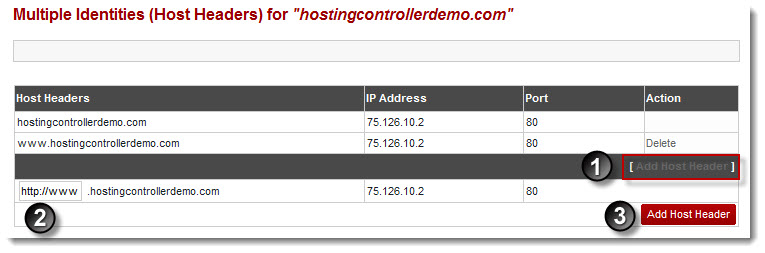Home > Reseller Manual > Hosting Services > Manage Websites > Properties > Domain Properties > Adding Host Headers
Adding Host Headers
 |
Adding Host Headers allows you to map multiple websites with the same port number to a single IP address. |
To add a host header:
- Log on to hc9 panel.
- From the left menu click Hosting Services, and then Manage Websites.
A drop-down displays.
- Click My Websites.
My Websites page displays.
- Under Website Name column, select website then Properties.
The Website Properties page displays.
- Click Host Headers to map multiple websites with the same port number to a single IP address.
The Host Headers page displays.
- Click Add Host Header.
The Host Header options display.
- Specify header and click Add Host Header.
The Host Header is added.
| A Host Header consists of three parts: |
 |
Host Header Name |
 |
IP Address |

|
Port |
 |
To remove host header, click Delete under the Action column. |
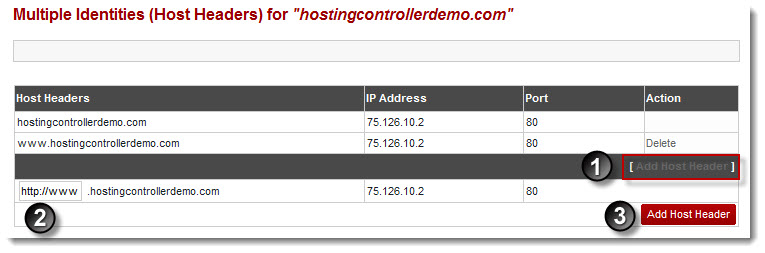
See also