
Configuring BluePay
 |
BluePay is a leading credit card processing company that provides merchants with secure, streamlined solutions for all of their payment processing needs. |
To configure bluepay:
 |
AUTH: It hardly reserves the amount on a credit card for up to 10 days and does not actually take money off it. A separate capture transaction in order to be settled. |
 |
SALE: It is both an Authorization and Capture transaction at once. It debits the card immediately if approved. |
 |
CAPTURE: It is the process of settling amounts which are queued because of AUTH option. |
 |
REFUND: It is simple charge back. |
 |
REBCANCEL: This amount can also be charged against a credit card periodically e.g. monthly, after every 15 days. Now user can specify the no of time credit card is charged after first recharged and this REBCANCEL is used to stop recurring amount charge against a credit card. |
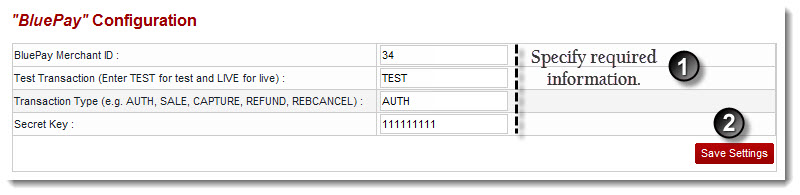
See also