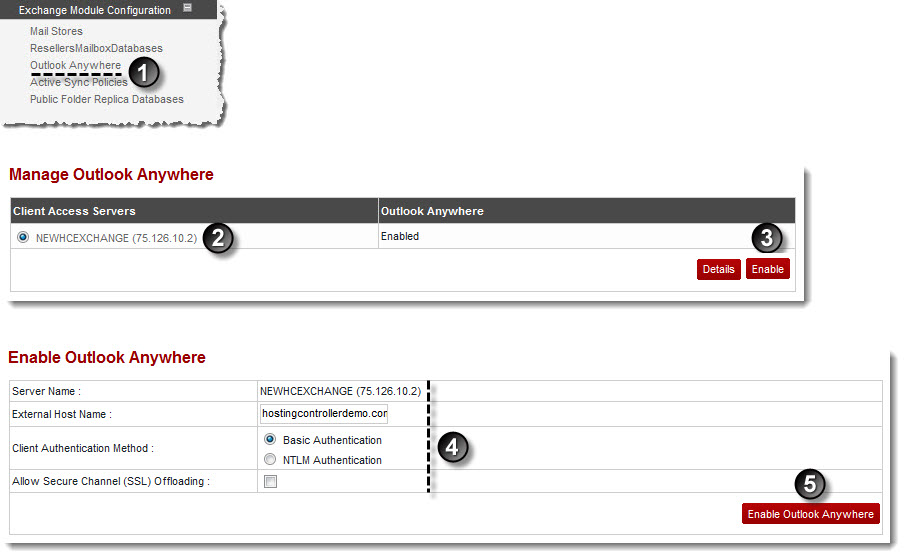A drop-down displays.
The Manage Outlook Anywhere page displays.
The Enable Outlook Anywhere page displays.
 |
Server Name shows the name of the server, selected earlier. |
- External Host Name: Type name of the external host.
- Client Authentication Method: Click the required authentication method for client.

NTLM (NT LAN Manager) is a suite of Microsoft security protocols that provides authentication, integrity, and confidentiality to users. - Allow Secure Channel (SSL) Offloading: Select the check box to enable offloading for secure channels.
The Outlook Anywhere for the selected server is enabled.

|
Once Outlook Anywhere is enabled, you can view its details. To view details, click Details. |