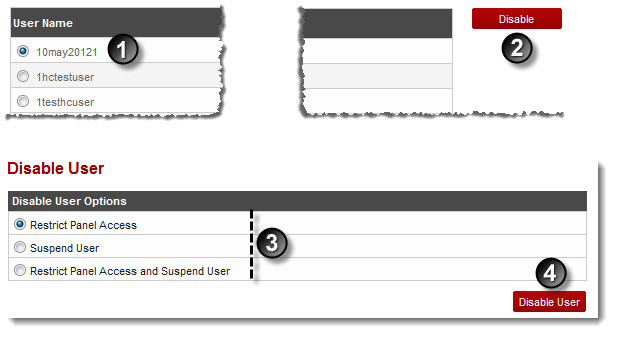A drop-down displays.
My Users page displays.
The Disable User page displays.
 |
There are certain scenarios in which users can be disabled as required e.g. Suppose a webadmin (John) has to pay his owner i.e. reseller (Smith) some amount. Somehow, he cannot manage to pay the amount within the given time period. Now Smith wants to disable John till he pay his dues. |
- Restrict Panel Access:
This option restricts the selected user to access the panel but his websites are still be running. - Suspend User:
This option disables all the websites of the selected user but he can access the panel. - Restrict Panel Access and Suspend User:
This option disables the user completely i.e. Neither he can access the panel nor his websites are running.

When a user is suspended, all his running websites are also get stopped.
The user is disabled.
 |
You can also disable a user as:
|