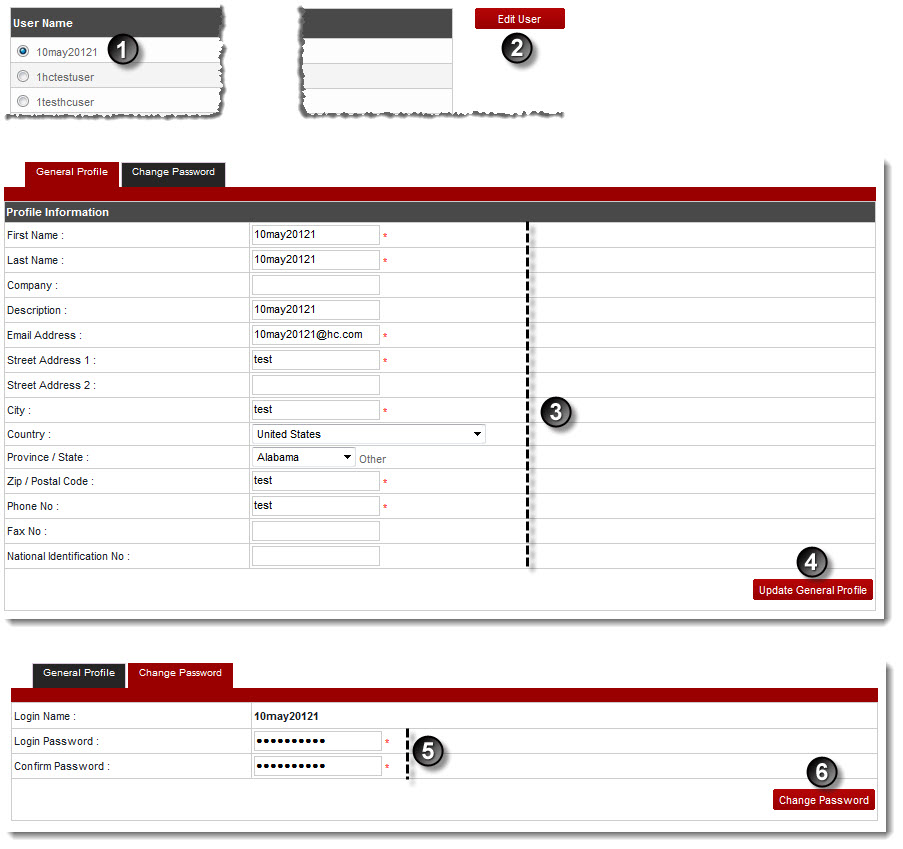A drop-down displays.
My Users page displays.
The Edit User page displays.
| Following types of information can be modified: |
 |
User's Personal Profile: It contains all the personal information of the user such as Name, Contact Information etc. |
 |
User's Password: It contains user login information such as User Name & Password. |
The profile is updated.
The password information is displayed.
The password is modified.