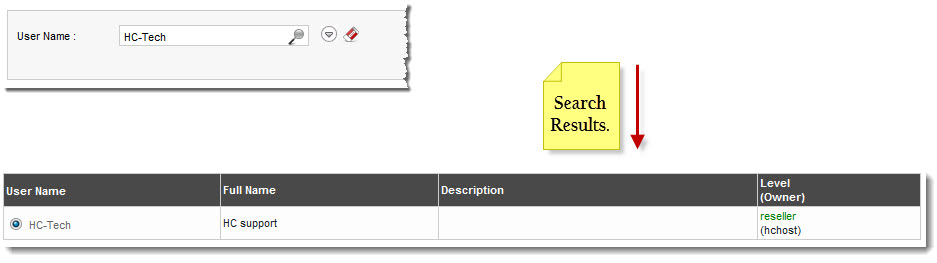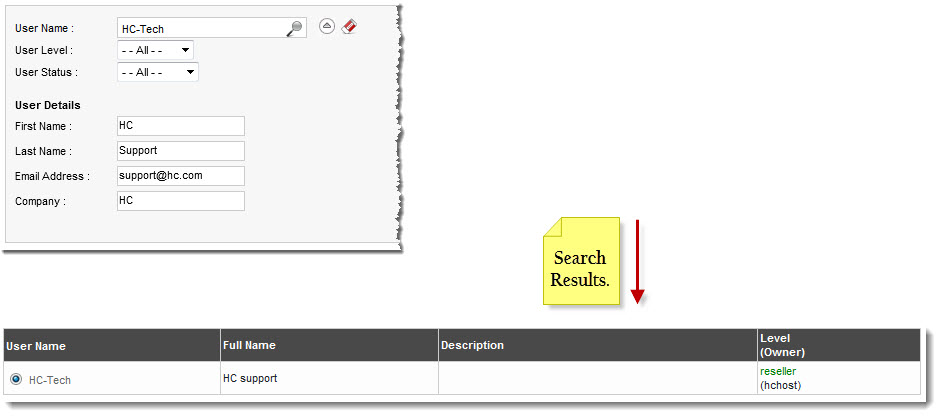Home > Reseller Manual > Panel Users > Manage Users > Searching a User
Searching a User
 |
There are two options to search a user i.e. Advance Search and Basic Search. By default, Basic Search is performed.
|
To perform basic search:
- Log on to hc9 panel.
- From the left menu click Panel Users, and then Manage Users.
A drop-down displays.
- Click My Users.
My Users page displays.
- In search area, type the User Name and click
 .
.
The filtered list is displayed.
 |
- For Advance Level Search, click
 . .
- To reset search fields, click
 . .
|
To perform Advance Search:
- Log on to hc9 panel.
- From the left menu click Panel Users, and then Manage Users.
A drop-down displays.
- Click My Users.
My Users page displays.
- In the search area, click
 .
.
The Advance Search options displays.
- Specify following information:
- User Name: Type name of the user.
- User Level: Select level of the user from the drop-down list box.
- User Status: Select status of the user from the drop-down list box.
- First Name: Click this option if you want to search a payment that is due.
- Last Name: Click this option if you want to search a payment that is over paid.
- Email Address: Type email address of the user.
- Company: Type name of the company.
- Click
 .
.
The filtered list is displayed.
See also