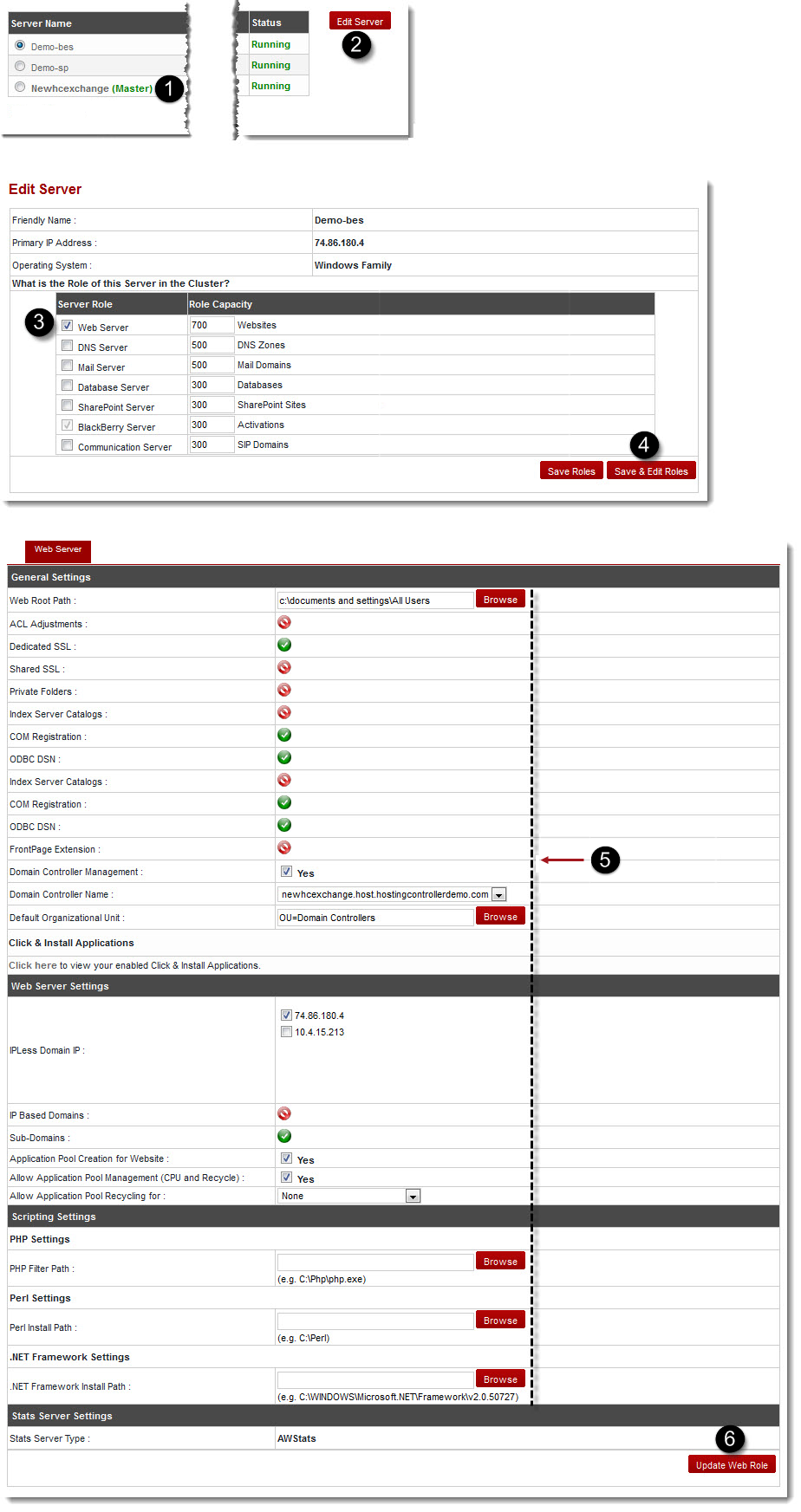Home > Host Manual > Cluster Configuration > Manage Servers > Editing a Server > Windows Family > Editing a Windows Web Server
Editing a Windows Web Server
To edit a windows web server:
- Log on to hc9 Panel.
- From the left menu click Cluster Configuration, and then Manage Servers.
A drop-down displays.
- Click My Servers.
The My Servers page displays with an Edit Server option on the right side of the page.
- Under Server Name column, select required server, and then click Edit Server.
The Edit Server page displays.
- Under Server Role column, click Web Server, and then Save & Edit Roles.
The Web Server page displays.
- Modify the information as required.
- Click Update Web Role.
The Windows Web Server is modified.

|
- All settings depend on the configurations performed in the Global Settings section.
- Adding any server role before editing is only needed when the selected server is not added with the required role. In such scenario, you can add more role(s) for the server while editing.
|
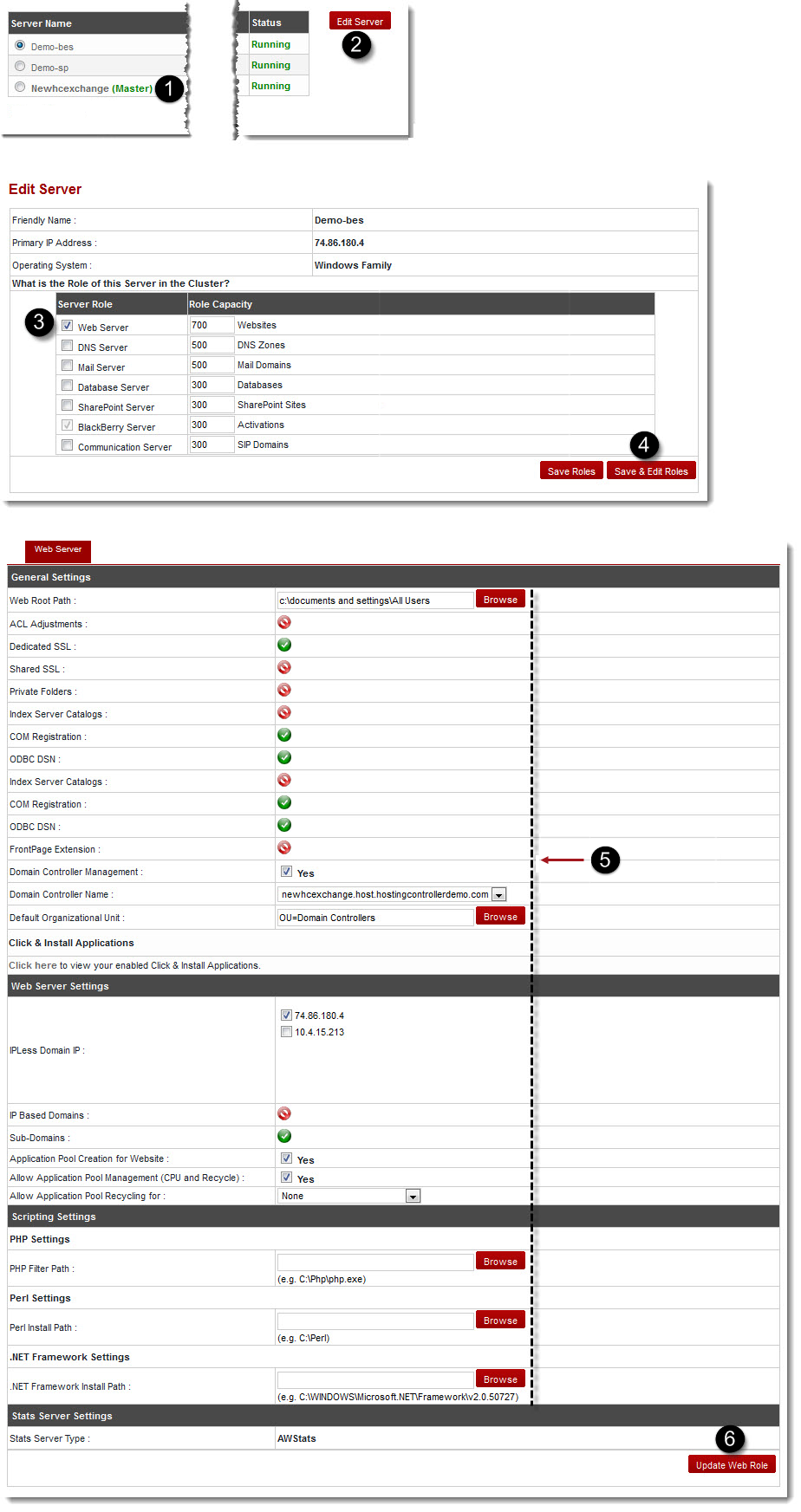
See also