| Services |
Description
|
FTP Accounts
|
HC allows creation of FTP users for
websites. With this option a host can select the FTP server to be
offered with the panel. HC supports the following FTP servers:
- MS FTP
- Serv-U FTP
- Gene6 FTP
|
| ODBC DSN |
A data source name (DSN) is a data
structure that retains the information about a specific database that an
Open Database Connectivity driver needs in order to connect to it. The
DSN string may hold the following information:
- Name of the data source
- Directory of the data source
- Driver of the data source
- ID of the database user (Optional)
- Password for the database user (Optional)
HC permits an efficient management of DSNs by allowing them to be offered as Hosting Plan resources.
|
COM Registration
|
A COM component allows the same block of library code to be shared between several tasks rather than each task containing copies of the routines it uses. In order to use a COM, it should be registered on the server. Instances of COM Registration can be included in a Hosting Plan and offered as a hosting resource within HC.
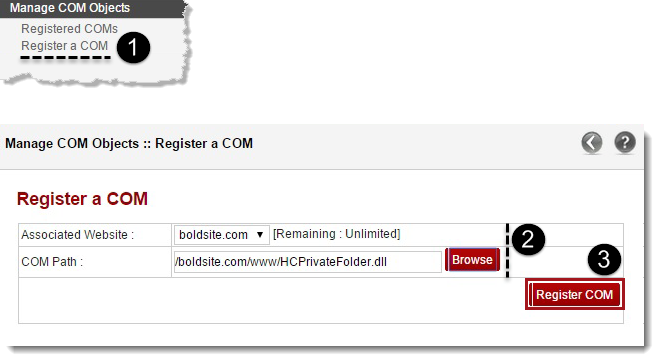
|
Index Server Catalogs
|
Microsoft® Index Server allows Web
searching on corporate intranets and Internet sites. It builds an index
(catalog) of your Website that can be easily searched from any Web
browser with the sample query forms. Indexing maps words to documents,
and to locations within documents.
|
ASPFusion Components
|
ASPFusion is a set of ASP hosting
components which can be enabled or disabled on individual websites.
Unlike traditional ASP components which when installed can be accessed
by ANY website on server, the access of these component's can be
individually turned on/off on each website.
For more information on these components, visit http://ASPFusion.net.
|
Sub-Domains
|
The management of Sub-Domains is an
integral part of HC. They can be made available as part of a Hosting
Plan, allowing the Reseller to take advantage of them in his offering.
Once a website has been added, HC allows Resellers and end customers to
add a Sub-Domain against it.

|
Domain Registration
|
Domain Name Registration refers to the
process of reserving domain names on the internet. With the help of
supported Domain Name Registrars, HC lets its users register, transfer,
check availability etc of domains.
|
IP Based Domains
|
IP Based domains are websites having
dedicated IP addresses. HC allows websites to be hosted against
dedicated addresses. In order to have IP Based domains it’s necessary
that IPs are available on the Network Interface Card (NIC) of your
webserver, enabled here and assigned to the respective reseller at the
following location:
Panel Configuration >> Customer Settings >> IP Address Manager
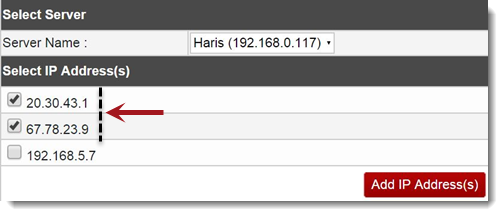
|
FrontPage Extension
|
FrontPage Extensions allow you to publish your web site using Microsoft FrontPage. These extensions can occasionally become corrupt, so you can uninstall and then reinstall FrontPage Extensions whenever required.
|
Dedicated SSL
|
Dedicated SSL enables web hosts and Internet Service Providers (ISPs) to offer dedicated SSL (Secure Sockets Layer) certificates with their hosting services and install certificates on their customer's domains through HC.
|
Shared SSL
|
A shared SSL certificate enables Internet Service Providers (ISPs) to provide SSL encryption and business authentication to Web business customers, but without the need to issue unique digital certificates to each hosted customer. The service offers ISPs the convenience and streamlined management of a single specially licensed SSL digital certificate to share among multiple hosted websites.
|
ACL Adjustments
|
An access control list (ACL) tells a computer operating system which access rights each user has to a particular system object, such as a file directory or individual file. This can range from allowing anyone change or delete a folder, right through to only allowing one user view a specific file. HC permits the host to enable/disable ACL adjustments for files and folders across websites in the cluster. To adjust these permissions login as a Web Admin and navigate to the following location:
Manage Websites >> My Websites >> Website Properties >> Folders & Security >> Folder Manager >> View/Set/Remove Permissions
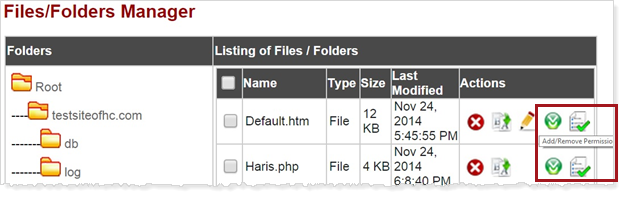
Click ACL Permissions, select website name in Folders. Click Select Folder and then folder on which permissions have to be set.
|
Private Folders
|
Private folders are used to password protect the web access to your folders. This feature is only valid for hosts using IIS6. It does not apply to companies offering IIS7 and above.
|
|
