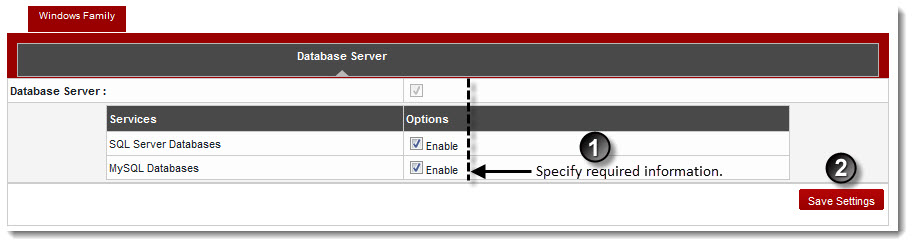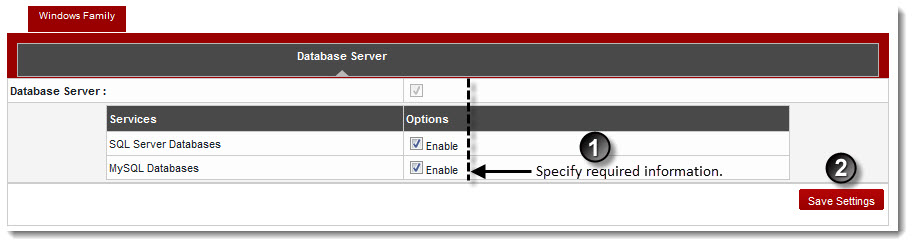Home > Host Manual > Cluster Configuration > Manage Servers > Configuring Cluster Settings > Windows Family > Settings for Windows Database Server
Settings for Windows Database Server
To configure cluster settings for a windows database server:
- Log on to hc9 Panel.
- From the left menu click Cluster Configuration, and then Manage Servers.
A drop-down displays.
- Click Cluster Settings.
The Cluster Settings page displays.
- Select Database Server tab.
The Database Server configurations page displays.
- Select Enable check box to enable the required Database Server.
- Click Save Settings to apply the specified configurations.
The Windows Database Server is configured.
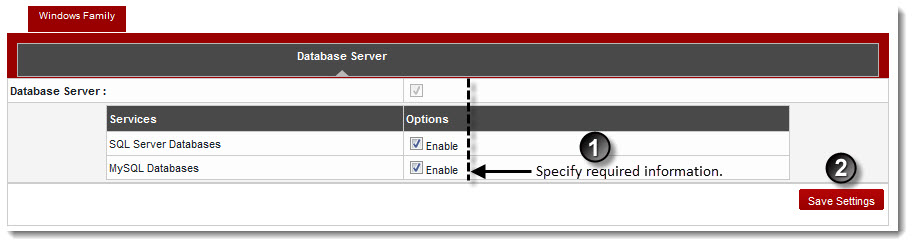
See also