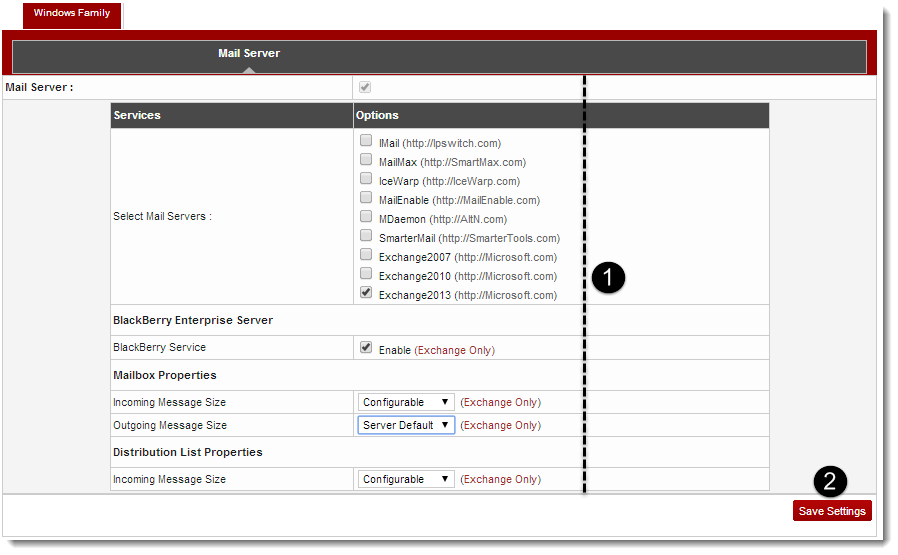Home > Host Manual > Cluster Configuration > Manage Servers > Configuring Cluster Settings > Windows Family > Settings for Windows Mail Server
Settings for Windows Mail Server
To configure cluster settings for a windows mail server:
- Log on to hc9 Panel.
- From the left menu click Cluster Configuration, and then Manage Servers.
A drop-down displays.
- Click Cluster Settings.
The Cluster Settings page displays.
- Select Mail Server tab.
The Mail Server configurations page displays.
- Under Options column, select the required Mail Server.
- Select Enable checkbox to enable BlackBerry Enterprise Server in case of Exchange Server.
- Incoming Message Size: This indicates the total size of the incoming mail and can be configured only for Exchange Server.
- Outgoing Message Size: This indicates the total size of the outgoing mail and can be configured only for Exchange Server.
- Configurable: The Incoming and Outgoing message size is configurable in the Resource Properties of the Reseller. It means the Incoming and Outgoing limits can be configured on a per mailbox bases in the panel.
- Server Default: The Incoming and Outgoing message size is set to Server Default.

|
|
The message size consists of the entire content of an incoming/outgoing email. It includes content, metadata, attachments and disclaimer information if any.
For Example: If a limit of 5 MB is enforced on an outgoing email then the total content of your email should be equal or less than 5 MB. |
- Click Save Settings to apply the specified configurations.
The Windows Mail Server is configured.
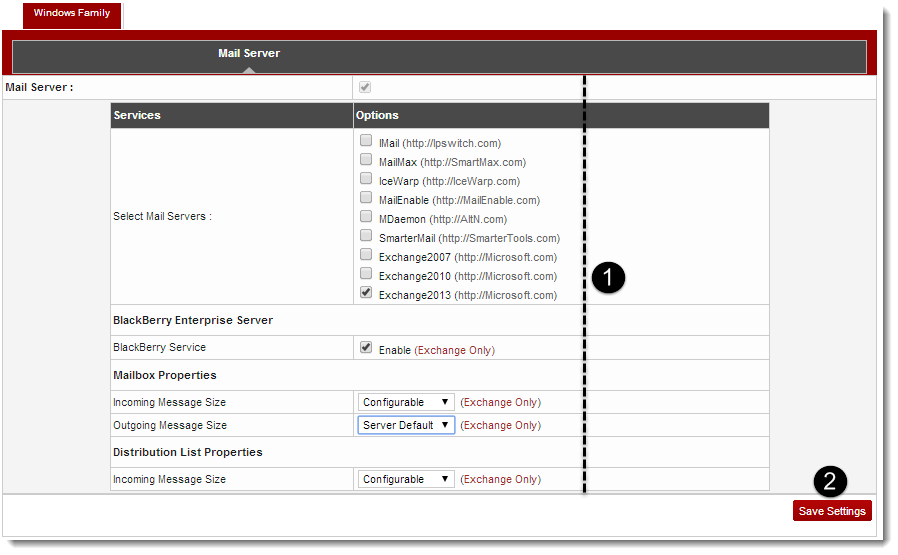
See also