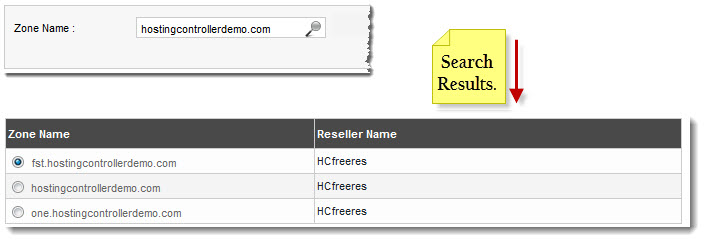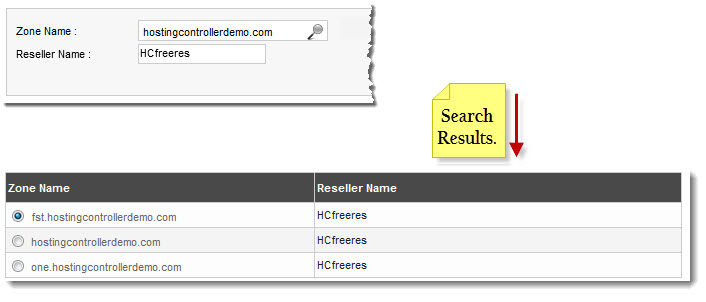Home > Host Manual > Hosting Services > Manage DNS > Searching a DNS Zone
Searching a DNS Zone
 |
To search any DNS zone, there are two options i.e. Advance Search and Basic Search. By default Basic Search is performed.
|
To perform basic search:
- Log on to hc9 panel.
- From the left menu click Hosting Services, and then Manage DNS.
A drop-down displays.
- DNS Zones.
The DNS Zones page displays.
- In the search area, type the Zone Name and click
 .
.
The filtered list is displayed.
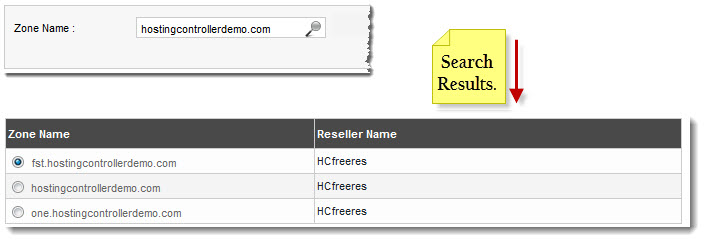
 |
- For Advance Level Search, click
 . .
- To reset search fields, click
 . .
|
To perform advance search:
- Log on to hc9 panel.
- From the left menu click Hosting Services, and then Manage DNS.
A drop-down displays.
- DNS Zones.
The DNS Zones page displays.
- In the search area, click
 .
.
The Advance Search options display.
- Specify the following information and click
 .
.
- Reseller Name: Type name of the reseller.
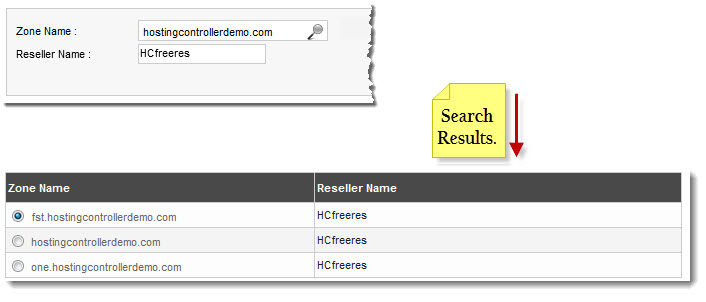
See also