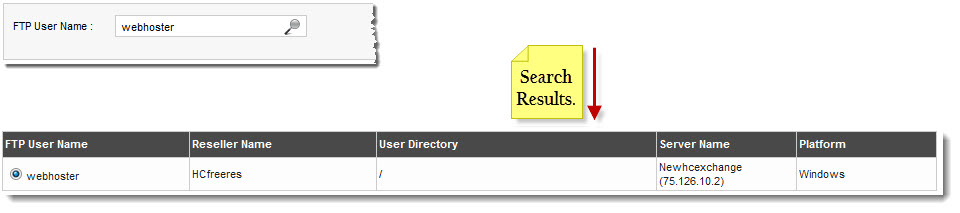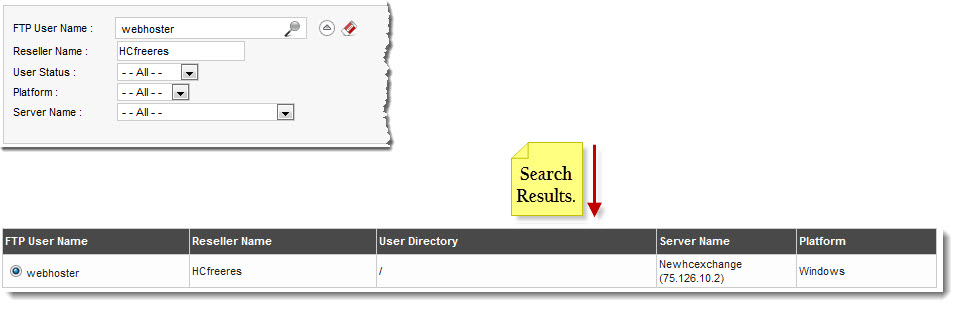Home > Host Manual > Hosting Services > Manage Websites > Searching a FTP User
Searching a FTP User
 |
To search FTP User, there are two options i.e. Advance Search and Basic Search. By default Basic Search is performed.
|
To perform basic search:
- Log on to hc9 panel.
- From the left menu click Hosting Services, and then Manage Websites.
A drop-down displays.
- Click FTP Users.
The FTP Users page displays.
- In the search area, type the FTP User Name and click
 .
.
The filtered list is displayed.
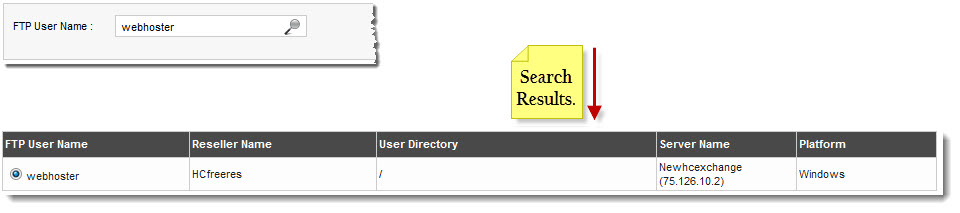
 |
- For Advance Level Search, click
 . .
- To reset search fields, click
 . .
|
To perform advance search:
- Log on to hc9 panel.
- From the left menu click Hosting Services, and then Manage Websites.
A drop-down displays.
- Click FTP Users.
The FTP Users page displays.
- In the search area, click
 .
.
The Advance Search options display.
- Specify following information and click
 .
.
- FTP User Name: Type name of the FTP user.
- Reseller Name: Type name of the Reseller.
- User Status: Select status of the user from the drop-down list box.
| Available options for User Status are: |

|
All |
 |
Active |
 |
Suspended |
- Platform: Select platform from the drop-down list box.
| Available options for Platform are: |
 |
All |
 |
Windows |
- Server Name: Select server from the drop-down list box.
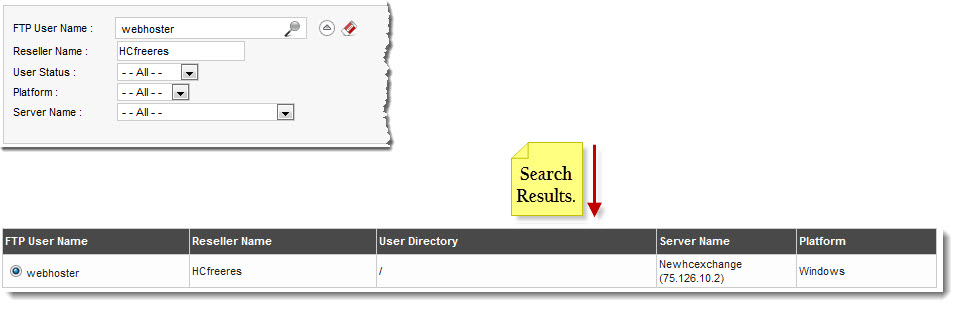
See also