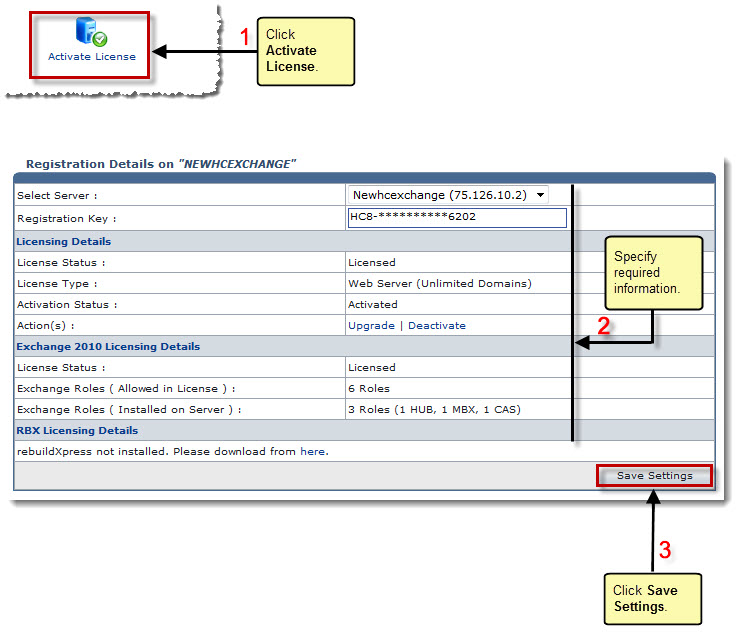The My Server Options page is displayed.
The Activate License page is displayed.
- Select Server: Select server from the drop-down list box to activate its license.
- Registration Key: Type the registration number.

It is the unique registration number provided by HC.
The Licensing Details shows following information: 
License Status: It shows status of your license. 
License Type: It shows type of your license. 
Activation Status: It shows status of your license i.e. activated or deactivated. 
Action(s): It allows you to upgrade/deactivate/activate your license as required. Click Upgrade/Deactivate/Activate respectively.
The Exchange 2010 Licensing Details shows following information: 
License Status: It shows status of your license. 
Exchange Roles (Allowed in License): It shows number of Exchange server roles that are allowed per license. 
Exchange Roles (Installed on Server): It shows number and name of Exchange server roles that are installed on your server.
The RBX Licensing Details shows following information: 
License Status: It shows status of your license. 
Action: It allows you to activate/deactivate your license. Click Activate/Deactivate respectively.
The HC License is activated.