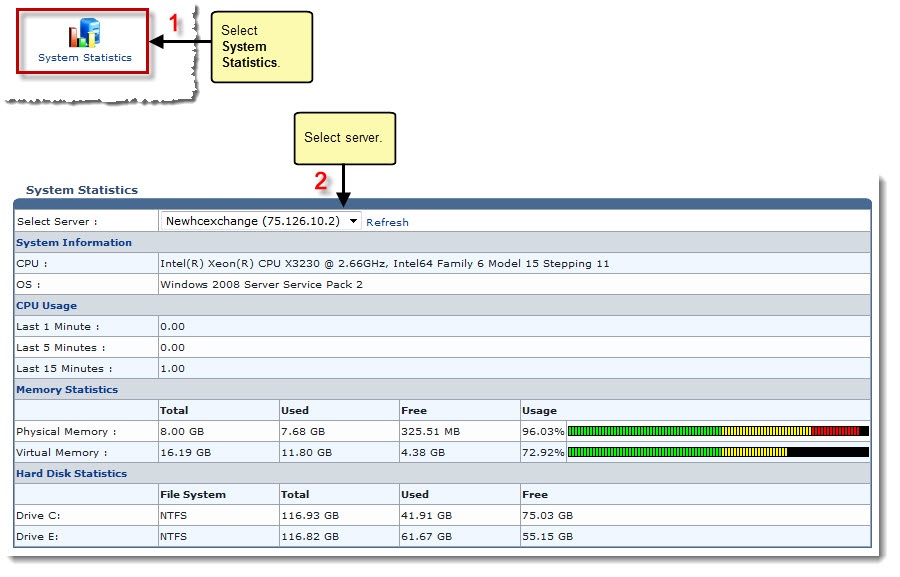Home > Host Manual > System > My Server > System Settings > Viewing System Statistics
Viewing System Statistics
To view system statistics:
- Log on to HC panel.
- From the left menu click System, and then My Server.
The My Server Options page is displayed.
- Under System Settings section, click System Statistics.
The System Statistics page is displayed.
- Under System Statistics, click the Select Server arrow and select server from the drop-down list box.
The Statistics are shown for the selected server.
|
The following information is displayed: |
 |
System Information: It shows information about the system. |
 |
CPU Usage: It shows information about the usage of CPU. |
 |
Memory Statistics: It shows statistical information about the memory i.e. physical/virtual. |
 |
Hard Disk Statistics: It shows detailed statistical information about the hard disk. |
 |
To reload the statistics page, click Refresh. |
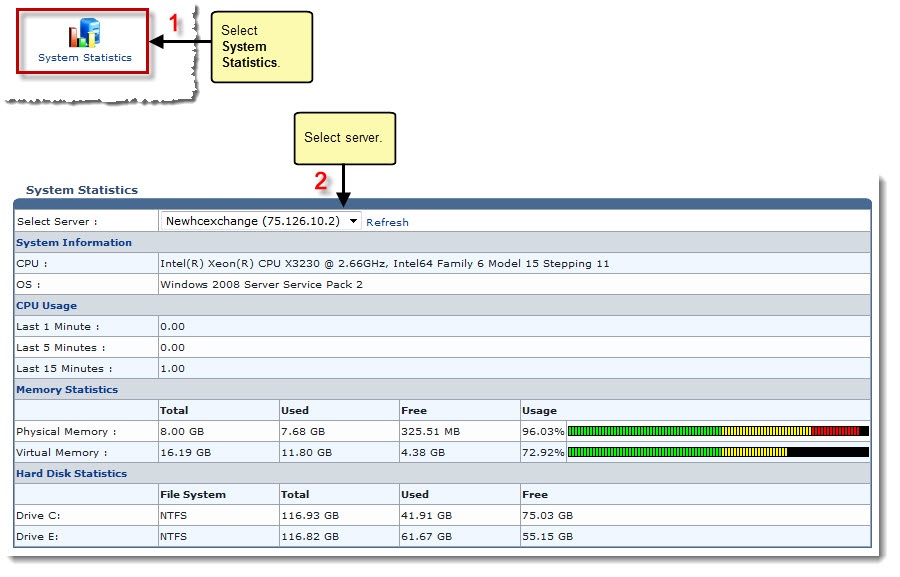
See also