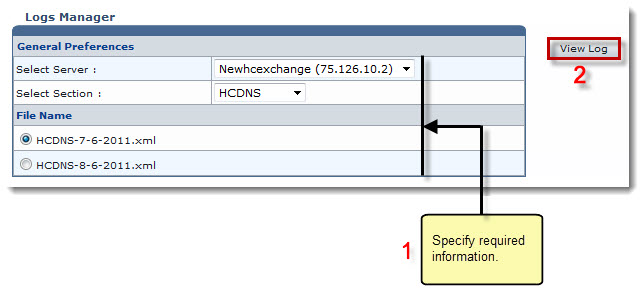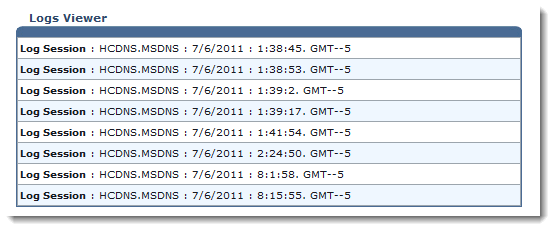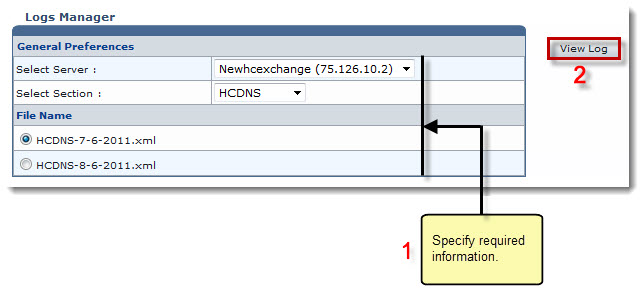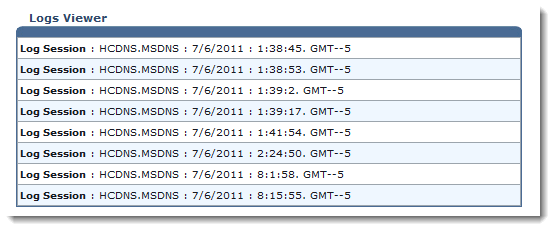Home > Host Manual > System > My Server > System Settings > Viewing System Logs
Viewing System Logs
To view system logs:
- Log on to HC panel.
- From the left menu click System, and then My Server.
The My Server Options page is displayed.
- Under System Settings section, click Debug Log Viewer.
The Logs Manager page is displayed.
- Under General Preferences, click the Select Server arrow and select server from the drop-down list box.
- Click the Select Section arrow and select the required section to view its log from the drop-down list box.
- Under File Name, click the name of the file and click View Log.
The Log Session is displayed for the selected server, section and file.
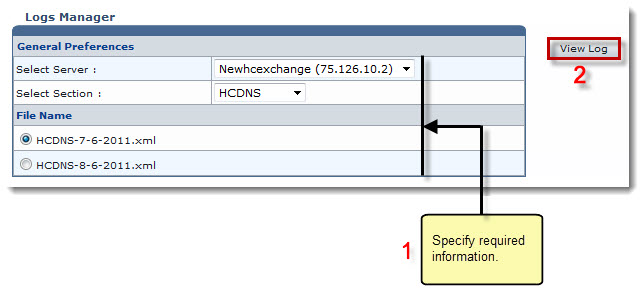
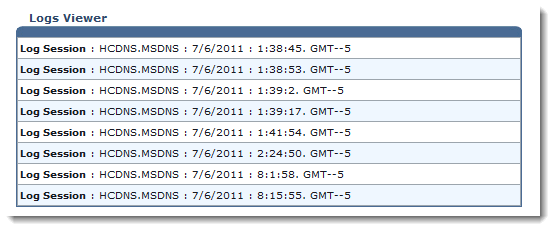
See also