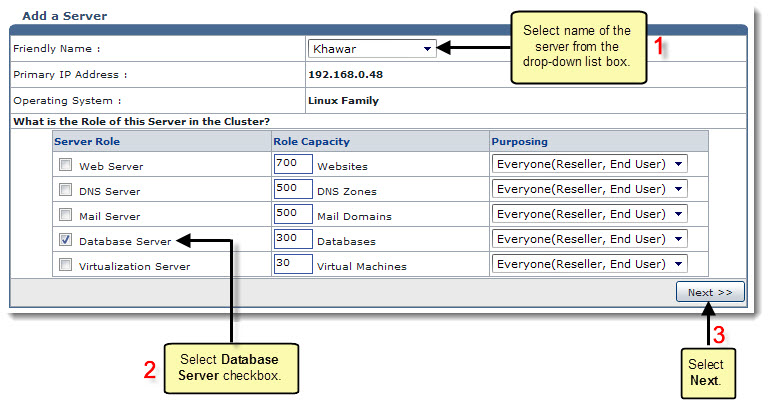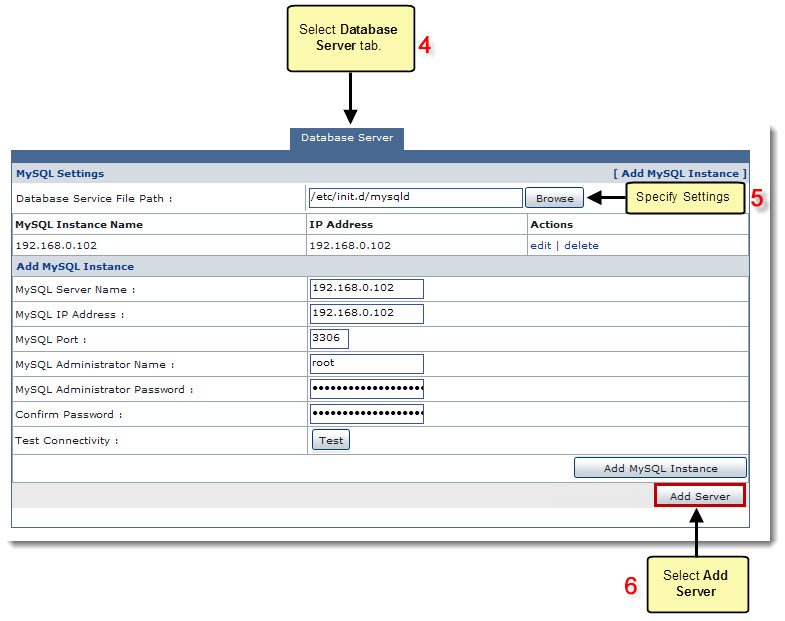Home > Host Manual > General > Server Manager > Adding a Server > Linux Family > Adding a Linux Database Server
Adding a Linux Database Server
To add a linux database server:
- Log on to HC panel.
- From the left menu click General, and then Server Manager.
The Server Manager page is displayed.
- Click Add Server.
The Add Server page is displayed.
- Click the Friendly Name arrow and select the required server from the drop-down list box.
 |
The Primary IP Address shows the IP address of the server to be added.
|
 |
The Operating System shows the platform (Windows/Linux) of the server to be added.
|
- Under Server Role column, select the Database Server check box.
 |
Every server can have one or more role(s) in the cluster. These roles need to be set every time a new server is added to the cluster.
|
- Under Role Capacity column, type the number of Databases supported by the server.
- Under Purposing column, click the arrow and select the end user for the server from the drop-down list box.
 |
- The server role added in the cluster can be used either dedicatedly for a Reseller or for shared hosting. A role dedicated to a Reseller can not be used for any other user.
- In case of only one server in the cluster, choose Everyone.
- In case of more than one server, choose ResellerOnly to dedicate server to particular Reseller.
|
- Click Next.
The Database Server Configurations page is displayed.
 |
To provide all the paths, click Browse and enter the required path(s).
|
- Enter path for Database Service File.
 |
The MySQL Settings shows all the MySQL Server Instances in the cluster and their details.
|
 |
- To modify any instance's information, click Edit under Actions column.
- To remove any instance, click Delete under Actions column.
|
 |
- To add an instance, click Add MySQL Instance.
Some fields are displayed.
- Specify the following information:
- MySQL Server Name: Type name of the MySQL Server.
- MySQL Install Path: Enter path for MySQL installation.
- MySQL IP Address: Type IP address of the MySQL Server.
- MySQL Port: Type port for the MySQL Server.
- MySQL Administrator Name: Type administrator name of the MySQL Server.
- MySQL Administrator Password: Type password for the administrator of MySQL Server.
- Confirm Password: Re-type password.
- Test Connectivity: Click to check the connectivity with the Database.
- Click Add MySQL Instance.
|
- Click Add Server.
A Linux Database Server is added.
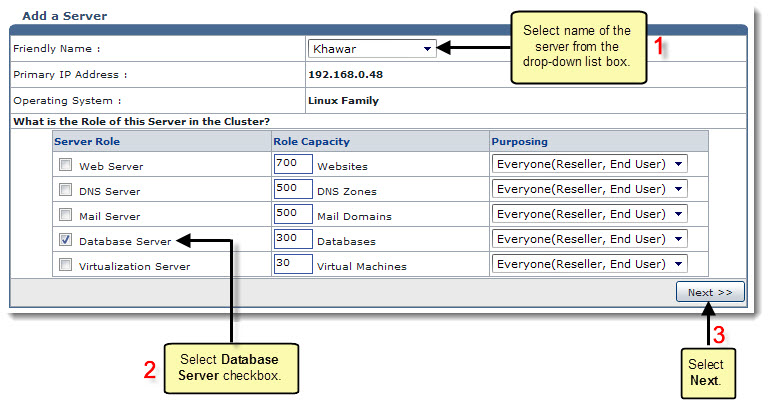
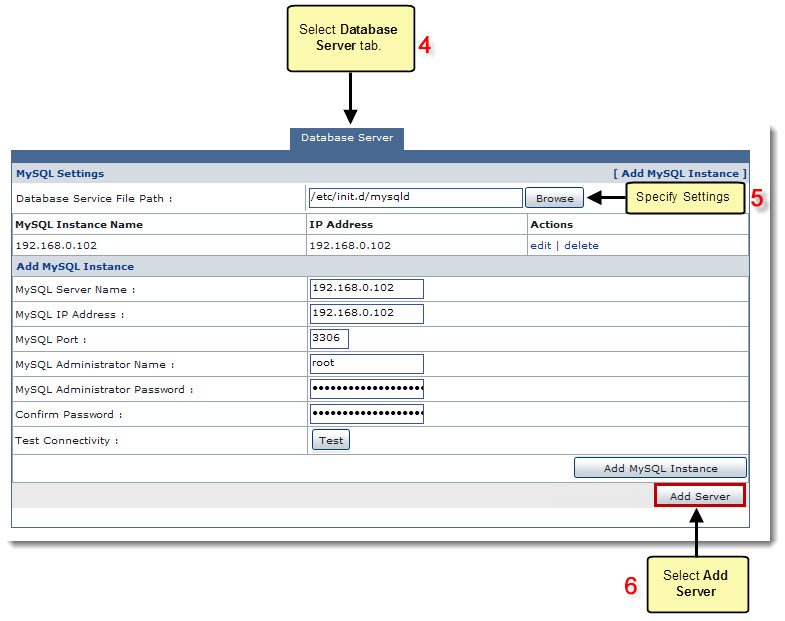
See also