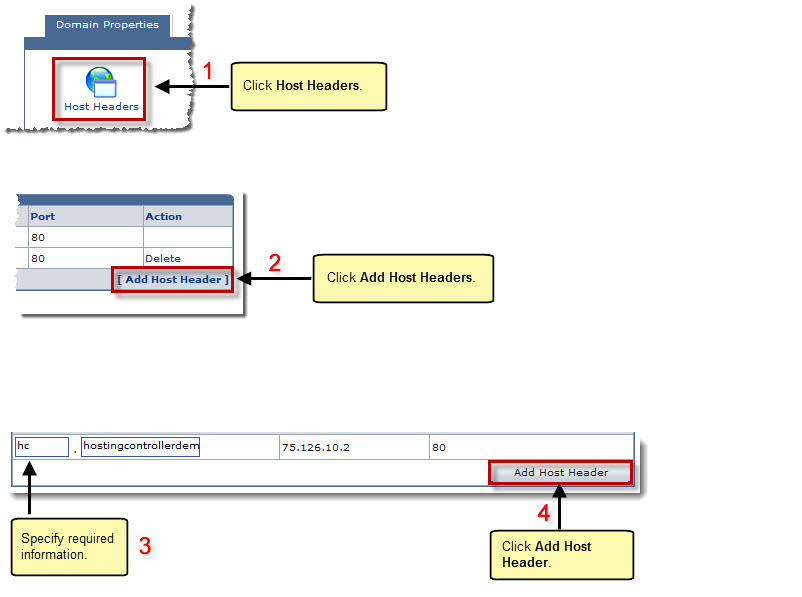Home > Host Manual > General > Domains > Properties > Website Properties > Domain Properties > Adding Host Headers
Adding Host Headers
 |
Adding Host Headers allows you to map multiple websites with the same port number to a single IP address. |
To add a host header:
- Log on to HC panel.
- From the left menu click General, and then Domains.
My Websites page is displayed.
- Under the Website Name column, click name of website, and then Properties.
The Properties page is displayed.
- Click
 to map multiple websites with the same port number to a single IP address.
to map multiple websites with the same port number to a single IP address.
The Host Headers page is displayed.
- Click Add Host Header.
The Host Header options are displayed.
- Specify header as required and click Add Host Header.
The Host Header is added.
|
A Host Header consists of three parts: |
 |
Host Header Name |
 |
IP Address |
 |
Port |
 |
To remove host header, click Delete under the Action column. |
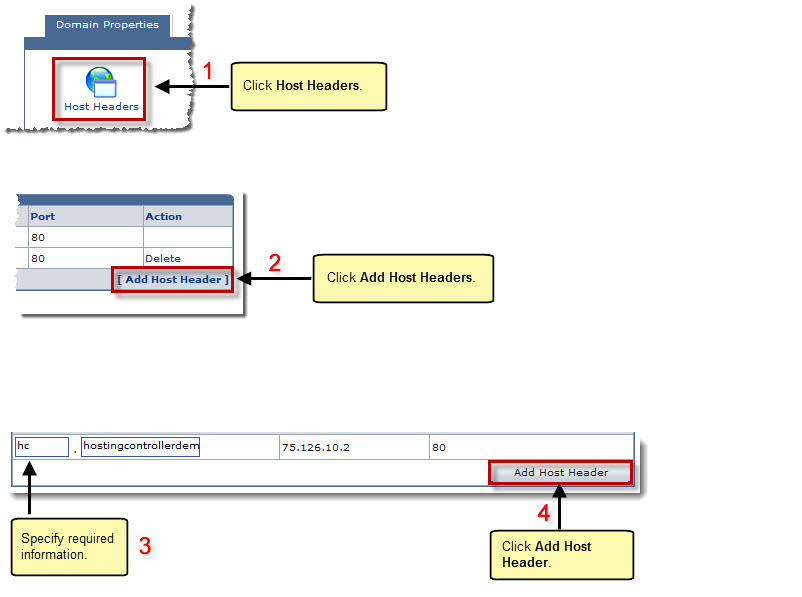
See also


 to map multiple websites with the same port number to a single IP address.
to map multiple websites with the same port number to a single IP address.