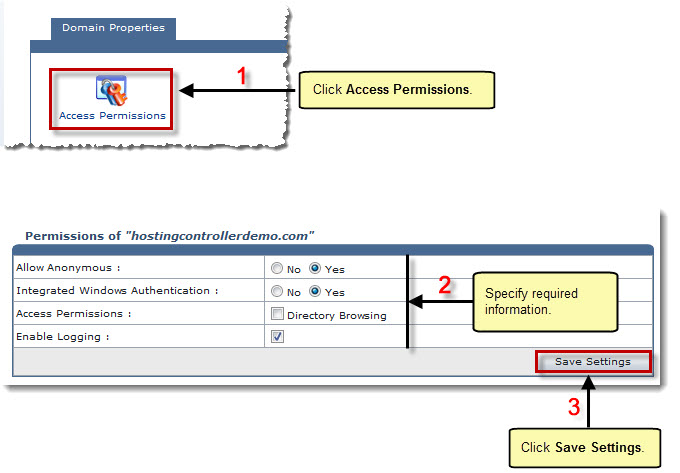My Websites page is displayed.
The Properties page is displayed.
 to set permissions for the selected website.
to set permissions for the selected website. The Permissions page is displayed.
| By default anonymous access is ON. |
| ASP.Net uses Integrated Windows Authentication while accessing different resources in the website. In case of Yes, it does not prompt for the login credentials when a user accesses a website. The browser supplies the current Windows user information from the client computer. |
| Enable Logging keeps a track of unique visit reports, referral reports, error reports, and a variety of other useful information. All the logs are generated in '\log' folder of the website. |
 |
It is recommended to enable logging, in case if any unusual problem occurs with the website. |
The specified permissions are set.