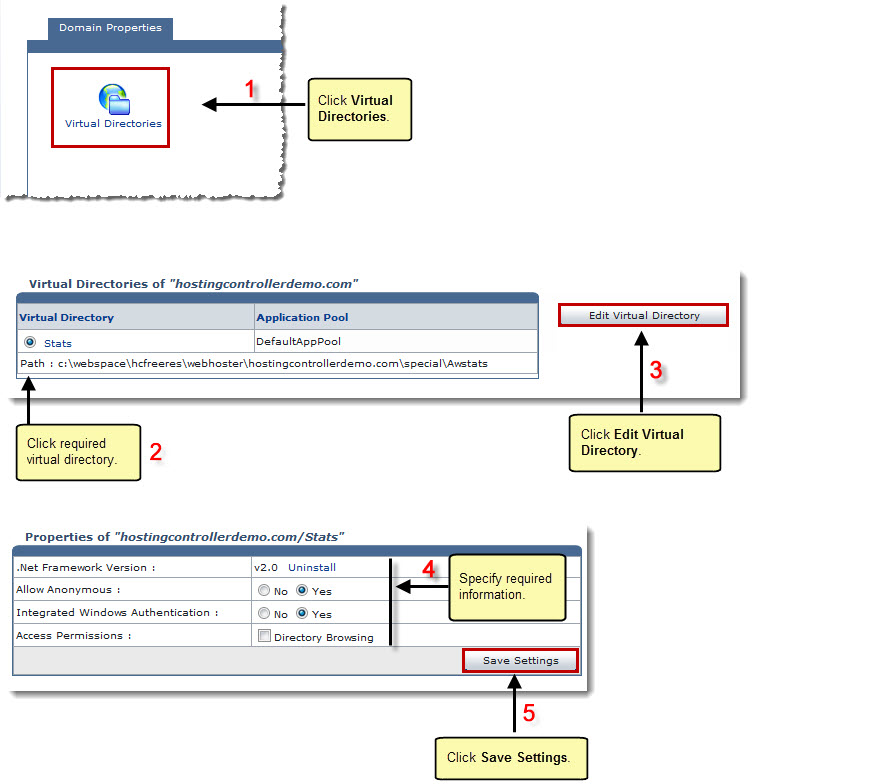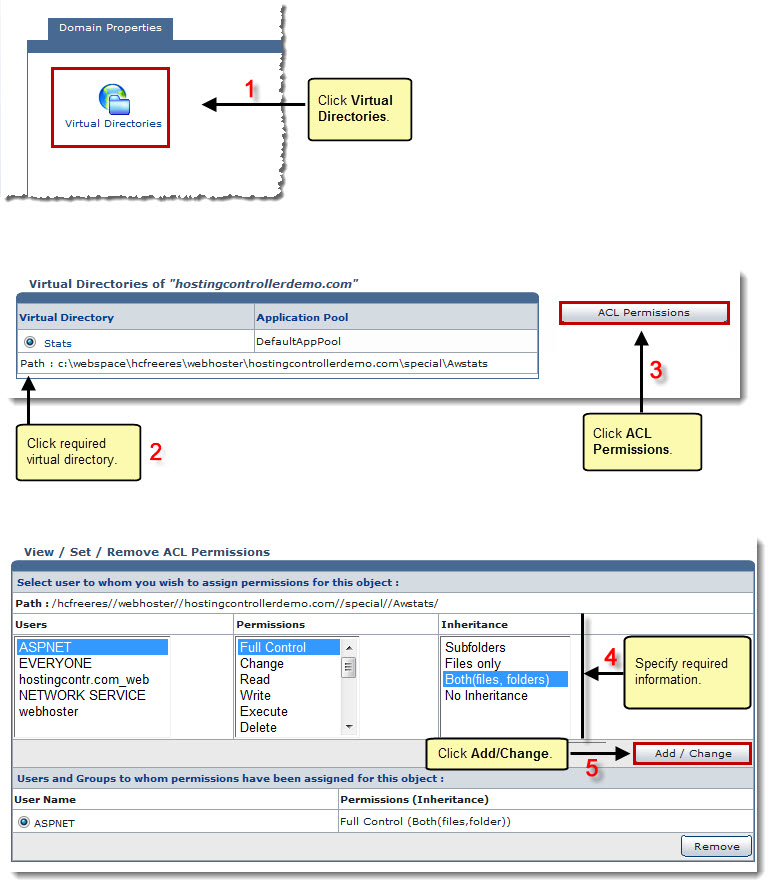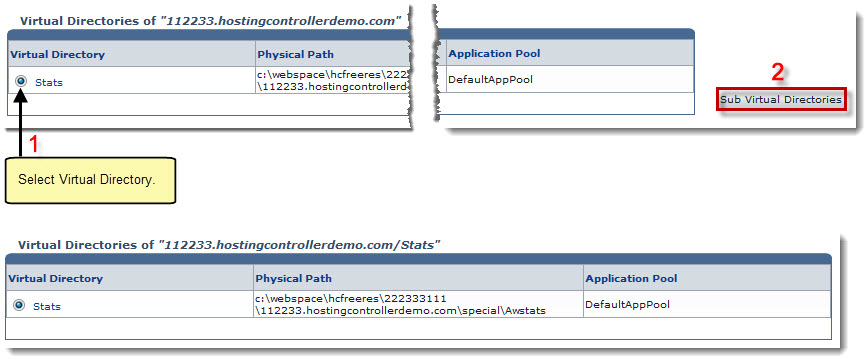Home > Host Manual > General > Domains > Properties > Website Properties > Domain Properties > Managing Virtual Directories
Managing Virtual Directories
 |
Managing Virtual Directories includes:
- Editing Virtual Directories
- Viewing/Setting ACL Permissions
- Viewing Sub Virtual Directories
|
To edit virtual directories:
- Log on to HC panel.
- From the left menu click General, and then Domains.
My Websites page is displayed.
Under the Website Name column, click name of website, and then Properties.
The Properties page is displayed.
- Click
 to view/edit virtual directories for the selected website.
to view/edit virtual directories for the selected website.
The Virtual Directories page is displayed.
- Under column Virtual Directory, select the virtual directory.
- Click Edit Virtual Directory.
The Virtual Directory's Properties page is displayed.
- Modify the information as required and click Save Settings.
The Virtual Directory is modified.
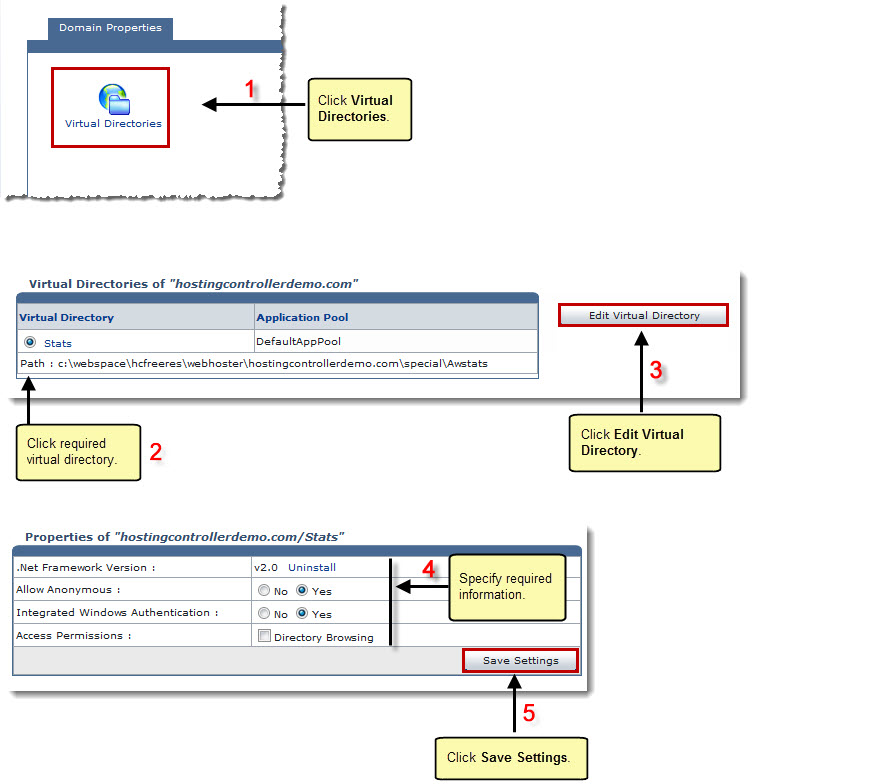
To view/set ACL permissions for the selected virtual directory:
- Under column Virtual Directory, click name of the virtual directory, and then ACL Permissions.
The ACL Permissions page is displayed.
- Modify the permissions as required and click Add/Change.
The specified permissions are set.
 |
To delete the user from the permissions list, click the user name, and then Remove. |
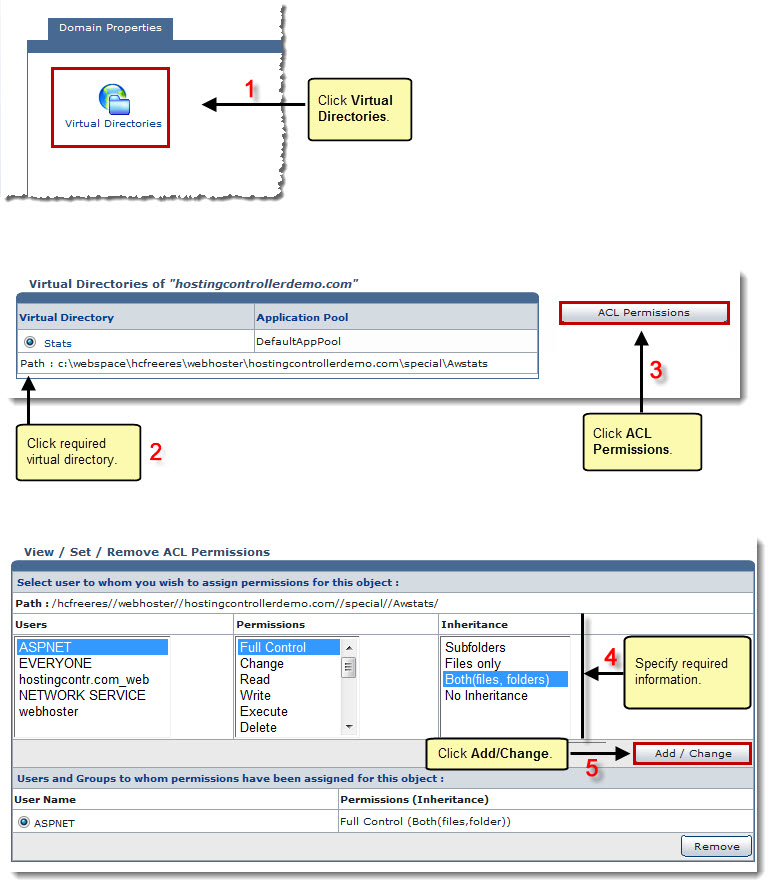
To view sub virtual directories of the selected virtual directory:
- Under column Virtual Directory, click name of the virtual directory, and then Sub Virtual Directories.
The Virtual Directories page is displayed.
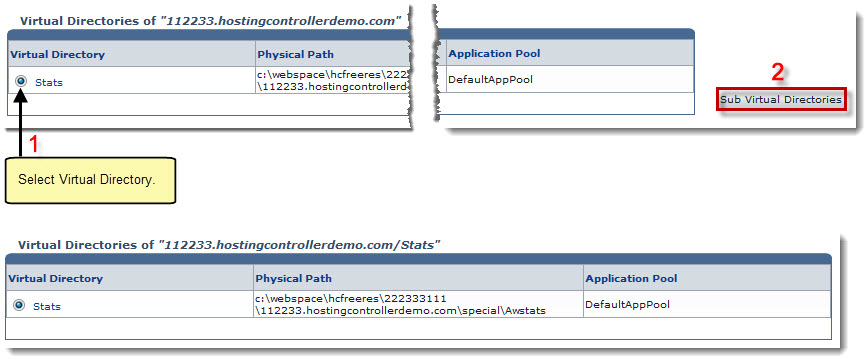
See also


 to view/edit virtual directories for the selected website.
to view/edit virtual directories for the selected website.