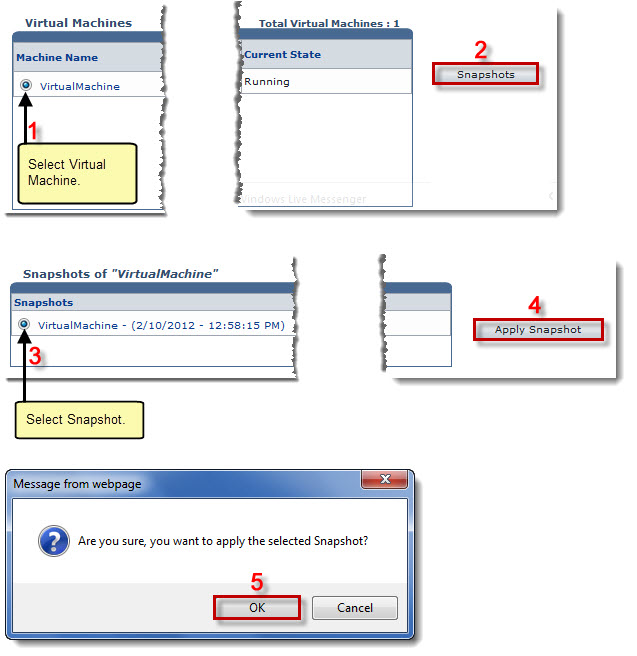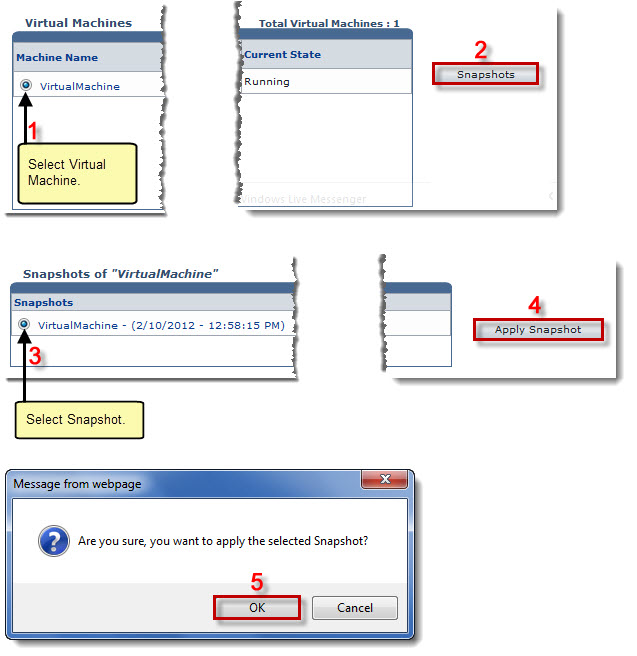Home > Reseller Manual > Toolbox > Tools > System Services > Virtualization Manager > Applying a Snapshot
Applying a Snapshot
To apply a snapshot:
- Log on to HC panel.
- From the left menu click Toolbox, and then Tools.
The Tools Options page is displayed.
- Under System Services section, click Virtualization Manager.
The Virtual Machines page is displayed.
- Under the Machine Name column, click name of the machine, and then Snapshot.
The Snapshots page is displayed.
- Under the Snapshots column, click snapshot, and then Apply Snapshot.
A dialogue box is displayed.
- Click OK.
The Snapshot is applied.
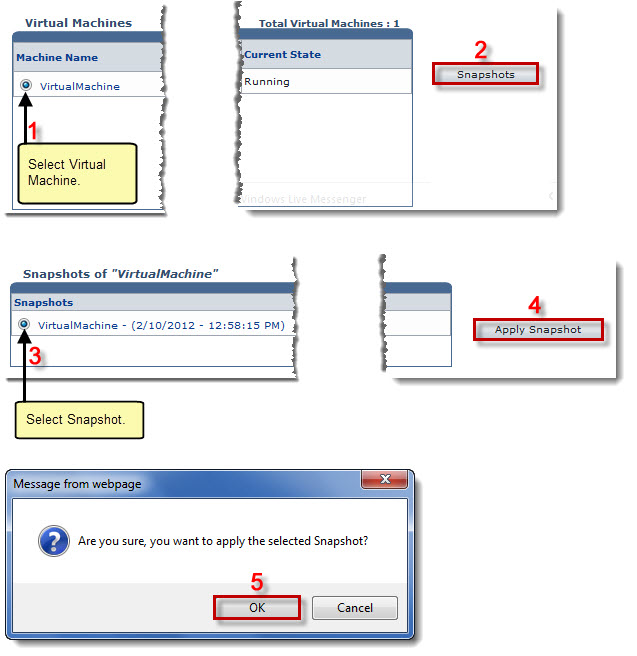
See also