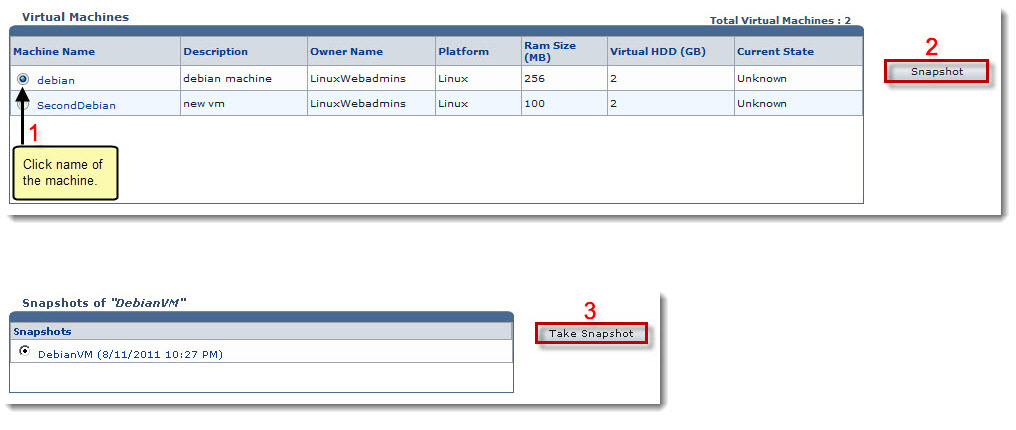Home > Reseller Manual > Toolbox > Tools > System Services > Virtualization Manager > Taking Snapshot of a Virtual Machine
Taking Snapshot of a Virtual Machine
To take snapshot of a virtual machine:
- Log on to HC panel.
- From the left menu click Toolbox, and then Tools.
The Tools Options page is displayed.
- Under System Services section, click Virtualization Manager.
The Virtual Machines page is displayed.
- Under the Machine Name column, click name of the machine, and then Snapshot.
The Snapshots page is displayed.
- Click Take Snapshot.
The snapshot is taken.
 |
- Taking snapshot means to create a restore point for the selected machine.
- Applying a snapshot means restoring system to a saved restore point. To apply a snapshot, click the name of the snapshot, and then Apply Snapshot.
- To remove a snapshot, click the name of the snapshot, and then Delete.
|
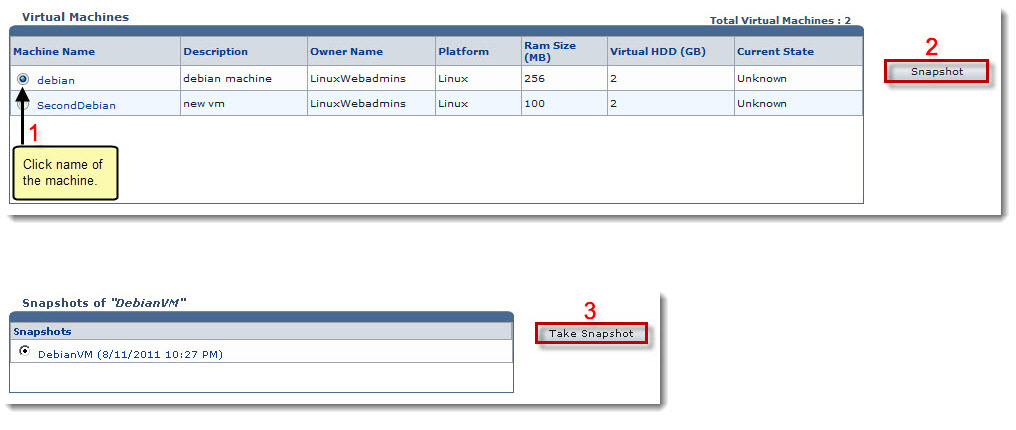
See also