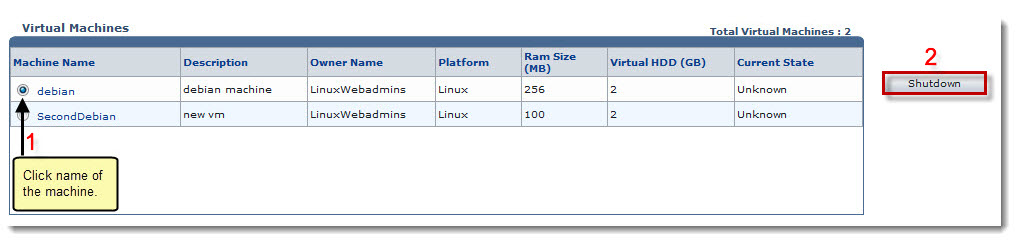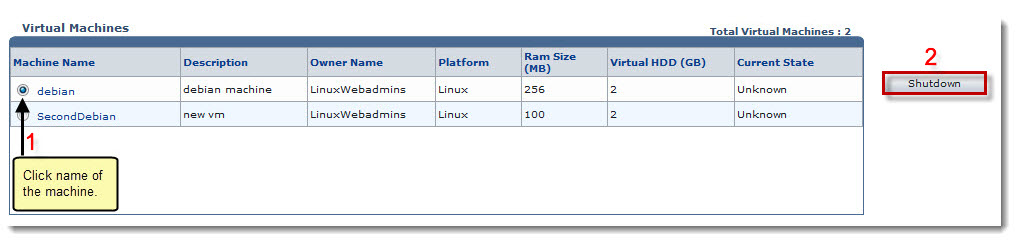Home > Reseller Manual > Toolbox > Tools > System Services > Virtualization Manager > Shutting Down a Virtual Machine
Shutting Down a Virtual Machine
To shut down a virtual machine:
- Log on to HC panel.
- From the left menu click Toolbox, and then Tools.
The Tools Options page is displayed.
- Under System Services section, click Virtualization Manager.
The Virtual Machines page is displayed.
- Under the Machine Name column, click name of the machine, and then Reboot.
The machine is rebooted.
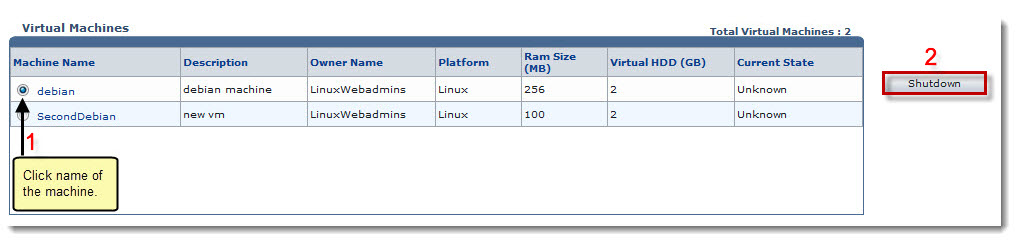
See also